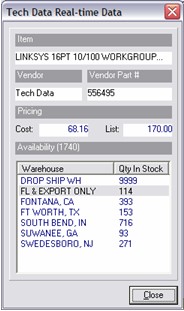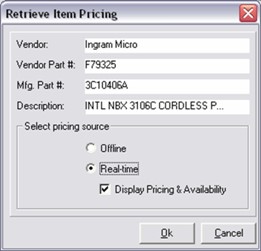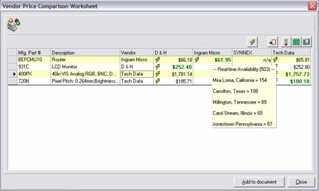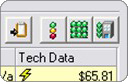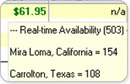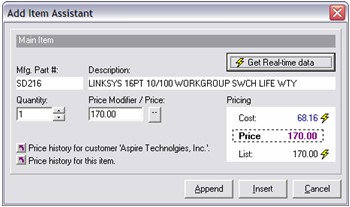|
QuoteWerks real-time web pricing and availability module for D&H, Ingram Micro, SYNNEX and Tech Data: |
||
|
Overview:
A real-time data module using our DataOnDemandTM technology is available for QuoteWerks that delivers D&H, Ingram Micro, SYNNEX and Tech Data real-time pricing and availability to QuoteWerks users (For details on the D&H, Ingram Micro, SYNNEX and Tech Data real-time offerings and how to get setup to use their services click here). The Ingram Micro real-time pricing and availability works with both the USA and Canadian divisions of Ingram Micro. The Tech Data real-time pricing and availability works with both the USA and Canadian divisions of Tech Data. The SYNNEX real-time pricing and availability works with both the USA and Canadian divisions of SYNNEX. The real-time data module licensing and pricing is based on the "reserved concurrency" model. Whenever a user on the network uses the real-time data module, a license is reserved for that user and is not released until the user exits QuoteWerks. The number of real-time licenses does not need to match the total number of QuoteWerks licenses.
The real-time pricing and availability features are integrated into many areas of QuoteWerks such as:
| ||
407-248-1481
©1993-2025 Aspire Technologies, Inc.
407-248-1481 (9am-5pm ET M-F)
Please Wait...