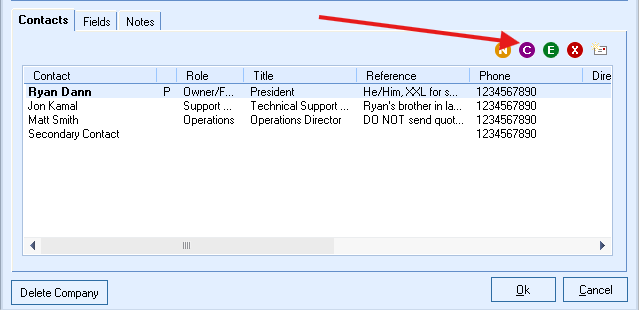QuoteWerks Built-In Contact Database
-
 OverviewThis video will walk you through an overview of the QuoteWerks Built-in Contact Database.
OverviewThis video will walk you through an overview of the QuoteWerks Built-in Contact Database.
Create Winning Quotes and Proposals
Enhance your quoting experience by utilizing QuoteWerks as your CPQ software solution to streamline the quote and proposal process, giving you a better chance to win every opportunity and deal.
Use QuoteWerks, sales quoting and proposal software solution, as a tool in your sales process.
If you do not use a contact manager (CRM) that QuoteWerks integrates with or would prefer not to use a contact manager with QuoteWerks, QuoteWerks has a built-in contact database that allows you to store your Company and Contact information.
Companies and Contacts can be manually added or imported from a tab or comma delimited file.
QuoteWerks lets your search the database for a contact to use in the quote
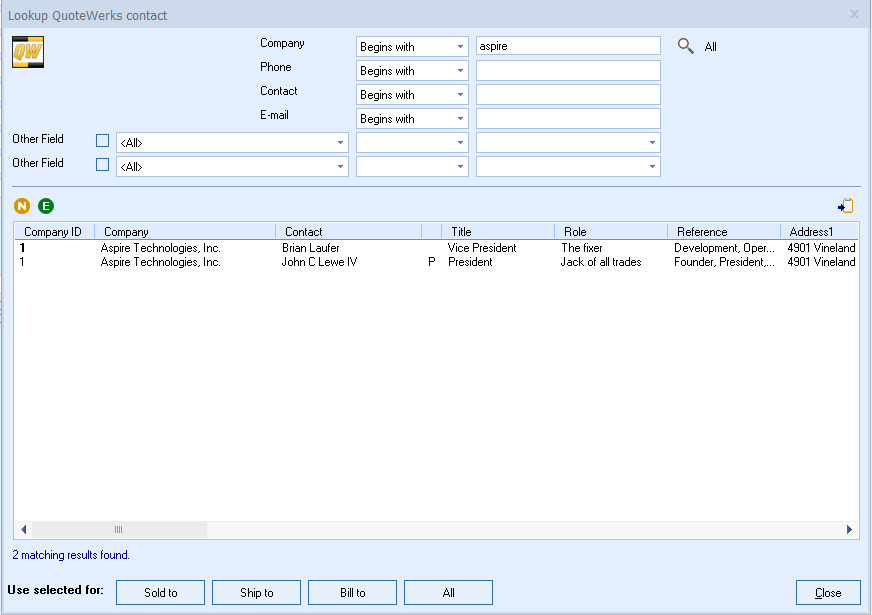
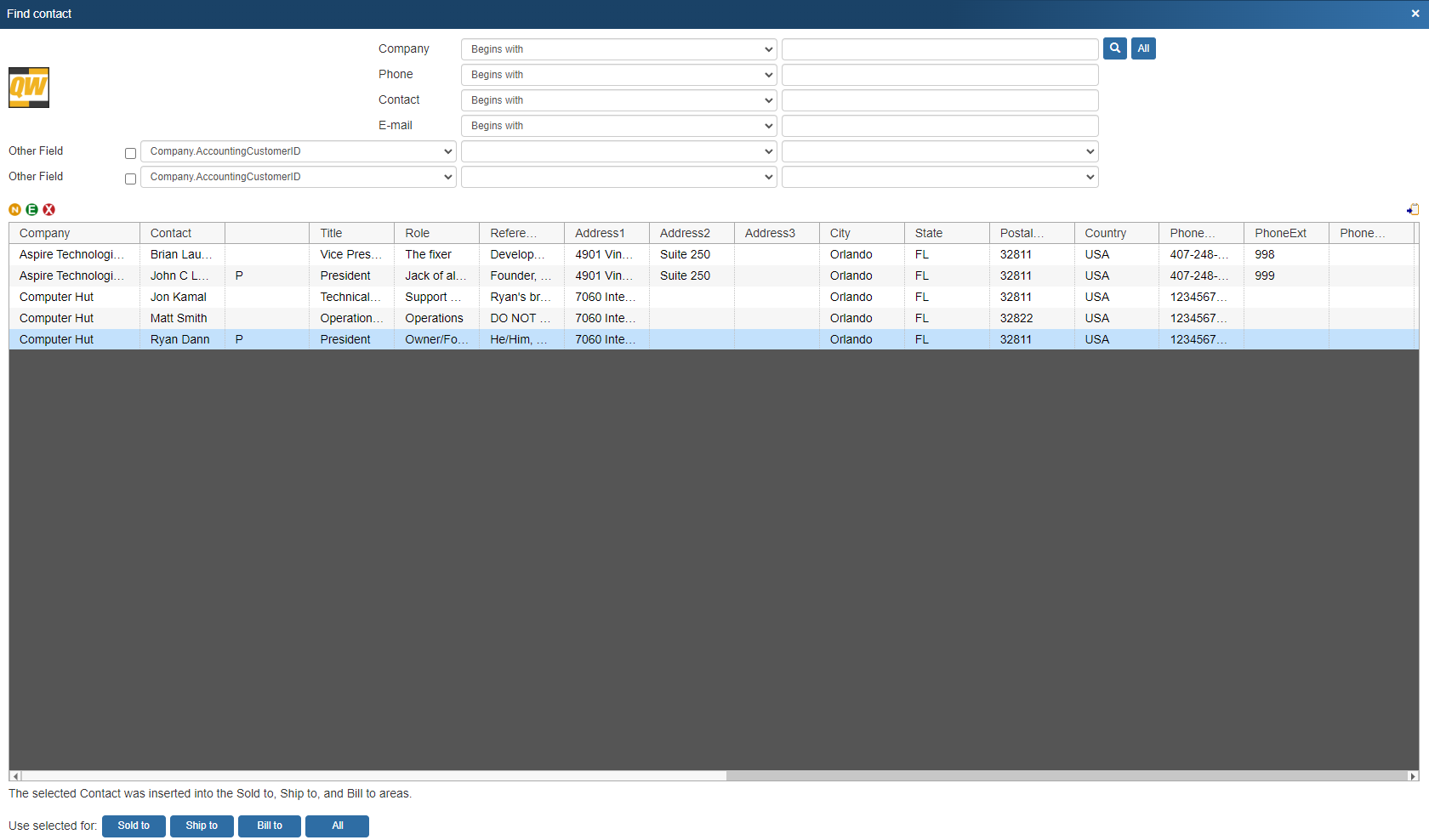
Store Multiple Contacts per Company
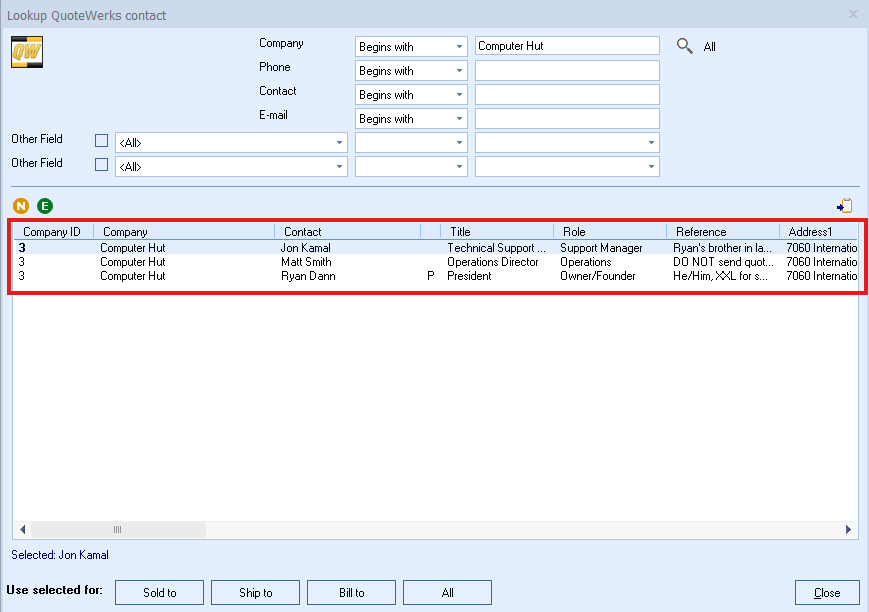
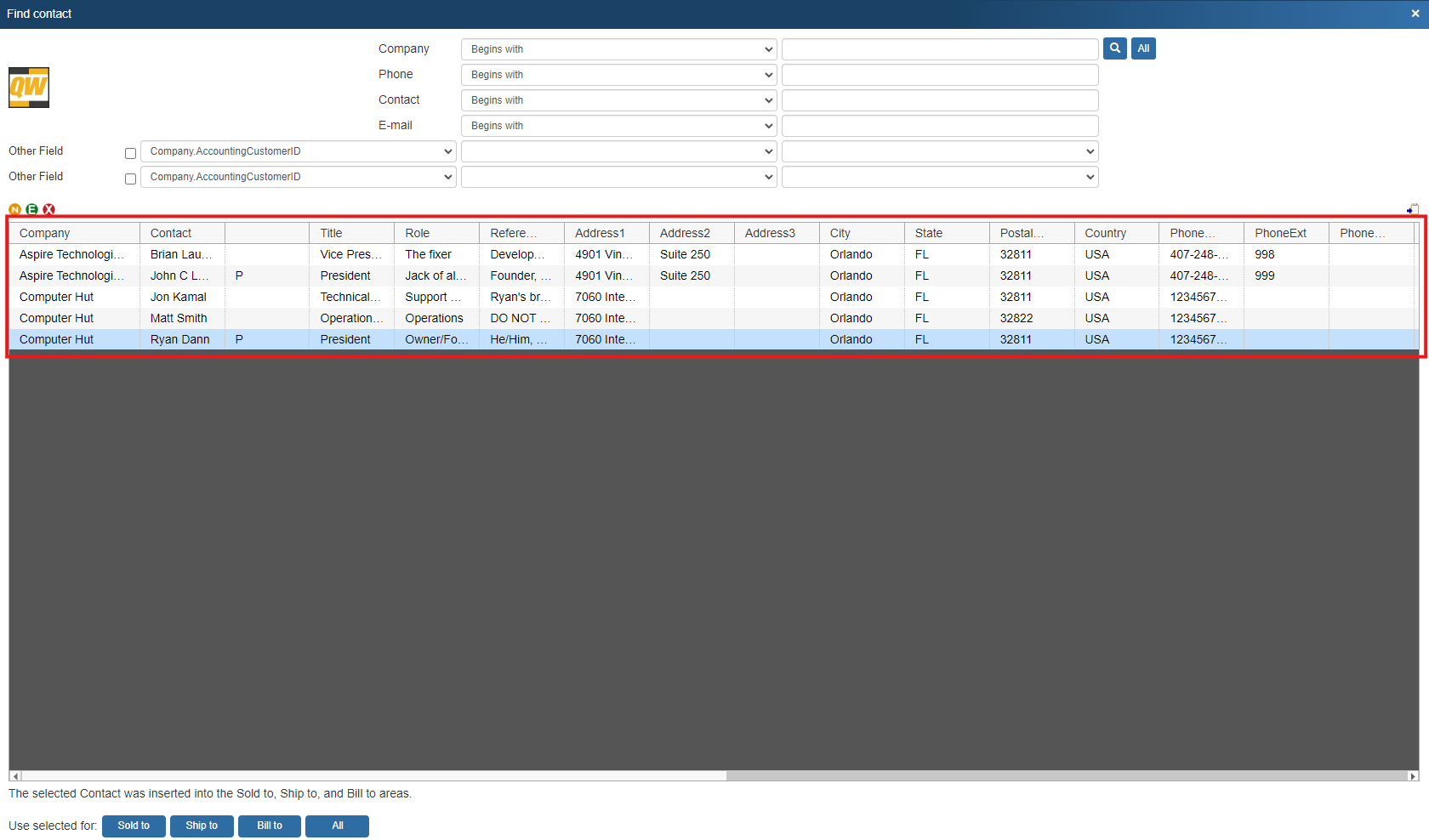
QuoteWerks pulls other contact information into the quote
When you select the contact to use in the quote, our innovative DataLink feature can automatically pull other information from the database into the quote such as customer terms, customer sales tax rate, customer profile etc. Customer profiles can be used by QuoteWerks to determine the appropriate pricing a particular customer should receive.QuoteWerks prints information pulled from other contact fields
QuoteWerks has a built-in print layout designer that allows you to customize the look of your quote. The print layout designer also allows you to easily insert data fields from the contact database into the QuoteWerks print layout. Then, when you print the quote, QuoteWerks will pull data from the contact fields that you inserted into the print layout resulting in a printed quote that includes information from your contact. This feature is different from the DataLink feature (described above) in that this extra data is pulled from the contact and printed, but not saved with the quote. When you need to save the information pulled from the contact into the quote, you would use the DataLink feature. So, for example, if you are using a field in to store the contact’s assistant’s name, you can insert that field into the print layout so that when the quote is printed, the assistant’s name will be printed on the quote, but not saved with the quote.QuoteWerks can pull lookup list information from the contact

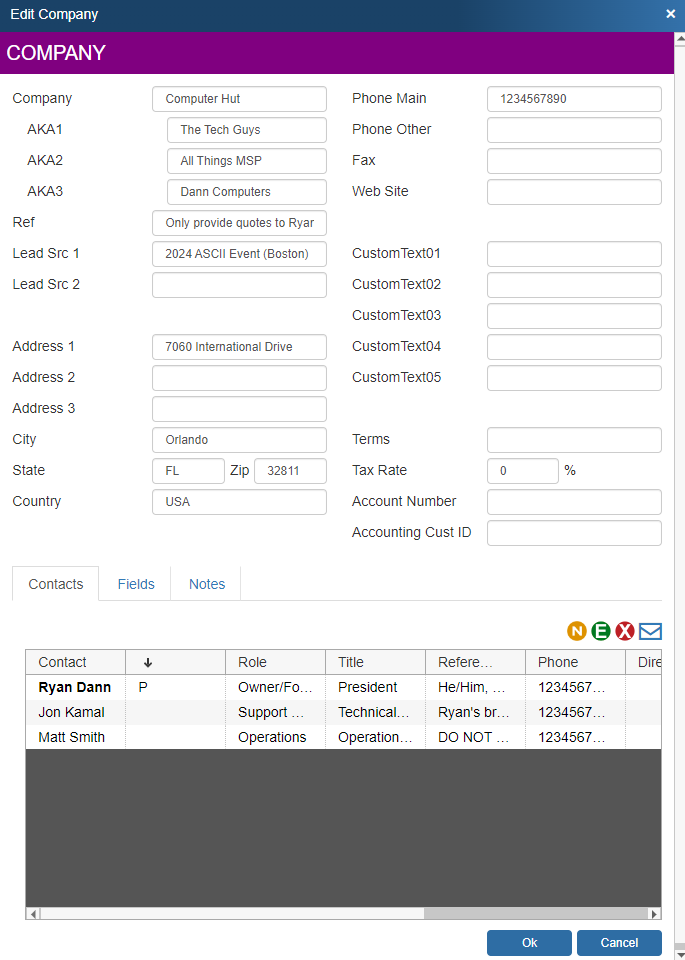
Productivity Feature: Company AKA
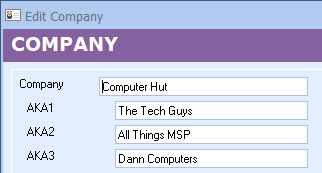
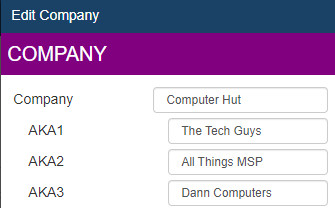
Productivity Feature: Context Ref
The QuoteWerks contact database has a ContextRef feature for both Company and Contact records. This ContextRef field is located right below the AKA fields on the Company record and below the role field on the Contact record. This can be used to make a contextual note about this Company/Contact that is always displayed right by the record name (rather than buried in the Notes tab). You can use this to store all sorts of useful information like "he is our new property manager", "met him at EHExpo", "met him golfing with John". You can also put things like "is a guy" or "is a girl" for help with unisex names. And, of course, you can use it to indicate how to pronounce someone's name; like for "Lewe," you could say "pronounced Loo."
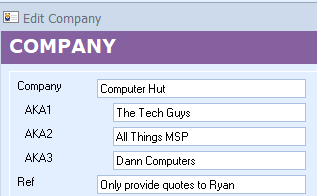
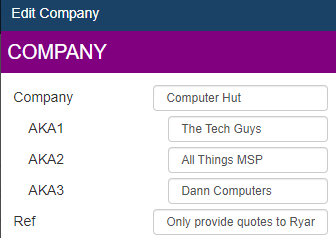
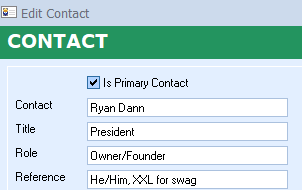
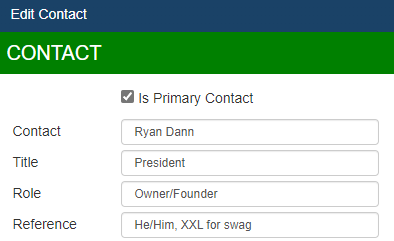
Productivity Feature: Notes
There is a notes tab included on both the Company and Contact records. This is useful for storing longer form, general information about the company that cannot be included in the reference field due to character limitations. The Notes field has a simple but useful productivity feature. Pressing CTRL-I while anywhere on the Edit Contact or Company window will switch to the Notes tab and insert the logged-in user name, date, and time at the beginning of the notes field. It will insert, for example, "*** (John Lewe) *** May 7, 2024 at 9:45 am".
Top Notes
Productivity Feature: Move Contact
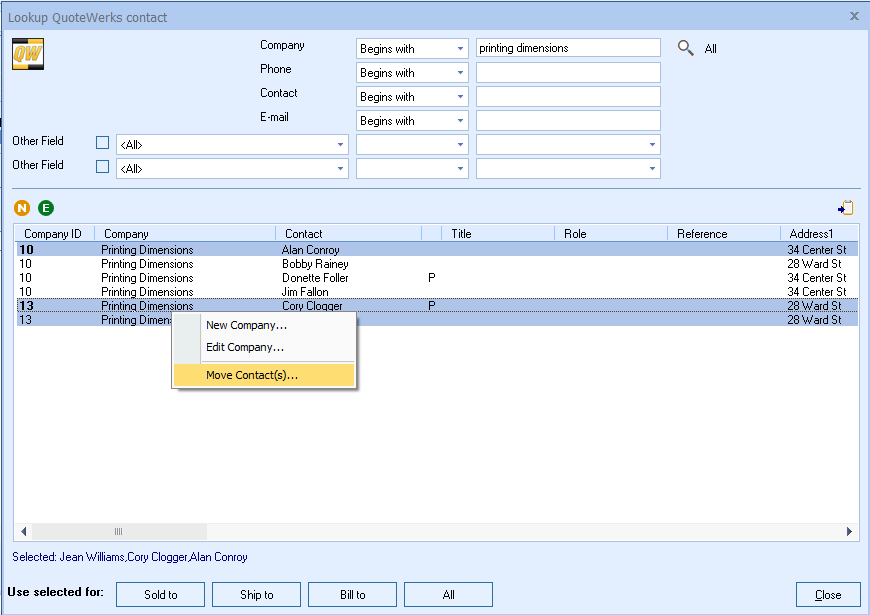
Productivity Feature: Clone Contact