The QuoteWerks integration to Microsoft Dynamics CRM (MS CRM)
-
 Integration Overview (QuoteWerks Desktop)This video demonstrates the QuoteWerks Desktop integration with Microsoft Dynamics CRM.
Integration Overview (QuoteWerks Desktop)This video demonstrates the QuoteWerks Desktop integration with Microsoft Dynamics CRM. -
 Integration Overview (QuoteWerks Web)This video demonstrates the QuoteWerks Web integration with Microsoft Dynamics CRM.
Integration Overview (QuoteWerks Web)This video demonstrates the QuoteWerks Web integration with Microsoft Dynamics CRM.
Create Winning Quotes and Proposals with Microsoft Dynamics CRM
Enhance your Dynamics CRM experience by integrating QuoteWerks as your CPQ solution to streamline the quote and proposal process, giving you a better chance to win every opportunity.
Use QuoteWerks, sales quoting and proposal software solution, as a tool in your CPQ and Quote-to-Cash sales process.
Compatibility
MS CRM 6.x
integrations support multi-tenancy (organization)
environments using Active Directory and Internet Facing
Deployment (IFD) authentication method.
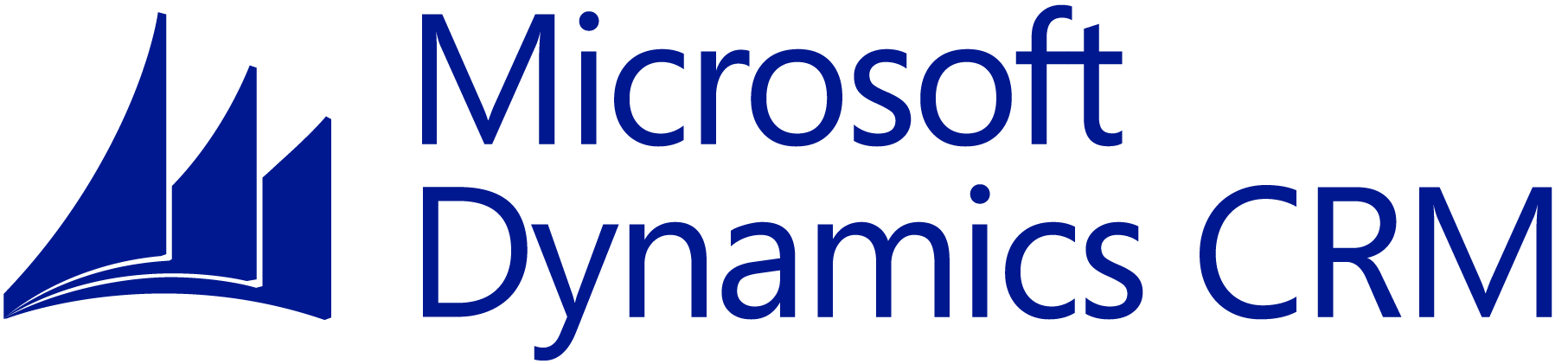
Requirements
The QuoteWerks integration to Microsoft Dynamics CRM is only available in the Corporate Edition of QuoteWerks.
QuoteWerks searches the MS CRM database for a Contact or Account to use in the quote
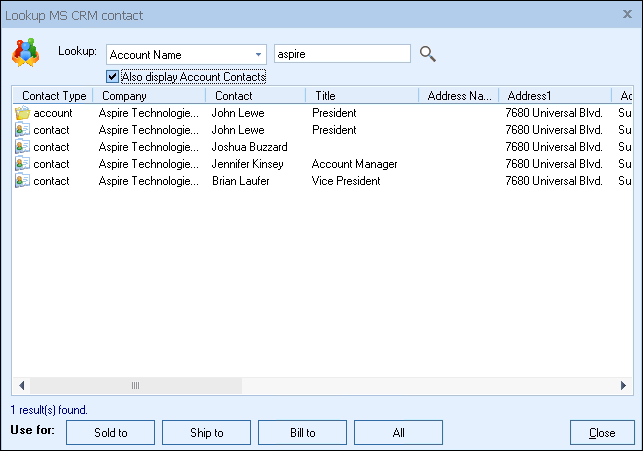
From the Sold To / Ship To tab of the QuoteWerks quote workbook, you can search the MS CRM database for a contact by name or phone number. You can also search for an Account by company name or phone number. QuoteWerks will fill in the contact information in the quote by pulling the contact information from the contact that you searched for. You will never have to re-type your customer information. Additionally, any Contacts associated with an Account can be returned with the search results.
QuoteWerks creates Note attachments in MS CRM
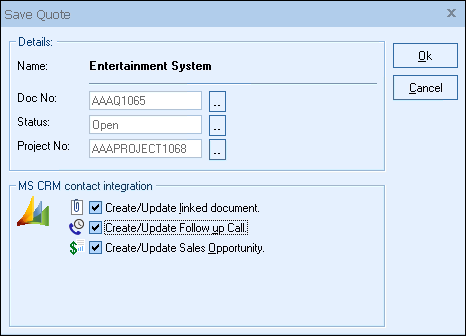
When saving a quote, QuoteWerks automatically creates a Note record for the opportunity and will attach a linked document as an attachment in the note.
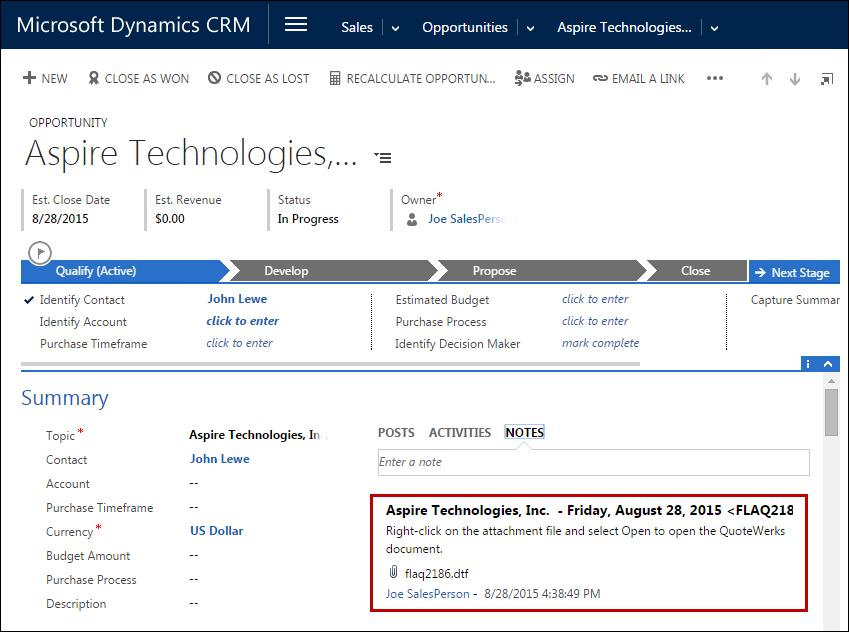
When you are in MS CRM you will see
the Note for each quote that you have created for this
opportunity. When you view the note, you can right click and
choose 'Open' to launch QuoteWerks and open that quote. This feature is very
useful for organizing and finding your quotes from within
Microsoft Dynamics CRM.
QuoteWerks Creates/Updates Sales Opportunities in MS CRM
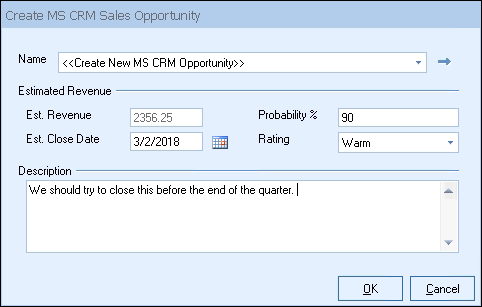
When saving a quote, QuoteWerks automatically creates or updates a Sales Opportunity under the Sales tab for the Contact in MS CRM. When you are in MS CRM and select the Sales tab for this contact you will see the sales opportunities and their sale amounts for each quote you have created for this MS CRM contact. The Sales Opportunity feature is very useful in determining your projected cash flow.
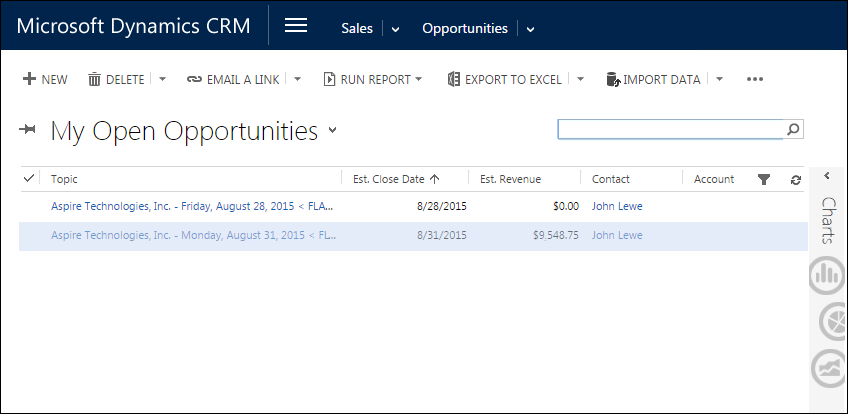
By creating sales opportunities in MS CRM you can generate reports
in MS CRM that give you insight into your sales pipeline. If you
already have a sales opportunity for this quote, it will
automatically update the existing one to reflect changes you have
made to the quote. If you need to forecast your sales for
each individual product you are selling in the quote, QuoteWerks
has a built-in reporting module that can create such a report.
QuoteWerks Creates/Updates Quote Entities in MS CRM
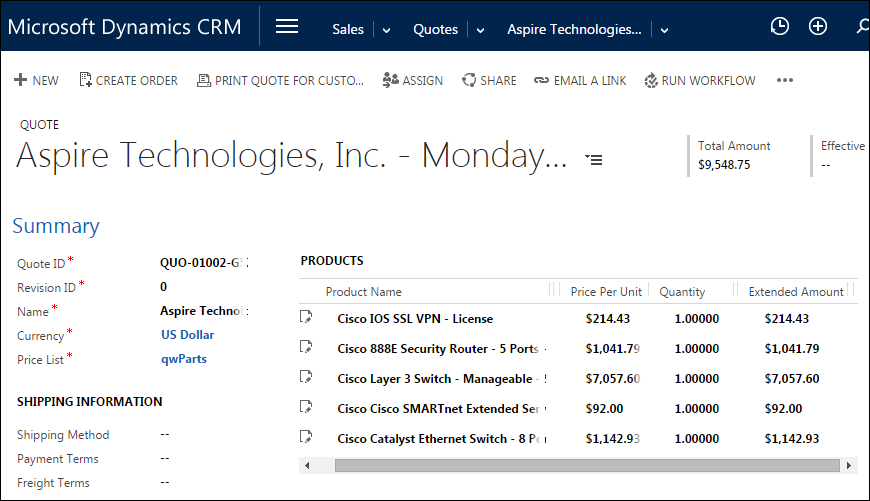
When saving a quote, QuoteWerks can automatically create or update a MS CRM quote when saving the opportunity. When you are in MS CRM and select the Sales tab for this contact you will see the quote for the QuoteWerks document with the line item detail. The Quote Entity feature is very useful in reporting on quoted items within MS CRM. (Feature available when integrating with MS CRM version 4.0)
QuoteWerks closes sales opportunities in MS CRM
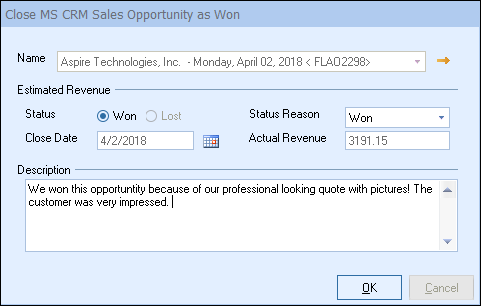
We create quotes with the expectation that the quotes will become orders. When the customer accepts the quote, QuoteWerks will convert the quote to an order and also convert your existing MS CRM Sales Opportunity into a "Closed as Won" sale. If no Sales Opportunity exists in MS CRM (This would be the case if a customer called to place an order without requesting a quote first), QuoteWerks will simply create a new "Closed as Won" Sales Opportunity in MS CRM.
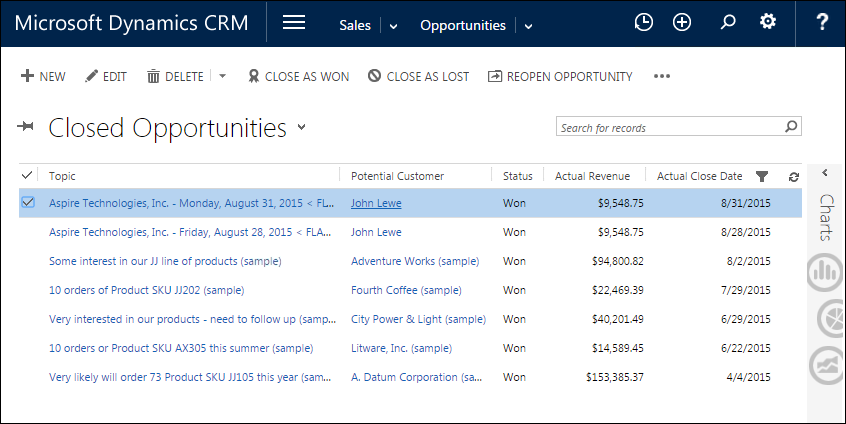
In MS CRM, you can run reports that tell you how much income was generated from the orders you have received. QuoteWerks also has a built-in reporting module that can create similar reports.
QuoteWerks schedules Follow up calls in MS CRM
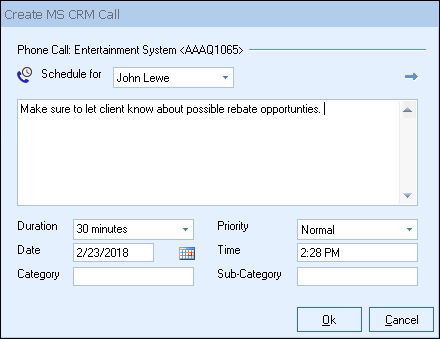
When saving a quote, QuoteWerks offers to schedule a follow up call for you in MS CRM.
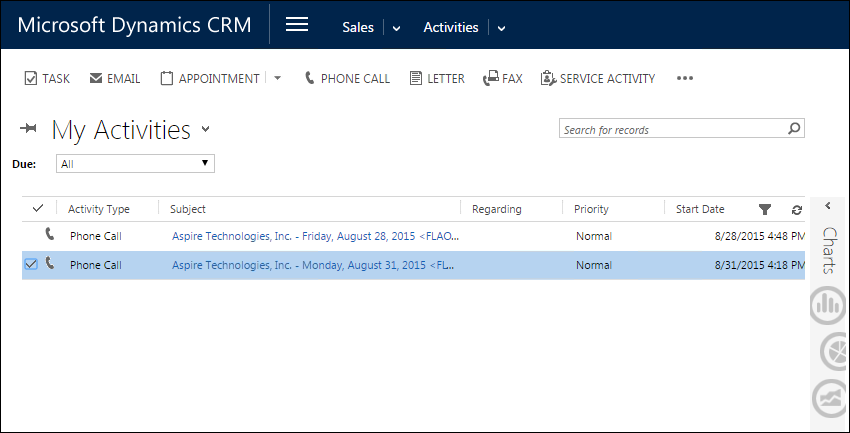
By scheduling follow up calls, you increase your chances of closing the sale! The follow up call will be listed under the Activities tab
for the Contact in MS CRM.
Exchange information between QuoteWerks and MS CRM
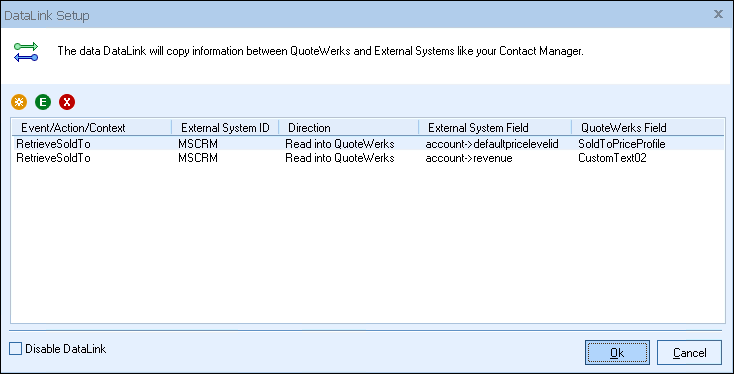
When you select the MS CRM contact to use in the quote, our innovative DataLink feature can automatically pull other information from
MS CRM into the quote such as customer terms, customer sales
tax rate, customer profile etc. Customer profiles can be used
by QuoteWerks to determine the appropriate pricing a
particular customer should receive.
The MS CRM DataLink is bi-directional, so field information can be copied from QuoteWerks into the MS CRM opportunity and then fields can also be copied from the MS CRM Opportunity into QuoteWerks.
QuoteWerks prints information pulled from other MS CRM fields
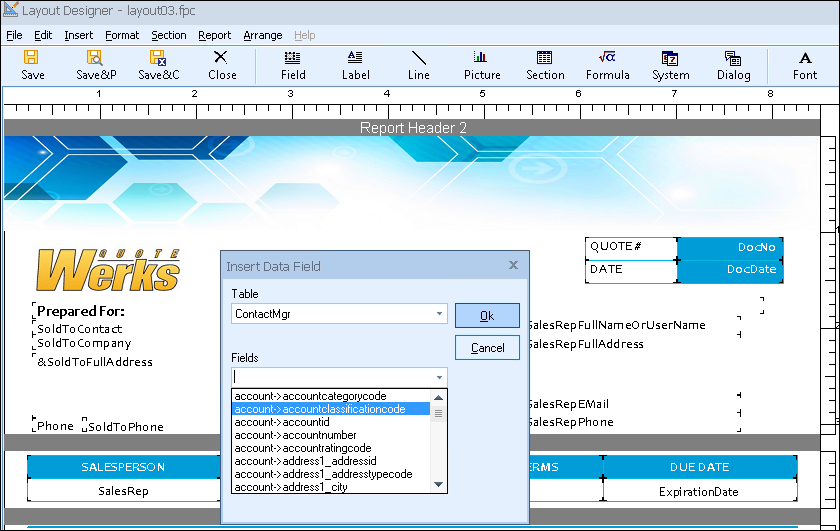
QuoteWerks has a built-in print layout designer that allows you to customize the look of your quote. The print layout designer also allows you to easily insert data fields from
MS CRM into the QuoteWerks print layout. Then, when you print the quote, QuoteWerks will pull data from the
MS CRM contact fields that you inserted into the print layout resulting in a printed quote that includes information from your
MS CRM contact record. This feature is different from the DataLink feature (described above) in that this extra data is pulled from
MS CRM and printed, but not saved with the quote. When you need to save the information pulled from
MS CRM into the quote, you would use the DataLink feature. So, for example, if you are using a field in
MS CRM to store the contact’s assistant’s name, you can insert that
MS CRM field into the print layout so that when the quote is printed, the assistant’s name will be printed on the quote, but not saved with the quote.
QuoteWerks can pull lookup list information from MS CRM
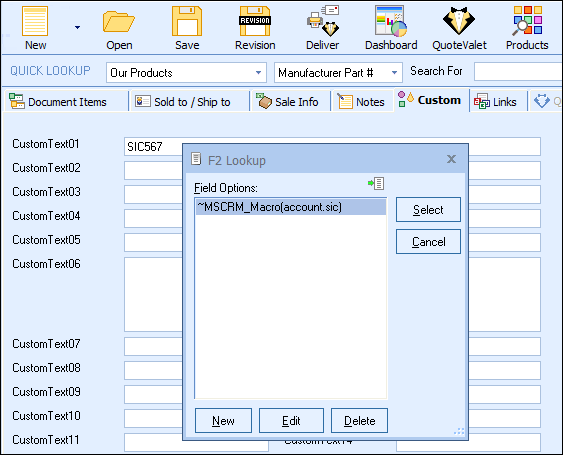
Many of the fields in QuoteWerks have a lookup list option. When you press the F2 key while in one of these fields, QuoteWerks will display a list of values that you can choose for the field. You can create a macro value that pulls information from a field in
MS CRM. For example, if you press the F2 key while in the terms field in QuoteWerks, QuoteWerks will display a list of terms options that you have previously entered. You can create a new option that retrieves a value from a field in
MS CRM that you use to store your terms.
No credit card required.
