Title Bar
The title bar of the document is at the very top of the Quote Workbook.

The title bar displays the:
•company name (or contact name if there is no company name) the document is for
•document name
•document number
Documents Bar
The Documents Bar is located above the QuoteWorkBook (the tabs) and will display a list of documents currently open (default is 5, but the max can be adjusted to 10).

You can switch between the documents by clicking on the document name or using the keyboard shortcut of [CTRL+TAB]. Additionally, holding the [CTRL] key while clicking on a 2nd document will automatically line up two documents together in the same window to make it easier to compare the documents, copy and paste, etc. Holding down [CTRL+SHIFT] and clicking on the 2nd document will maximize both documents in QuoteWerks.
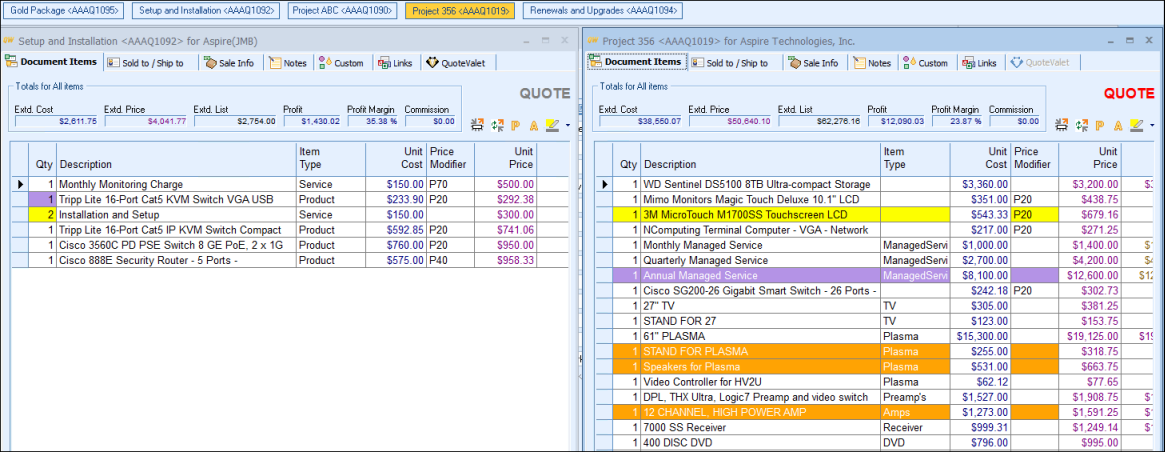
The Window-> Tile or Window-> Cascade menu options will also help interaction with the documents.
Status Bar
A status bar is at the very bottom of the Quote Workbook:

This status bar displays:
•the name of the currently logged-in user (far right)
•the total number of line items in the quote and the current line item that the cursor is on (directly left of the currently logged-in user)
•how many line items are selected in the quote, if any (directly left of the total number)
•the currently selected line type, if any, such as “Product/Service | Taxable” (far left)
•event-notification messages (far left)
•a monitor icon that when double-clicked will move and tile all open QuoteWerks documents to the primary monitor
|
Related Topics: