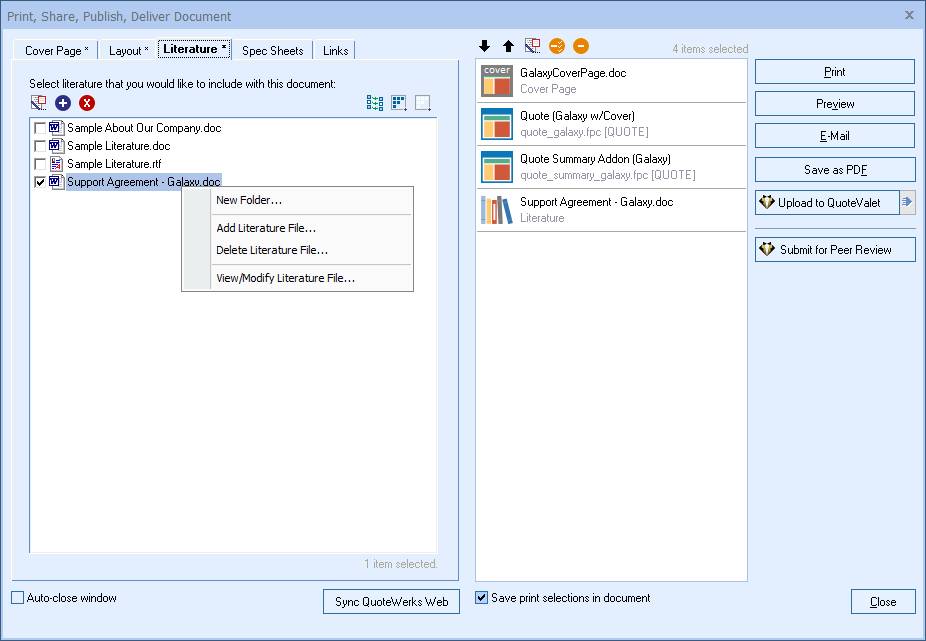Quick Start Guide: [Previous Step] [Next Step]
Formatting Your Quote You can customize the look of the quote in almost any way, including inserting your company logo, choosing which fields to include, changing fonts and colors, etc. QuoteWerks comes with some example print layouts that you can use as a starting point to begin customizing for your own use. When you select the File -> Print menu, the Print, Share, Publish, Deliver Document window will display. On this window, there are several tabs. The first tab is the Layout tab. Here, you can choose to print the quote using any of the layouts in the list. You may want to have different print layouts, depending in the type of quote you're printing; for example, you may want a quote that includes only services to be formatted differently from a quote that includes services and products. The Layout tab is where you can create or edit these print layouts. In addition to customizing the print layout, you can also customize and include a cover page, literature, and spec sheets. Printing Your Quote To print your quote, click on the [Deliver] toolbar button:  Select your print layout from the list, and then click on the [Print] button to print, [Preview] button to preview, or [Email] to email the document.  Literature Fulfillment 'Spec' Sheets When printing the quote, you also have the option to automatically print out spec sheets (formatted in RTF or PDF) for all the items that are included in the quote. 'Spec' sheets are useful for including an additional picture of the product and possibly technical details about the product that you have not already included in the description of the product as described in the quote.  Sending Your Quote E-Mailing your quote couldn't be easier using the built-in QuoteWerks e-mail feature that enables you to e-mail quotes directly within QuoteWerks without using or configuring external e-mail software. You can deliver the quote using QuoteValet or send a PDF version of the quote by clicking on the [E-Mail] button. The Send E-mail window will appear, where the quote will be attached as a PDF attachment or if using QuoteValet a link to the interactive quote. You can also select multiple To, CC, and BCC recipients. QuoteWerks also supports e-mail using Microsoft Outlook.  See E-Mailing PDF Quotes for more information. Send Quote with QuoteValet Users can also send an email to the customer that links to a dynamic, interactive quote where the customer can sign off on the document electronically. View the QuoteValet topic for more information about delivering documents this way. Peer Review Submit documents for peer review under the Deliver window. Peer Review enables other users to review documents and post comments about changes that should or could be made to improve the document. Document Approval Document Approvals require sales reps to obtain approval before a document can be printed, emailed, or uploaded to QuoteValet.
|
|