In QuoteWerks, the Layout Designer is used to customize the printed output both for individual documents like a quote, order or invoice and also the printed output of management reports. Each has similar functionality, but are used differently. We will outline both uses in the following section.
Document Layouts
To create a new print layout for your Quotes/Orders/Invoices, first select the File -> Print/E-mail/Deliver menu, then click on the [New] button. Choose the layout type (quote, order, invoice, sales order, or purchase order), click [Ok] and then provide it with a name. The Layout Designer will then launch.
To edit an existing print layout, also select the File -> Print/E-mail/Deliver menu to start then select the layout you want to edit. Click on the [Edit] button and the Layout Designer will then launch.
You can also Clone, Delete or Rename an existing layout from the Print Document window.

|
|---|
|
Layout files are also used in Management Reports to determine the look and feel of a report.
To work with a report’s print layout, first select the Reports -> Management Reports menu:
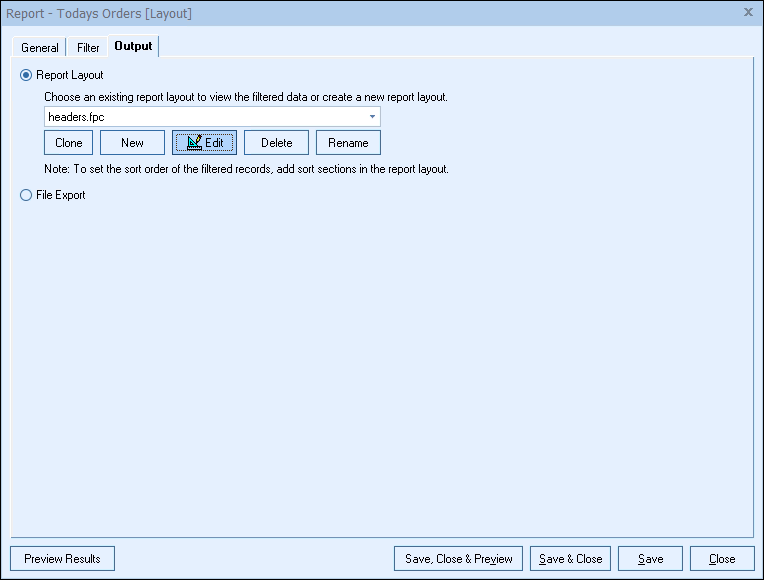
Select a report and click the [Edit] button to modify an existing report, or click [New] to create a brand new report.
The layout file is selected on the Layout tab of the Report Properties window. From here you can choose to work with an existing report layout, clone a report layout, create a new report layout, edit an existing report layout, delete a report layout or rename a report layout.
|
Before you begin customizing new or existing layouts, it is important to understand section concepts, table concepts, field concepts, Layout Designer menus, and formulas.