On the Defaults tab you can choose the default HTML signature when sending your emails.
When sending e-mails, it is useful and professional to include your contact and company information at the end of the e-mail. You can click on the  button to customize your own e-mail signature that QuoteWerks will automatically insert at the end of each e-mail you send. The signature can contain static information like your phone number, e-mail address, etc and it can also use QuoteWerks macros to automatically insert information dynamically into your e-mail signature text.
button to customize your own e-mail signature that QuoteWerks will automatically insert at the end of each e-mail you send. The signature can contain static information like your phone number, e-mail address, etc and it can also use QuoteWerks macros to automatically insert information dynamically into your e-mail signature text.
Each user has the option to set their signature as Standard, Short, Alternate 1, Alternate 2, or Alternate 3. “Why would you have the need for 5 different email signatures?” you might ask.
There are so many uses for these. During each season of the year, you might have a slightly different e-mail signature (like Happy Halloween, Merry Christmas, Happy New Year, etc) and now you can keep them all instead of replacing it each time. Sometimes you want to include your signature complete with your full address, phone number, title, etc. Other times you will just want to include your Short signature, like just your name, title, and phone number. The short signature is particularly good for QuoteValet "Your Quote is Ready" emails to your customers. Rather than typing in your email signature into each email template you setup, you can use email signature macros in them, making it easy to change your email signature in 1 place.
Standard Signature
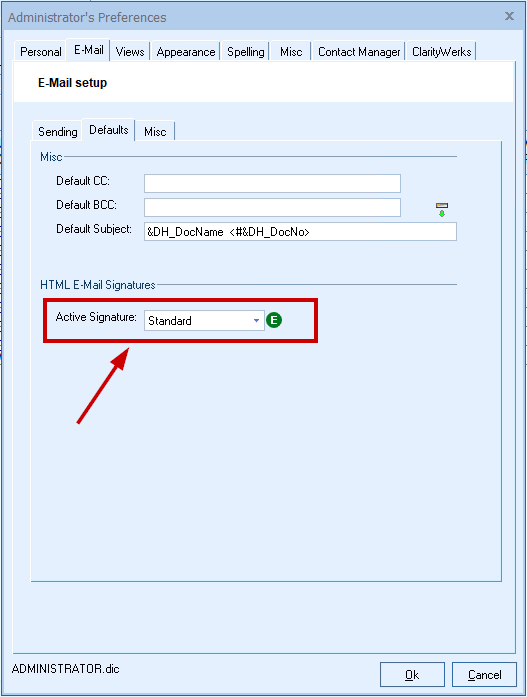
The Standard Signature is the signature you use for the majority of your correspondence. This signature typically has all of your company contact information as well as your contact information contained in the email and any other information you wish to include. The Email signature macro for the Standard Signature is <<SignatureStandard>>. Using this macro in an email template will activate that signature for that template rather than the signature selected as active.
Short Signature
The Short Signature is primarily used for clients or associates that already have your contact information and that do not need your additional contact details. This allows the email you are sending to have a more casual approach. The Email signature macro for the Short Signature is <<SignatureShort>>. Using this macro in an email template will activate the Short Signature for that specific template.
Alternate 1, 2, and 3 Signatures
These signatures offer you a way to easily switch the signature in an email. This feature is exceptionally useful if you have multiple business or multiple titles within the same business, you can easily switch signatures with the correct contact information. The Email signature macros for the Alternate Signatures are <<SignatureAlternate1>>, <<SignatureAlternate2>>, and <<SignatureAlternate3>>. Using one of these macros in an email template will trigger the Alternate Signature for that specific template.
Active Signature
Choose from the drop-down list which email signature you would like to set as your default. When using an email signature macro in a template, you can use <<SignatureActive>> macro instead of <<SignatureStandard>>, <<SignatureShort>>, etc. When you use the <<SignatureActive>> macro, it will be replaced with whatever you set as the Active Signature here on this screen.
Take for example, if you have 20 email templates and in each one you used the macro <<SignatureStandard>>, then when you wanted to use a different signature like <<SignatureAlternate1>>, you would have to edit 20 templates. With the Active Signature feature, just use the <<SignatureActive>> macro in the 20 templates, and then under the Email tab of the Tools->My Preferences menu, just change your Active Signature to Alternate1 and you will not have to modify any of the templates. You can also switch between signatures that might have a monthly special offer included in it.
Setting Up Your E-Mail Signature
You can click on the ![]() button to customize your own e-mail signature that QuoteWerks will automatically insert at the end of each e-mail you send:
button to customize your own e-mail signature that QuoteWerks will automatically insert at the end of each e-mail you send:
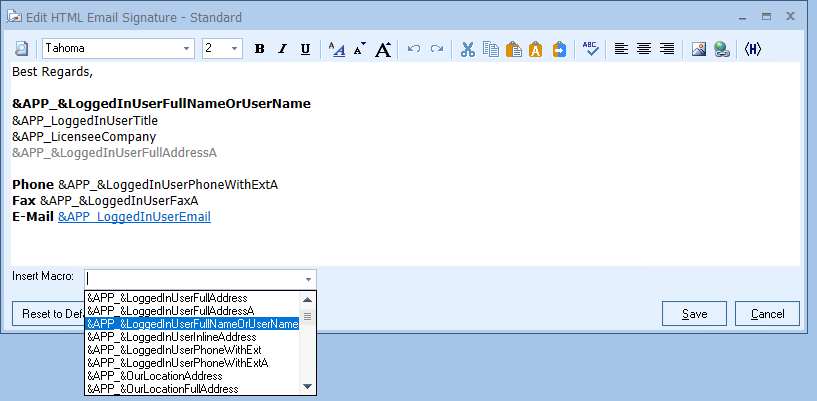
The signature can contain static information like your phone number, e-mail address, etc and it can also use QuoteWerks macros to automatically insert information dynamically into your e-mail signature text. The signature also supports bolding, italics, underlining, font colors, font sizes, pictures and hyperlinks. Other features available include the ability undo, redo, cut, copy, paste, plus aligning text and objects to the left, center and right:
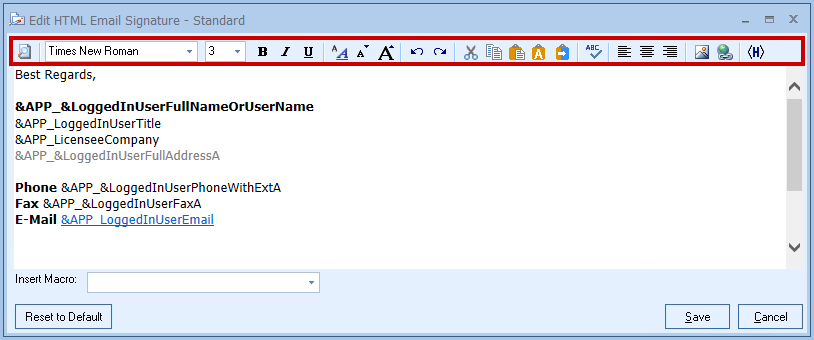
The signature editor also has a [Merge Macros and Preview] button on the toolbar when editing your html email signature. With this feature you can easily see an in-editor preview of what the macro fields will be merged to so you can see what the final output would look like.
Additionally, a [View HTML Source] button on the editor toolbar now displays the HTML code behind your signature with syntax highlighting.
|
|---|