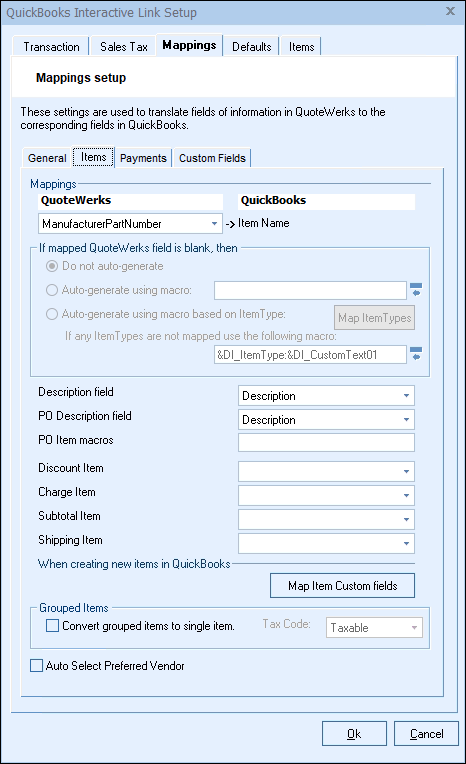
Since QuoteWerks supports the use of different part numbers like manufacturer part # and vendor part #, this drop-down list allows you to select which of QuoteWerks’ part numbers you will use to match up with your QuickBooks part #. The default is the QuoteWerks Manufacturer Part # field.
|
If mapped QuoteWerks field is blank, then
QuoteWerks can also auto-generate the ItemName in QuickBooks if the mapped QuoteWerks field is left blank. The auto-generation feature allows for many scenarios, including the ability to maintain your own proprietary part numbers in QuickBooks and pull them from QuickBooks using the product data source link. Doing it this way will enable users to apply the Etilize functionality and the users’ own proprietary parts in QuickBooks.
Additonally, on this tab users can map custom fields from QuoteWerks into QuickBooks. If you have fields that you use in QuoteWerks and you want to write that information over to a QuickBooks custom field you can easily map these custom fields on this tab.
|
There are 3 auto-generation options. "Do not auto-generate", will stop and force the user to specify the proprietary part number before being continuing.
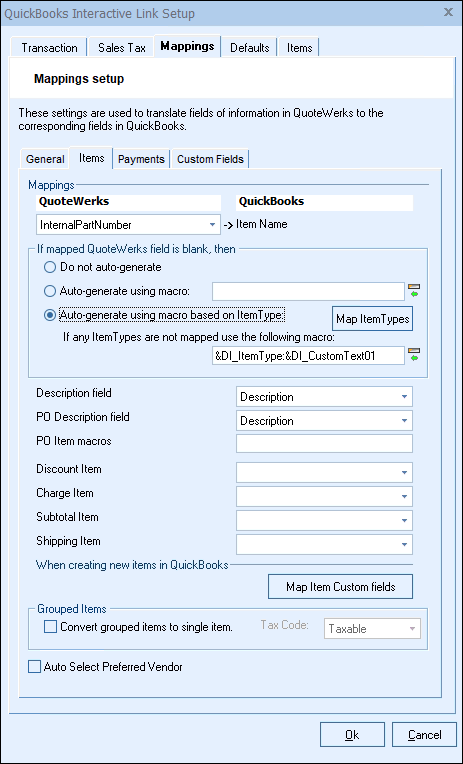
"Auto-generate using macro” will use an auto-generated macro like &DI_ItemType:&DI_ManufacturerPartNumber instead of just using a simple field value like the ManufacturerPartNumber or VendorPartNumber to become the QuickBooks ItemName when items are exported to QuickBooks. Users can manually enter in the macro(s) they would like to use for this setting using the format of “Macro:Macro” without the quotes to combine multiple macros together to form a combined ItemName for QuickBooks.
"Auto-generate using macro based on ItemType" will enable users to define how item names are created in QuickBooks based on the ItemType of the QuoteWerks item. For example, if the ItemType of a particular item or items has been set to "Haas", then the user can map to an auto-generated macro of "Haas:&DI_ManufacturerPartNumber".
This means that the ItemName for that item or group of items would then have the Item Name of “Haas:PartNumber” in QuickBooks. Additionally, if the ItemType is "Hardware" then you can map to an auto-generation macro of just "&DI_ManufacturerPartNumber" which would just have an Item Name in QuickBooks of “PartNumber”. Users can also set a value for "If any ItemTypes are not mapped use the following macro:" to set a default macro for any Item Types that are left blank or just not mapped.
Users could also use the macro of "&DI_Manufacturer:&DI_ManufacturerPartNumber" to create an item with the manufacturer name and part number together.
If you use your own part #, and not the Vendor or Manufacturer part #, you can use one of the CustomTextXX fields to track your own part # that can mirror your QuickBooks part #. To use a CustomTextXX field to track part numbers, select the View -> Customize Columns menu, and rename one of the CustomTextXX columns to “Internal Part #” for example. Next, select the product lookup window and edit a product. Hold down the CTRL key and double-click on the label of the CustomTextXX field you chose to rename “Internal Part #”, and rename it here to “Internal Part #”. Lastly, add the CustomTextXX column to your reports. See Printing and Customizing Document Layouts for details on how to add a CustomTextXX field as column in the print layout.
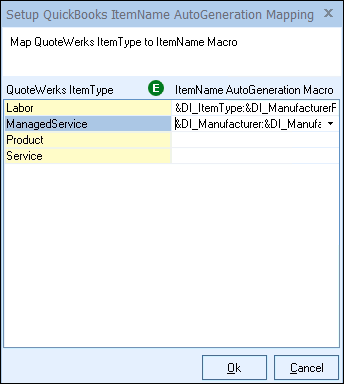
Description Field
The Description Field enables users to choose the description text that will be used for items when the items are created in QuickBooks from QuoteWerks. The typical default is the "Description" field from the DocumentItems tab in QuoteWerks, however you can change it to a CustomMemo01, CustomMemo002, CustomMemo03, CustomMemo04, or CustomMemo05 field.
PO Description Field
The PO Description Field enables users to choose the description text that will be used for items when the PO is created in QuickBooks from QuoteWerks. The typical default is the "Description" field from the DocumentItems tab in QuoteWerks, however you can use a CustomMemo01 or CustomMemo02 field instead. This is useful if you have mapped the "PurchaseDesc" field in your QuickBooks Item list to a field in QuoteWerks. When this is set, it will use this value instead of the default description field.
PO Item Macros
The macros "&POI_SONumber" and "&POI_&DistributorSONumber" are available. The macro text added will be appended to the end of the PO Item description.
Discount Item
QuoteWerks percent discount line types that are exported will be associated with the QuickBooks discount item that you specify here. You will need to specify the name of the discount item. If your QuickBooks installation does not already have a discount type of line item, you can create it by selecting the <Create in QuickBooks Now> option from the list.
Charge Item
QuoteWerks percent charge line types that are exported will be associated with the QuickBooks charge item that you specify here. You will need to specify the name of the charge item. If your QuickBooks installation does not already have a charge type of line item, you can create it by selecting the <Create in QuickBooks Now> option from the list.
Subtotal Item
QuoteWerks subtotal line types that are exported will be associated with the QuickBooks subtotal item that you specify here. You will need to specify the name of the subtotal item. If your QuickBooks installation does not already have a subtotal type of line item, you can create it by selecting the <Create in QuickBooks Now> option from the list.
Shipping Item
When the QuoteWerks shipping charges are exported to QuickBooks, they must be associated with a QuickBooks item. In QuickBooks, you have most likely already setup an item for shipping. You will need to specify the name of the shipping item. If your QuickBooks installation does not already have a shipping type of line item, you can create it by selecting the <Create in QuickBooks Now> option from the list.
When creating new items in QuickBooks
Map Item Custom fields
When QuoteWerks creates item definitions in QuickBooks, you can map fields from the QuoteWerks Document Items to the QuickBooks Item Definition custom fields. This is supported in QuickBooks 2007 and higher.
The information will be written over to QuickBooks when the QuoteWerks document is exported. QuoteWerks can map fields from the QuoteWerks Document Items table to the QuickBooks Item Definition Custom fields, from QuoteWerks Document Headers to QuickBooks Estimate/Sales Ordeer/Invoice/Purchase Order Custom Fields, and from the columns/fields in theDocument Items tab in QuoteWerks to the custom fields columns of the line items in QuickBooks Estimates/Sales Orders/Invoices/Purchase Orders.
Convert grouped items to single item
Select this option if you want to “roll-up” all the items that are in a group in QuoteWerks to only display them as a single line item in QuickBooks. When this option is set, the descriptions of all the group member line items will be appended to the description of the single Group Header line that is exported to QuickBooks.
If the option is unchecked, the description of the Group Header line will be inserted as a comment line above the group member lines when exported to QuickBooks.
The TaxCode option sets the taxable status of the single line amount.
|
Auto Select Preferred Vendor
When creating a new item and this option is selected, QuoteWerks will try to select the preferred vendor using the current vendor for the line item in the current quote.
For information on the next sub tab, see Payments Sub Tab.
Related Topics: