
The Quick Lookup Bar located above the quote workbook is another way to quickly add products to your quote. First you will need to select which vendor you want to search. Your vendors listed in the Products-> Lookup screen will be displayed in the drop down menu. Next, select your search operator as Description (description of the item) or manufacturer part number. Finally, add your search terms in the “Search For” box and click “Enter” on your keyboard or click on the  to initiate the search. If the item is found it will automatically be added to your open quote.
to initiate the search. If the item is found it will automatically be added to your open quote.
If the exact match of the search terms is not found, QuoteWerks will launch the Products Lookup Screen with the selected vendor and populate the search field in this screen and show you the items that match the search terms.
If you select the option for Multiple Database Search instead of a specific vendor, QuoteWerks will search across all of your vendors setup in QuoteWerks and will open the Products-> Lookup screen with your results.

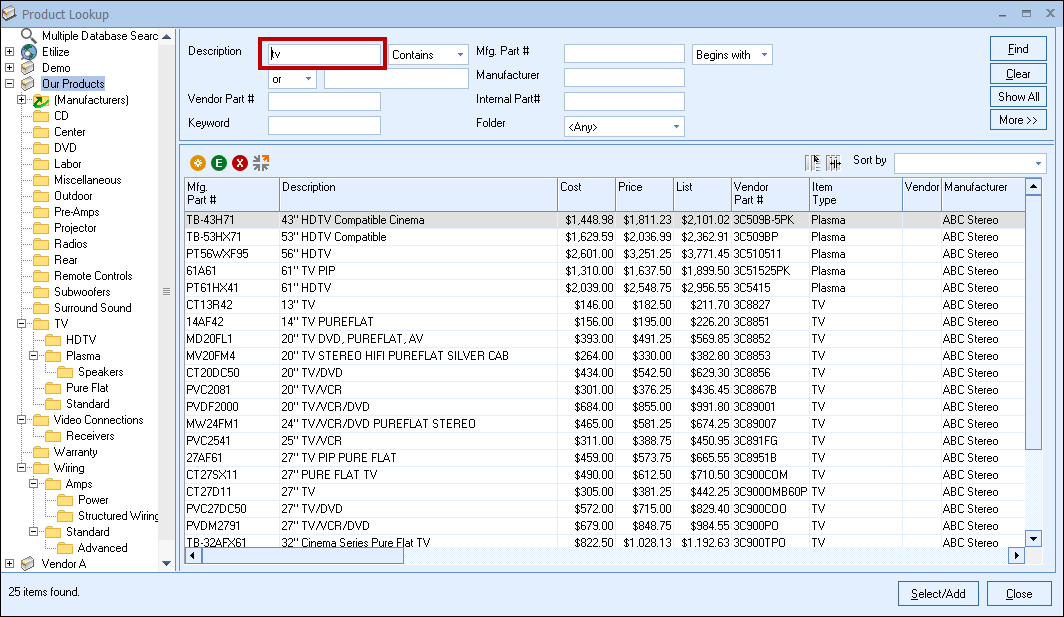
|