Important: To choose Outlook as your contact manager or adjust options, select the Contacts -> Setup Contact Manager menu, choose Outlook, and click on the [Outlook Setup] button. |
General Tab
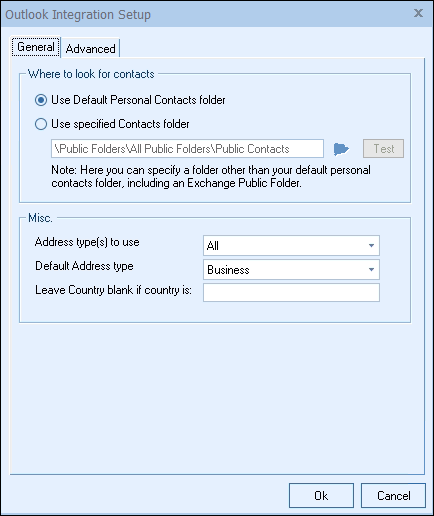
Where to Look for Contacts
Here you will have the option to use the “Default Personal Contacts folder” or the “specified Contacts folder”. This option tells QuoteWerks where to look for Outlook contacts.
The “Default Personal Contacts folder” is located locally on your computer and is used only by you. It is typically located in the \Personal Folders\Contacts” folder.
The “Use specified Contacts folder” is used to specify a particular folder. This can be used to choose a local folder other than the “\Personal Folders\Contacts” folder, or it can be used to choose a public shared folder typically located on an exchange server and shared by more than 1 user. You can click on the  button to browse the list of personal and public folders.
button to browse the list of personal and public folders.
Note: The default shared public contacts folder in Exchange is ‘\Public Folders\All Public Folders’. If you want to link to a Contacts folder on an Exchange server, and your public contacts folder is not called “Public Contacts”, you can browse for this folder from this window. If you are using Outlook Business Contact Manager (BCM) locally, you will use the “Use specified Contacts folder” option to choose a local contacts folder other than the default Personal Contacts folder such as “\Business Contact Manager\Business Contacts” |
Address type(s) to use
Outlook stores both business and home addresses. When searching the Outlook database for contacts to use, QuoteWerks can return the Business address, Home address, or both. Some users only use the business addresses, in which case their search results are cluttered with double the results (business and home) while most of the home address data being empty. This option lets you tailor the results to your needs.
Default Address type
Clicking on the  button next to the Sold to, Ship to, or Bill to fields in a quote brings in the currently displayed Outlook contact address information into the quote. Since Outlook stores both home and business addresses, this option lets you control which address is retrieved when the card button is selected.
button next to the Sold to, Ship to, or Bill to fields in a quote brings in the currently displayed Outlook contact address information into the quote. Since Outlook stores both home and business addresses, this option lets you control which address is retrieved when the card button is selected.
Leave Country blank if country is
Whenever you enter a new contact into Outlook and do not specify a country, Outlook will set the country to the country that you are in. This “Leave country blank if the country is:” option enables you to enter in the country name that you do not want to have pulled into QuoteWerks when you select the contact for use in the quote. For example, if you live in the “United States of America” you might not need to pull the country for the contact since you are in the same country as they are.
Advanced Tab
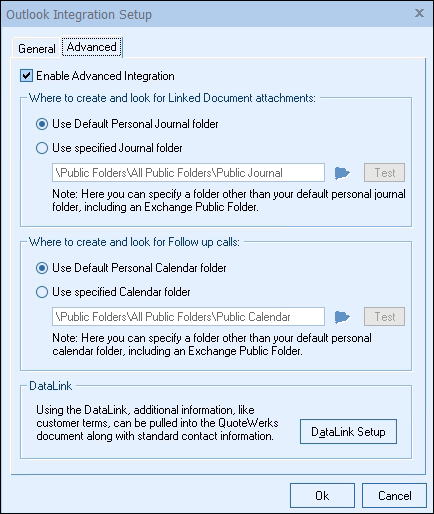
Enable Advanced Integration
Check this option to Enable the Advanced Integration, which activates the DataLink, Linked Document, and Follow up call features.
Where to create and look for Linked Document attachments
Here you will have the option to use the “Default Personal Journal folder” or the “specified Journal folder”. This option tells QuoteWerks where to create and look for Linked Documents. QuoteWerks creates linked documents in Outlook as Journal type items.
The “Default Personal Journal folder” is located locally on your computer and is used only by you. It is typically located in the \Personal Folders\Journal” folder.
The “Use specified Journal folder” is used to specify a particular folder. This can be used to choose a local folder other than the “\Personal Folders\Journal” folder, or it can be used to choose a public shared folder typically located on an exchange server and shared by more than 1 user.
You can click on the  button to browse the list of personal and public folders.
button to browse the list of personal and public folders.
Where to create and look for Follow up calls
Here you will have the option to use the “Default Personal Calendar folder” or the “specified Calendar folder”. This option tells QuoteWerks where to create and look for Follow up Calls. QuoteWerks creates a follow up call in Outlook as a Calendar type item.
The “Default Personal Calendar folder” is located locally on your computer and is used only by you. It is typically located in the \Personal Folders\Calendar” folder.
The “Use specified Calendar folder” is used to specify a particular folder. This can be used to choose a local folder other than the “\Personal Folders\Calendar” folder, or it can be used to choose a public shared folder typically located on an exchange server and shared by more than 1 user.
You can click on the  button to browse the list of personal and public folders.
button to browse the list of personal and public folders.
This section will take you through the steps of integrating Business Contact Manager with QuoteWerks.