While Outlook is running, select the Sold to / Ship to Tab in QuoteWerks:
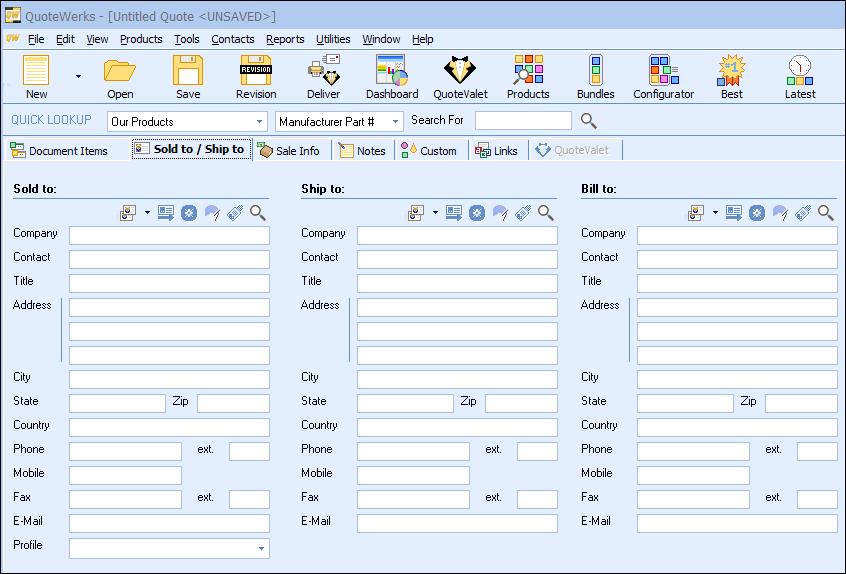
To insert the currently active contact record from Outlook into the quote, click on the  button next to the Sold to, Ship to, or Bill to labels. A contact record is only “active” when it has been opened for editing.
button next to the Sold to, Ship to, or Bill to labels. A contact record is only “active” when it has been opened for editing.
Another way to select contacts for the Sold to and/or Ship to fields is to click on the  button next to the Sold to label. The “Lookup Outlook contact” window will appear:
button next to the Sold to label. The “Lookup Outlook contact” window will appear:
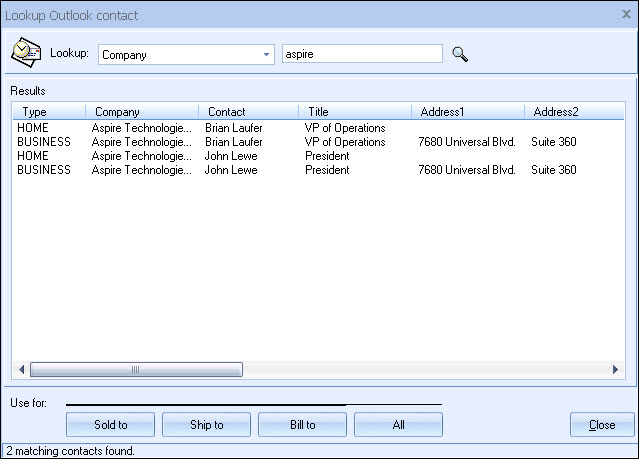
Select the Field you would like to search from the Company, Last Name, Business Phone, or Home Phone options, then type in the Value to be searched for and click on the [Find] button. QuoteWerks will list the BUSINESS and HOME addresses for any matching contacts.
|
|
Once you have found the account or contact you are looking for, select the contact and click on the [Sold To] button to use this contact for the Sold to information. You can also select a contact and click on the [Ship To] button to use this contact for the Ship to information or you can click on the [Bill To] button to use this contact for the Bill to information. When you are finished selecting contacts, click on the [Close] button. You will be returned to the Sold to/ Ship to tab and the selected contacts will be pre-filled in the Sold to/Ship to/Bill to fields.
|