The Mappings sub-tab is shown below:
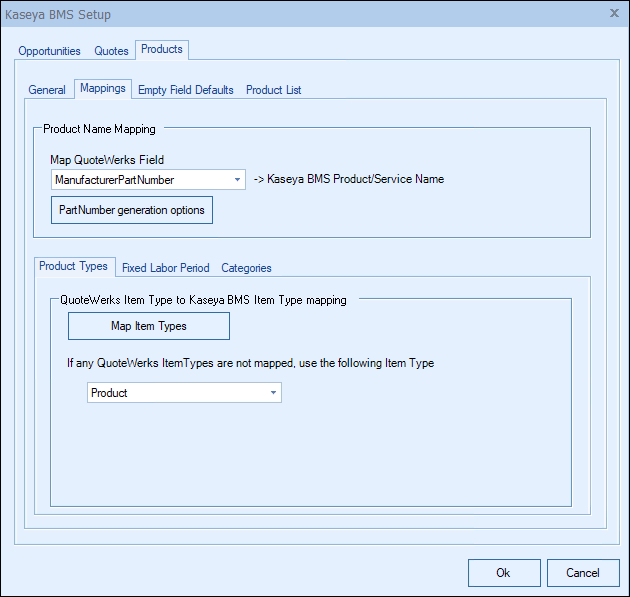
Product Name Mapping
The Map QuoteWerks Field drop-down menu displays a list of QuoteWerks fields you can use for the Kaseya BMS Product/Service Name for the item. This field is what will be used by Kaseya BMS to check if the item already exists or if it needs to be created.
For most companies, the ManufacturerPartNumber field is the default and the one that should be used as it is a unique item related field in QuoteWerks. However, if you have a different numbering sequence and are using a different field, you can use the drop-down to select one of those fields instead.
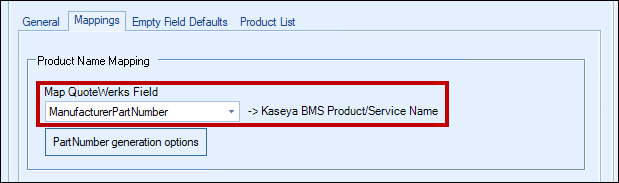
Part Number Generation Options
Typically, the manufacturer part number will be used for part numbers in Kaseya BMS, unless you're creating your own custom part numbers in Kaseya BMS.
In the simplest scenario, you can set up the link to just use a QuoteWerks part number (like the InternalPartNumber field) as the Kaseya BMS Opportunity Kaseya BMS ProductID. As a starting point, the value from a specified field (like the QuoteWerks "ManufacturerPartNumber" field) is used.
The auto-generation feature will allow for more than this when the InternalPartNumber or any CustomTextxx field is selected as the mapped field. This auto-generation feature will allow for many scenarios of use, including the ability to maintain your own proprietary part numbers in the Opportunity.
|
To use the auto-generation feature, select an option other than ManufacturerPartNumber from the Map QuoteWerks Field drop-down box, then click the [PartNumber Generation Options] button.
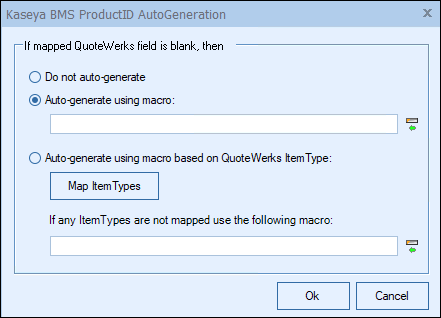
As shown above, there are three auto-generation options:
Do not auto-generate
When exporting items to Kaseya BMS Opportunity, if the mapped field is empty, this option will stop and force you to specify your proprietary part number. If you pulled the part from the Kaseya BMS Opportunity, it will already have your proprietary part number from the Kaseya BMS Opportunity. This is useful when you have custom part numbers that aren't based on any field or combination of fields. When exporting items to the Kaseya BMS Opportunity, if the mapped field is empty, you'll be forced to manually specify a Kaseya BMSProductID before proceeding. This is used when using your own proprietary part numbers.
Auto-generate using macro
With this option, when exporting items to the Kaseya BMS Opportunity, instead of just using a simple field value like the ManufacturerPartNumber to become the Kaseya BMS Opportunity Kaseya BMSProductID, you can choose to have the Kaseya BMS Opportunity Kaseya BMSProductID auto-generated using a macro such as &DI_ItemType:&DI_ManufacturerPartNumber.
Do not auto-generate using macro based on QuoteWerks ItemType:
With this option, when exporting items to the Kaseya BMS Opportunity, instead of just using a simple field value like the ManufacturerPartNumber to become the Kaseya BMS Opportunity Kaseya BMSProductID, you can choose to have the Kaseya BMS Opportunity Kaseya BMSProductID auto-generated based on the item's ItemType.
So, for example, if the ItemType is "Haas," you can map to an auto-generation macro of "Haas:&DI_ManufacturerPartNumber," but if the ItemType is "Hardware", you can map to an auto-generation macro of just "&DI_ManufacturerPartNumber." You can also set a value for If any ItemTypes are not mapped use the following macro:.
|
Product Types
The QuoteWerks Item Type to Kaseya BMS's Item Type Mapping is where you set the QuoteWerks Item Type to the Kaseya BMS Item Type. This mapping ensures the items in QuoteWerks are sent over to Kaseya BMS properly.
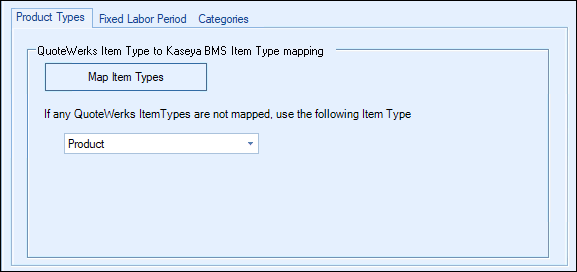
QuoteWerks Item Type to Kaseya BMS Item Type mapping
Here you can map your QuoteWerks Item Types to your Kaseya BMS Product Types.
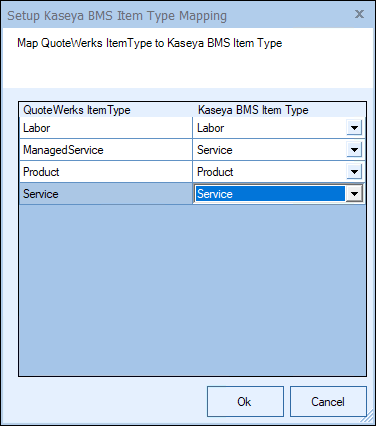
If any QuoteWerks Item Types are not mapped, use the following Item Type:
This drop-down menu will let you set a default item type to be used if the QuoteWerks Item Type field is left blank for a particular item. This ensures the item can still be sent over to Kaseya BMS.
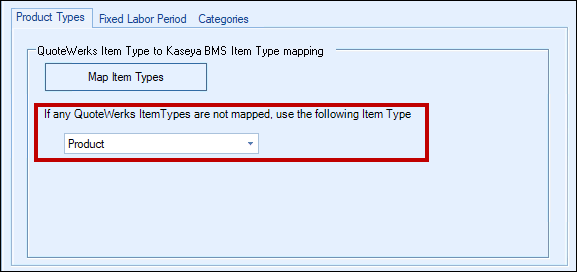
Fixed Labor Period
Here, you can map your QuoteWerks Units of Measure to your Kaseya BMS Fixed Labor Period.
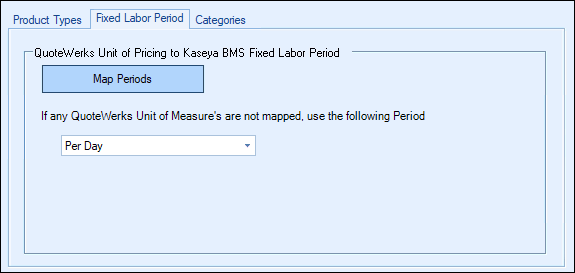
QuoteWerks Item Type to Kaseya BMS Category Mapping
Here, you can map your QuoteWerks Item Types to your Kaseya BMS Category Mapping. These categories will only be used when creating a new item from QuoteWerks to Kaseya BMS.
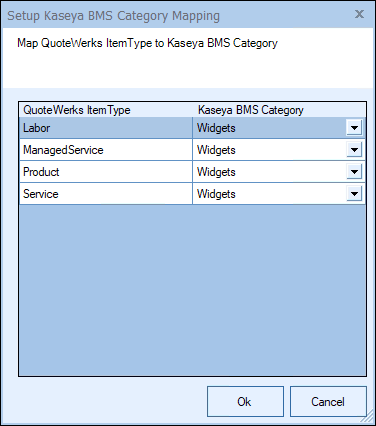
See the following topics for information about the other sub-tabs under the Kaseya BMS Setup window's Products tab: