The following steps will take you through the process of configuring QuoteWerks for use with Kaseya BMS.
Step 1: Launch QuoteWerks.
Step 2: Click Contacts -> Setup Contact Manager from the main toolbar.
Step 3: Select Kaseya BMS as your contact manager on the left side of the Contact Manager Setup window.
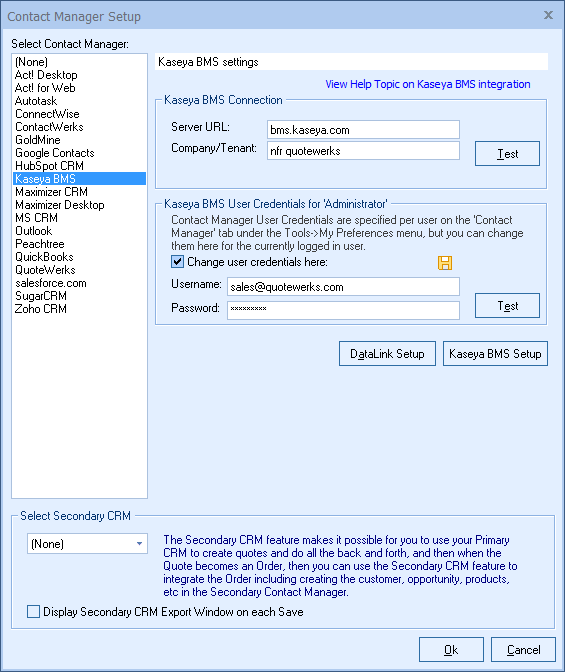
Step 4: The Kaseya BMS Server URL should auto-populate, but if not type in bms.kaseya.com into the Server URL field.
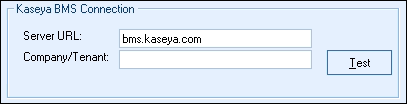
Step 5: Enter your Company/Tenant name into the Company/Tenant field and then click on the [Test] button to ensure the URL and Company/Tenant are correct.
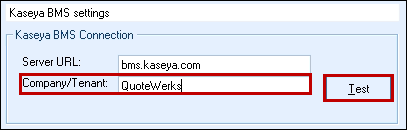
Step 6: QuoteWerks also needs your Kaseya BMS Username and password to log into and integrate with Kaseya BMS. Enter these credentials, click the [Test] button to verify them, then click the ![]() icon to save them.
icon to save them.
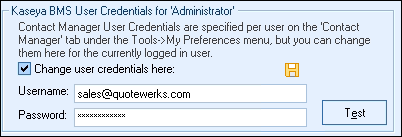
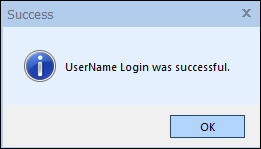
Since these are user-based credentials, you will also need to enter these on the Contact Manager tab under Tools > My Preferences, for each user setup in QuoteWerks as shown in the screen shot below.
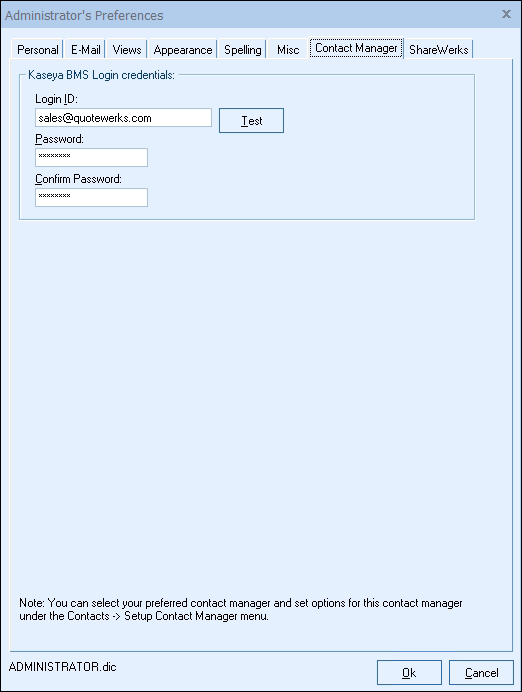
Use the Test button to verify your credentials are entered correctly.
|
The next step is to work on the Kaseya BMS Setup.
Once that is completed, you can move onto the DataLink Setup.