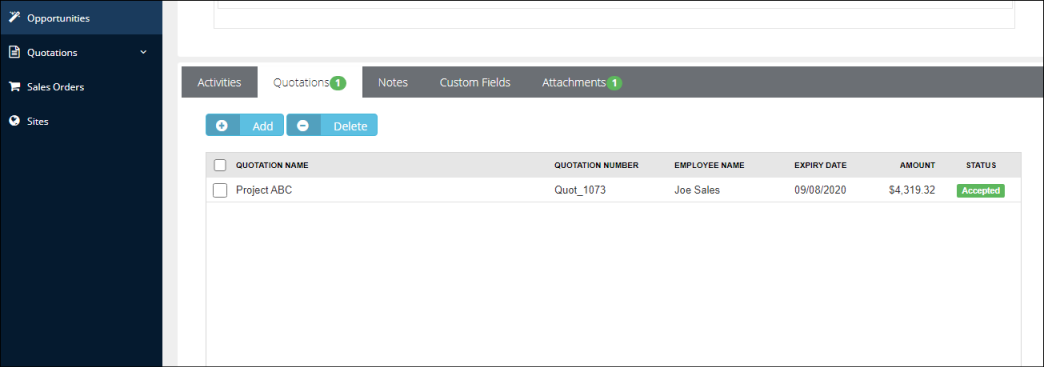Creating or Updating a Sales Opportunity
When saving a document, the “Create/Update Sales Opportunity” checkbox will appear on the Save window:
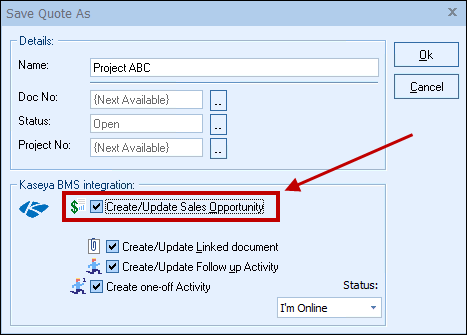
This option will create or update a Kaseya BMS opportunity in Kaseya BMS.
|
Opportunity
Once you have pressed the [OK] button from the File -> Save window, the “Create/Update Kaseya BMS Opportunity” window will appear, enabling you to enter or adjust information about the opportunity such as the Opportunity Name, Type, Location, SalesRep, Close Date, Rating, Status, Probability, Customer PO, Lead Source, and Description. If you have set defaults in the integration, these will be set for you, but you can adjust any of the fields as needed.
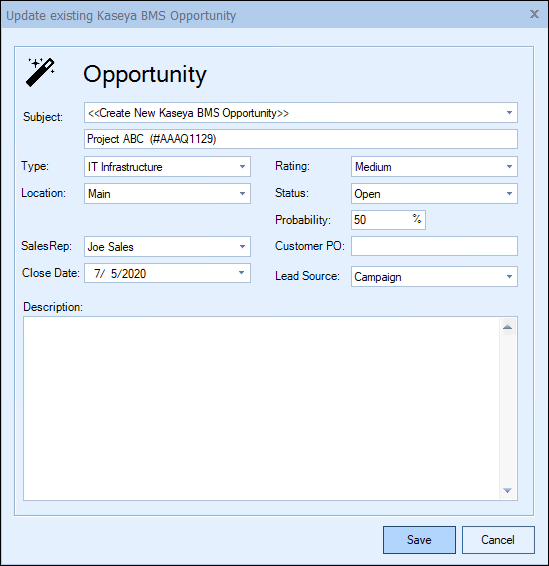
The Opportunity drop down will contain a list of all existing Kaseya BMS opportunities associated with the Kaseya BMS contact record on the Sold To / Ship To tab in QuoteWerks. If you have not already created a new opportunity for this quote, here you can select an existing opportunity to update with the current quote’s information.
|
You can also set the Primary Sales Rep when creating/updating the opportunity as well.
Kaseya BMS Quotations
This section corresponds to the line items in the opportunity. When QuoteWerks creates the opportunity in Kaseya BMS, the line items will be written into a Kaseya BMS Quotation and attached to the Kaseya BMS Opportunity. Both products and services will be written into the quotation.
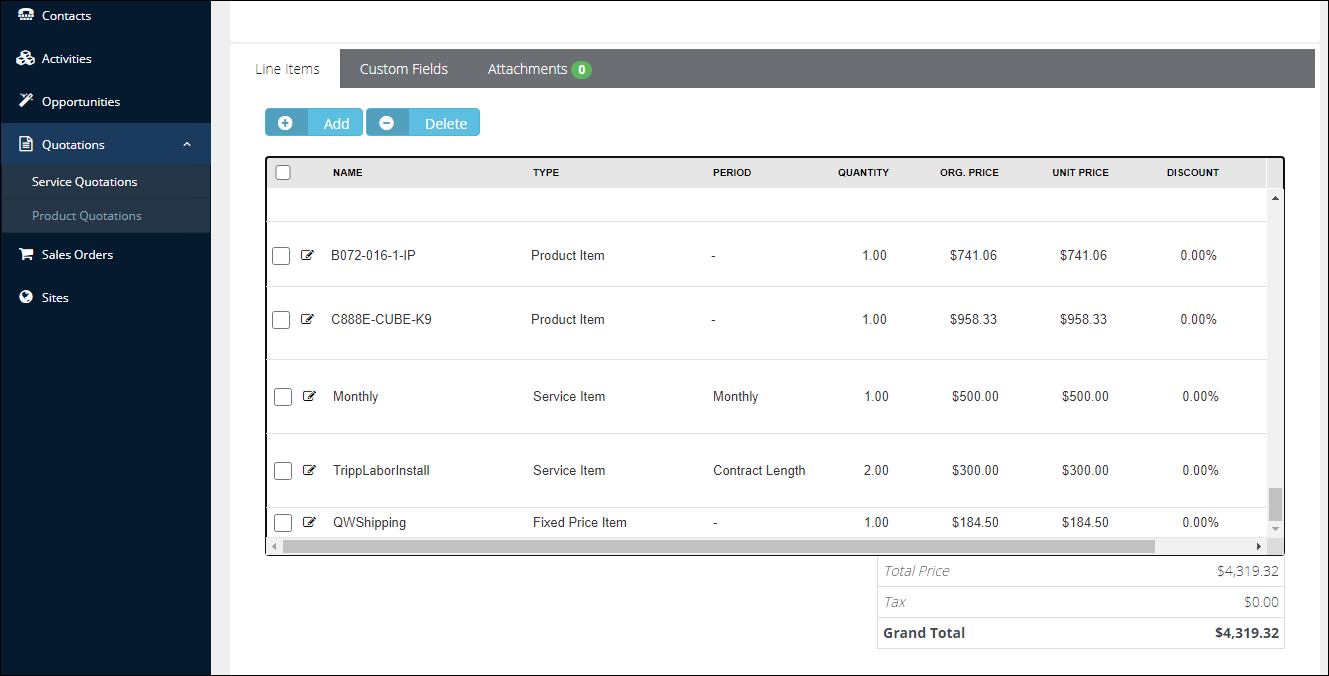
If an item from QuoteWerks already exists in Kaseya BMS, it will simply be added to the quotation. If the item does not exist, QuoteWerks will create it in Kaseya BMS using the settings from the integration setup.
Opening a Selected Opportunity
The Create/Update Opportunity window includes an easy way to view an already linked opportunity in QuoteWerks. By clicking on the  button, users can view the opportuntiy directly in Kaseya BMS. This is very useful if you are attaching a new quote to an existing opportunity and you want to make sure it is the correct opportunity before saving it.
button, users can view the opportuntiy directly in Kaseya BMS. This is very useful if you are attaching a new quote to an existing opportunity and you want to make sure it is the correct opportunity before saving it.
![]()
Unlinking an Opportunity
If you accidentally attached a quote to the wrong opportunity in Kaseya BMS, you can use the  button to remove the link.:
button to remove the link.:
![]()
All entries relating to the QuoteWerks Quote will be removed from the Kaseya BMS opportunity, including the quotation, attachments, and any activities scheduled. This button will only be displayed when updating an existing opportunity, so if you realize you made a mistake, choose to update the opportunity, and then at that point, use this button to unlink it.
By creating opportunities in Kaseya BMS, Kaseya BMS can generate pipeline reports. This feature helps you estimate your cash flow. If you already have an opportunity for this quote, it will automatically update the existing one to reflect changes you have made to the quote.
QuoteWerks claims ownership of Kaseya BMS opportunities that were created or updated from within QuoteWerks. It is not recommended that you manually make changes to the opportunity from within Kaseya BMS as these changes may be overwritten by QuoteWerks when QuoteWerks is updating the Kaseya BMS opportunity.
UserSettings\UserConfig\ForecastCloseDate={+30) UserSettings\UserConfig\ForecastProbability=90 UserSettings\UserConfig\CallBackDate={+7) UserSettings\UserConfig\CallBackTime={+30) The codes for ForecastCloseDate and CallBackDate will schedule the date for today’s date plus 30 days or plus 7 days; the code for CallBackTime schedules the call time for the current time plus 30 minutes. |
Creating or Updating a “Won” Opportunity
This option will mark the Forecast in the Kaseya BMS opportunity as Won. This option is only available when the QuoteWerks document being saved is an ORDER or INVOICE. A quote is converted to an order or invoice using the File -> Convert to Order/Invoice menu. When this menu is selected, the “Update Existing Kaseya BMS Opportunity” window will be displayed if the QUOTE has been linked to a Kaseya BMS opportunity:
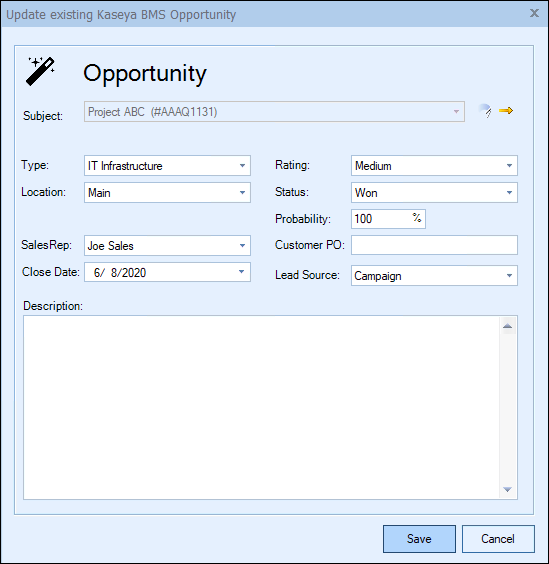
The Opportunity status can be changed to whichever opportunity status you want to select. It will use the default status set in the setup if you do not change it, typically the won status and the probability will also typically be updated to 100%.
Once you have clicked the [Ok] button from the File -> Save or Save button, the “Update Existing Kaseya BMS Opportunity” window will appear, enabling you to add new or modify existing information for the opportunity. The Status and Probability fields will not be modifiable if an opportunity has already been marked as "Won".
After the opportunity has been updated as Won, the quotation associated with the opportunity will be marked as "accepted" automatically.