Important: The below feature requires ConnectWise 2015.1 or higher. |
Starting with ConnectWise 2015.1 and higher, ConnectWise allows for external web applications to be accessed from within ConnectWise via its custom menu entries. This is a quick and easy customization which adds a quick way to access QuoteValet Insight without having to leave ConnectWise. QuoteValet Insight is the reporting engine for QuoteValet and provides companies with detailed analysis of all quotes and orders submitted via QuoteValet.
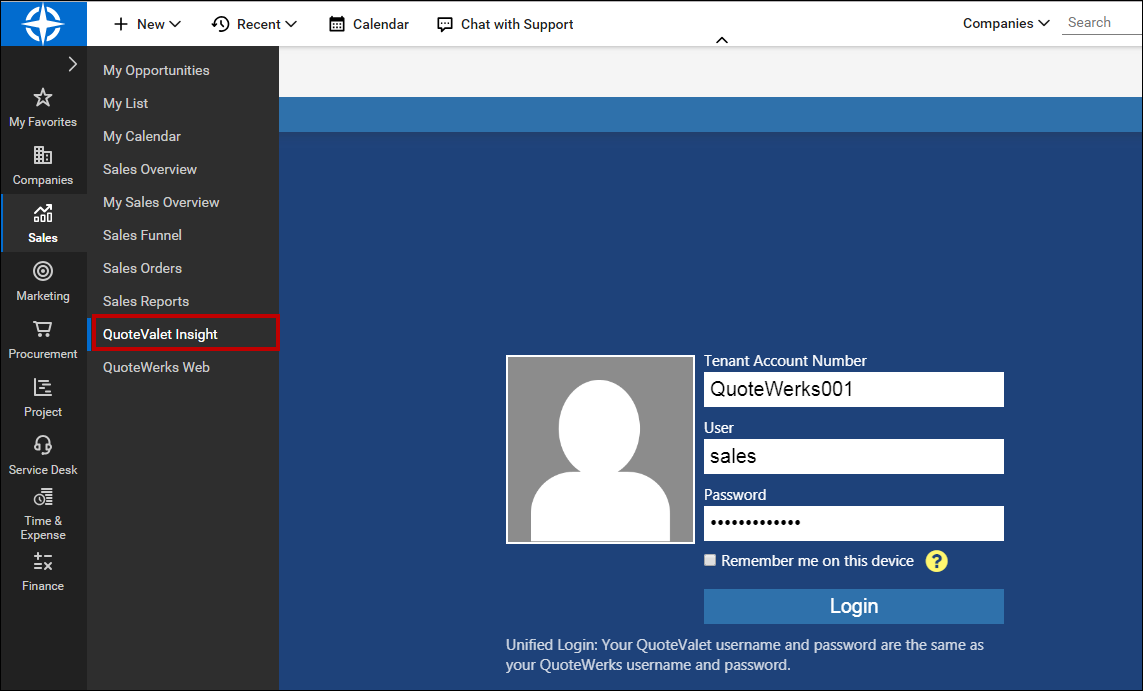
Setup
1.In ConnectWise, click on the "System" option and then select "Setup Tables".
2.The search criteria will be available to the right. In the "Table", type in "Custom Menu Entry".
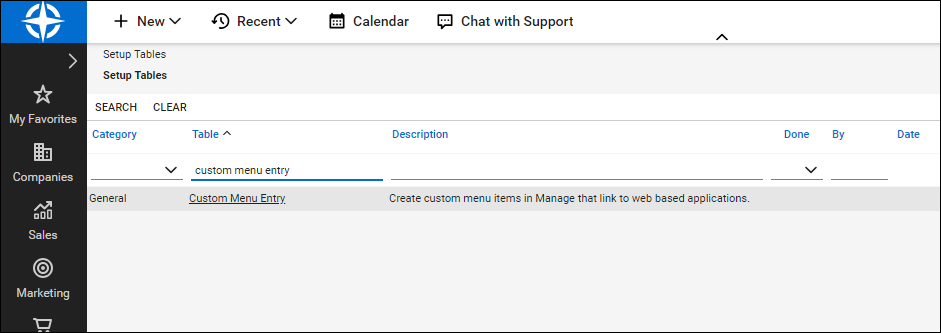
3.Click on the table option that appears and a list of current links in ConnectWise will be displayed.
|
|---|
4.Click on the new icon on the Menu Entry to create a new entry. Type in "QuoteValet Insight" for the menu caption. This is what will appear as the link name. For the menu location, click on the drop-down menu and select where you would like this link to be displayed in ConnectWise. In the "Link" field type in the URL, in this case, https://www.quotevalet.com/insight. If you would like this link to open in a new tab, check the box otherwise leave it unchecked. The last step would be to add an image for the link. You can use any image you would like for this link entry.
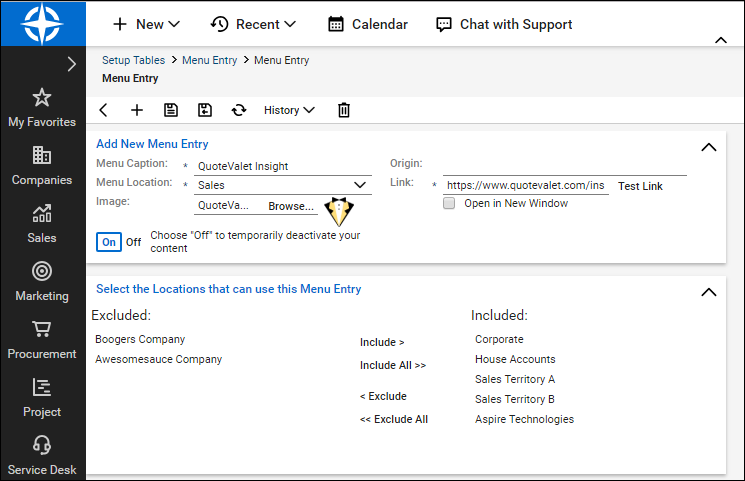
5.Once you have set the required fields, click on the save icon to save and close the new menu entry. Click on your location that you set and you should now see your new QuoteValet Insight link in the list.