For every document created and uploaded to QuoteValet, the sales rep can log into QuoteValet to view the Sales Rep Facing document. The Sales Rep facing document does not count as a view in the activity history of the document and is also where Sales Reps can reply any comments or questions posted by the customer on a document.
To view the Sales Rep Facing Page, switch to the QuoteValet tab of the document and click on the [View Sales Rep facing page] button. If you don't have the current document open you wish to log into, you can search for it in QuoteValet Insight or use the Open document option to open the document in QuoteWerks and access it from the QuoteValet Tab. Additionally, the Sales Rep Facing Page can be launched if there is a notification in your activity history of the QuoteValet Dashboard as well.
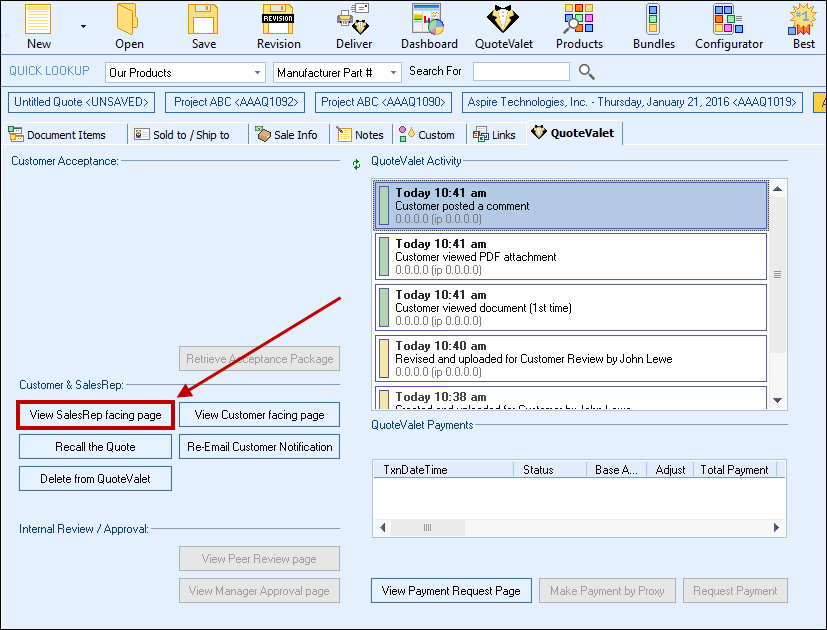
The QuoteValet Login screen will appear and request your QuoteValet credentials. These are the same as your QuoteWerks login credentials (user name and password). If you are unsure of your Tenant Account Number, contact the QuoteWerks Tech Support Team.
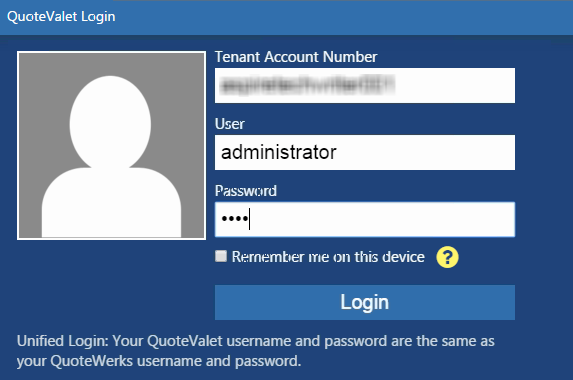
Once logged in you will see the SalesRep Facing Page. This page will display your document line item information, customer contact information, etc. In the background it will display the watermark of "Internal" to help identify that you are logged in the sales rep document side of the document.
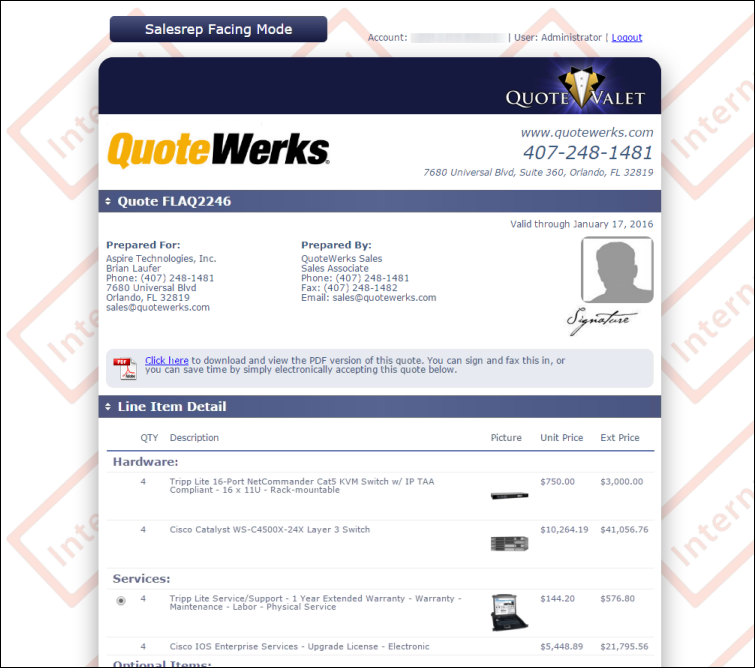
Scrolling down farther in the document allows you to view the comments section where you can post and reply to comments and questions from the client. After your comment has been posted, it will display on the QuoteValet page. This also sends an email to the client letting them know that you have posted a comment along with the text in the email of your comment.
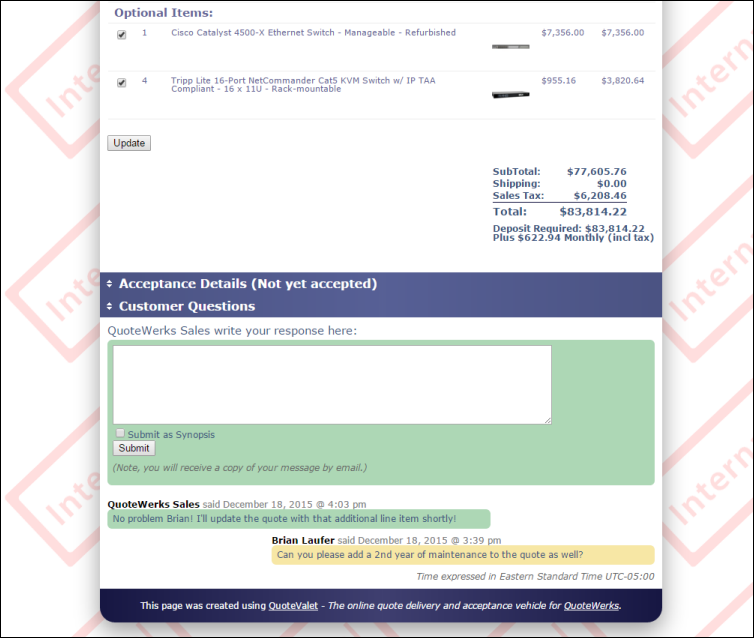
The Sales Rep facing page is also used for Peer Reviews and Approvals in QuoteValet.