Previewing
Click on the [Preview] button to preview the document. If you chose to include a cover page, Page 1 of the preview will be the cover page; page 2 will be the first page of the actual document.
The Preview window includes the ability to Save As PDF, Print, Email, Zoom, scroll through the pages, "Goto" a specific page, and Find to search by keyword in the document.
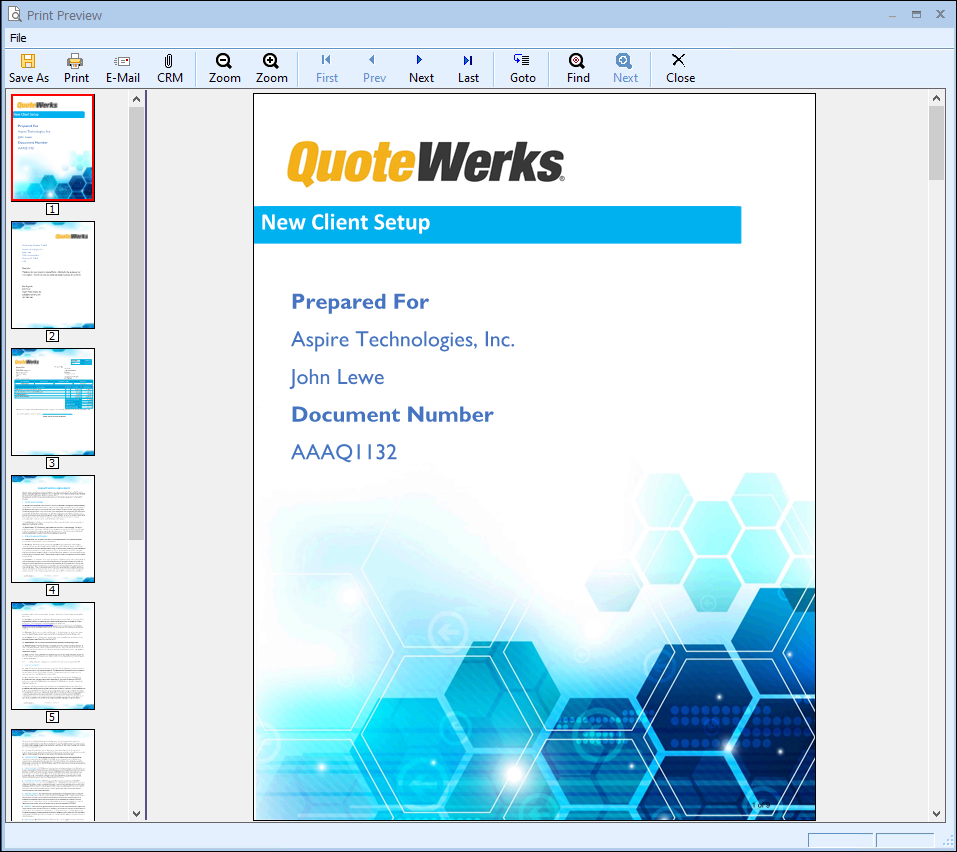
For information on selecting layouts to preview, please see the Layout Tab on this topic.
Save As
Click on the [Save As] button or CTRL+S to save the document as a PDF.
Click on the [Print] button or CTRL+P to print the document.
Click on the [E-Mail] button or CTRL+E to e-mail the document. See E-Mail Features for details on setting up the e-mail features, and on e-mailing documents.
Attach to CRM
Click on the [Attach] button or CTRL+U to attach a PDF version of the document manually to your CRM/PSA system. See the Print tab in the Options Menu topic for more details on attaching PDFs to your CRM/PSA system.
Zoom In / Zoom Out
Click on the [Zoom -] button or the [Zoom +] to zoom out and in on the preview of the document.
First, Previous, Next, Last
Click on the [First] button to view the first page of the previewed document. The [Prev] button will display the previous page (if you are viewing page 1 then it will be grayed out). The [Next] button will move through each page of the documents and the [Last] button will move the preview to the last page of the document.
Goto
Click on the [Goto] button or CTRL+G to find a a specific page in the document.
Find, Find Next
Click on the [Find] button to search for a specific part in the document by keyword. The [Next] button will display the next search result if more than one exists.
Close
Click on the [Close] button or CTRL+W to close out of the preview window.