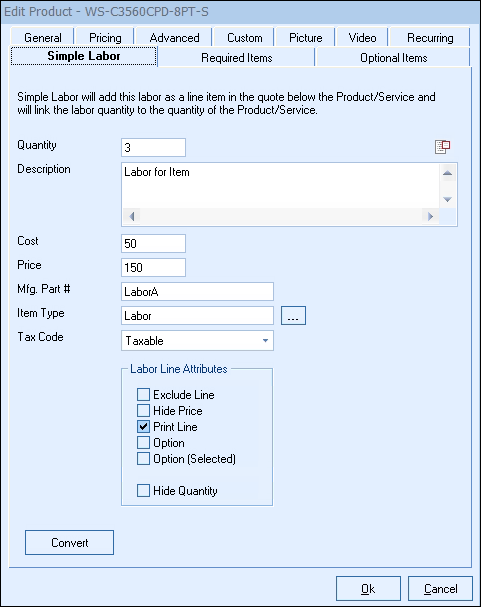
The Simple Labor tab adds basic labor information for the item being edited. Users can include quantity (e.g. number of hours of labor for this item), description of the item, cost, price, part number, and item type. Users can also set the tax code as well as various line attributes.
When the Simple Labor is used, it will utilize the Dependent Quantity feature for the item and the labor item. So if the quantity of labor is set as 3, it will be a 1:3 ratio of the item to the simple labor item. For example, if you quote out 3 of the item, the labor quantity associated with it will automatically be set to a quantity of 9.
Mfg. Part #
The manufacturer part number is not required for Simple Labor, but is recommended. This way when labor is exported to your CRM, PSA, or Accounting software, there is a part number associated with it.
Ideally, this labor manufacturer part number is a short, simple alpha-numeric value that uniquely identifies this labor item. We recommend only using letters and/or numbers. Punctuation in a part number like spaces, commas, apostrophes, quote symbols, etc. are not recommended.
Description
The Labor Description field can be 32,000 characters in length. If your labor description has multiple lines, you can double-click in the description box or click the  button to display a window with a large area to edit your description. You can press the F7 key to run spell check on the description from this window.
button to display a window with a large area to edit your description. You can press the F7 key to run spell check on the description from this window.
Item Type
Click on the  button or F2 to launch the list of item types for this item. You can Add, Edit or Delete other item types from this option list. The item type is a good field to use for classifying and/or categorizing an item. This item type field is also copied into the quote when the item is added to the quote. Because of this, this is a good field to store item type information in when you know that you will want to create reports based on the item type information in quotes. Examples of items types include Labor, Services, etc..
button or F2 to launch the list of item types for this item. You can Add, Edit or Delete other item types from this option list. The item type is a good field to use for classifying and/or categorizing an item. This item type field is also copied into the quote when the item is added to the quote. Because of this, this is a good field to store item type information in when you know that you will want to create reports based on the item type information in quotes. Examples of items types include Labor, Services, etc..
Tax Code
The drop-down menu will let you set the proper tax code for your labor item. Most labor items will be non-taxable.
Line Attributes
The default line attributes for your labor item can be set here. These will be the default settings when this labor item into your quote.
Important: When clicking OK to save the changes on the Simple Labor tab this does not create an item in the QuoteWerks database. It creates a phantom item that will be added, but will not be searchable. If you want to create a new labor item that can be searched, reported on, and more, use the [Convert] button. |
Convert
The [Convert] button will convert the simple labor item into a full product item in the QuoteWerks database. The advantage for converting the simple labor item to a new item is that you have the ability to take advantage of the advanced pricing features, attach a picture and/or video, and all the other tabs available when you create an item as well as search and run reports on the item. When converted, the new labor item will automatically be attached under the Required Items tab for your item.