Click  next to the Shipping display at the bottom of the Quote Workbook's Document Items tab to set the shipping amount for a quote.
next to the Shipping display at the bottom of the Quote Workbook's Document Items tab to set the shipping amount for a quote.

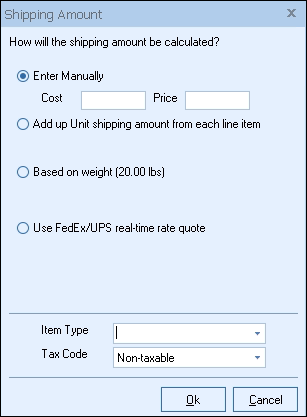
Shipping Amount Calculation Method
The shipping calculation method you select is stored with the quote. You can choose from the following four shipping options:
•Enter Manually: This option allows you to enter in a flat rate for shipping, and include your cost for the shipping if needed. Defaults for these can be set on the Documents Tab of the Options window.
•Add up Unit shipping charges in each line item: This option will add up shipping charges entered in for each line item. If you would like to use the Extended Shipping amount column instead of the Unit Shipping amount from each line item, you will need to change the Shipping Amount Addition option.
•Based on weight: This option will calculate shipping based on the total weight of all items on the quote by adding up the values in the Extended Weight column, then multiply it by a rate you specify. The unit of measure for the Extended Weight will be lbs or kg, as determined by your computer's regional settings. As a result, on this Shipping Amount window, the label will appear as either Based on weight (lbs) (as shown) or Based on weight (kg). Additionally, this amount will be displayed on the Shipping Amount window.
Important: While the unit of measure is based on the regional settings, QuoteWerks simply displays this unit — it doesn't actually know if it you're using lbs or kg. So for example, if your company tracks weight in tons or ounces, you can enter those units of measure in the Extended Weight column as long as your users understand that QuoteWerks will display those numbers in lbs on the Shipping Amount window. |
•Use FedEx/UPS real-time rate quote: With this option, you can retrieve real-time rates from FedEx and/or UPS using your account credentials. You must have an account with FedEx and/or UPS to use this feature. See Shipping Rates in QuoteWerks for information on how to set up this feature.
Item Type
Here you can set the Item Type for the shipping amount, similarly to how you can set the Item Type for any line item in the quote. This Item Type for the shipping amount is especially useful when writing shipping amount information into external applications like ConnectWise.
Tax Code
Use this drop-down box to choose whether the shipping is taxable.
Tip: You can set a default shipping method under Tools > Options > Documents tab. |
|---|