While Sage 50 (Peachtree) is running, select the Sold to / Ship to tab in QuoteWerks:
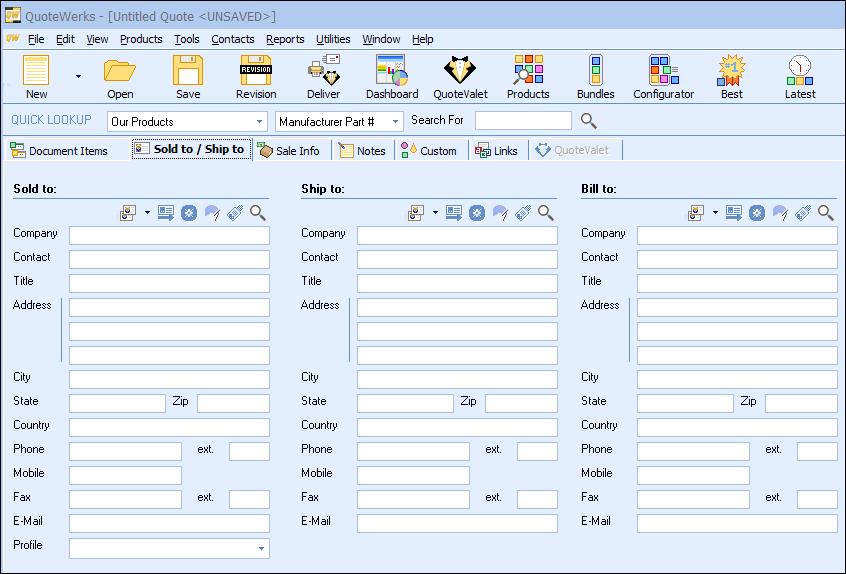
Click on the  button next to the Sold to, Ship to, or Bill to fields. This will display a customer search window:
button next to the Sold to, Ship to, or Bill to fields. This will display a customer search window:
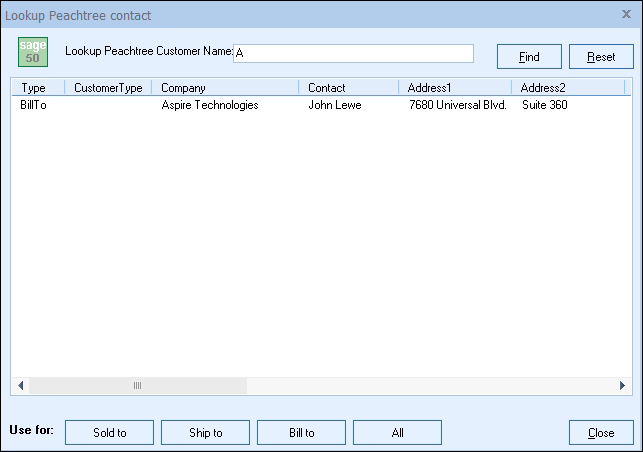
On the Lookup Peachtree contact window, enter in the Customer Name you are searching for in Sage 50 (Peachtree). The results of the search will be listed on this window.
Once you have found the account or contact you are looking for, select the contact and click on the [Sold To] button to use this contact for the Sold to information. You can also select a contact and click on the [Ship To] button to use this contact for the Ship to information or you can click on the [Bill To] button to use this contact for the Bill to information. When you are finished selecting contacts, click on the [Close] button. You will be returned to the Sold to/ Ship to tab and the selected contacts will be pre-filled in the Sold to/Ship to/Bill to fields.
|
|
|