While Maximizer is running, select the Sold to / Ship to Tab in QuoteWerks. To insert the currently active contact record from Maximizer into the quote, click on the  button next to the Sold to, Ship to, or Bill to fields.
button next to the Sold to, Ship to, or Bill to fields.
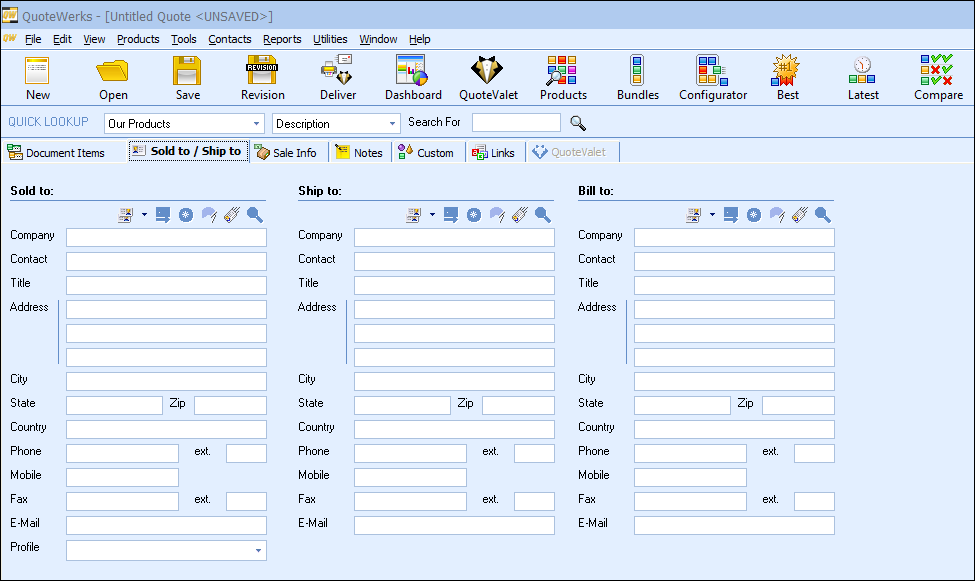
Searching for a Maximizer Contact (Maximizer 10 and Higher)
Select the Sold to / Ship to Tab in QuoteWerks, then click on the  button next to the Sold to, Ship to, or Bill to fields. The Lookup Maximizer contact window will appear:
button next to the Sold to, Ship to, or Bill to fields. The Lookup Maximizer contact window will appear:
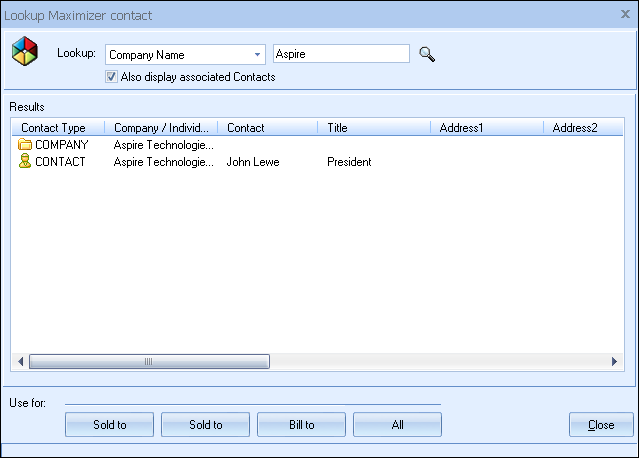
You can search for a Maximizer Company, Individual or Contact to use in the quote. To search for a Company, choose a Company search option like “Company Name”; to search for an Individual, choose an Individual search option like “Individual First Name”; to search for a Contact, choose a Contact search option like “Contact First Name”.
Also display associated Contacts (Maximizer 10.0 higher)
This option is available when you search for an Individual or a Company. In addition to listing the Individuals or Companies found in the search, the contacts associated with each Individual or Company will also be displayed
Once you have found the Company, Individual or Contact you are looking for, select the record and click on the [Sold To] button to use this contact for the Sold to information. You can also select a contact and click on the [Ship To] button to use this contact for the Ship to information or you can click on the [Bill To] button to use this contact for the Bill to information. When you are finished selecting contacts, click on the [Close] button. You will be returned to the Sold to/ Ship to tab and the selected contacts will be pre-filled in the Sold to/Ship to/Bill to fields.
Attaching a Quote to your Maximizer Contact
When saving a new quote, while Maximizer is running, a “Create/Update Document Link” checkbox will appear on the Save Document As window:
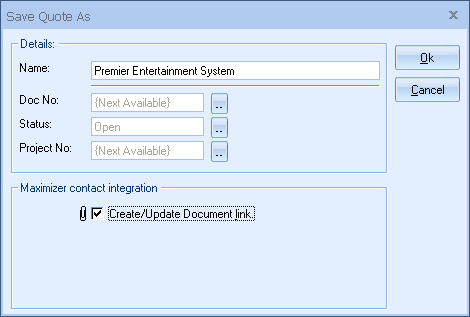
|
The quote attachments in the Maximizer Documents tab allow you to easily track the quotes you have done for each contact. When you open a Maximizer contact record, all the quotes you have done for this contact person will appear under the Documents tab.
|
To view a quote attached in the Documents tab of Maximizer double click on the attachment record. QuoteWerks will be launched and will open to that quote.