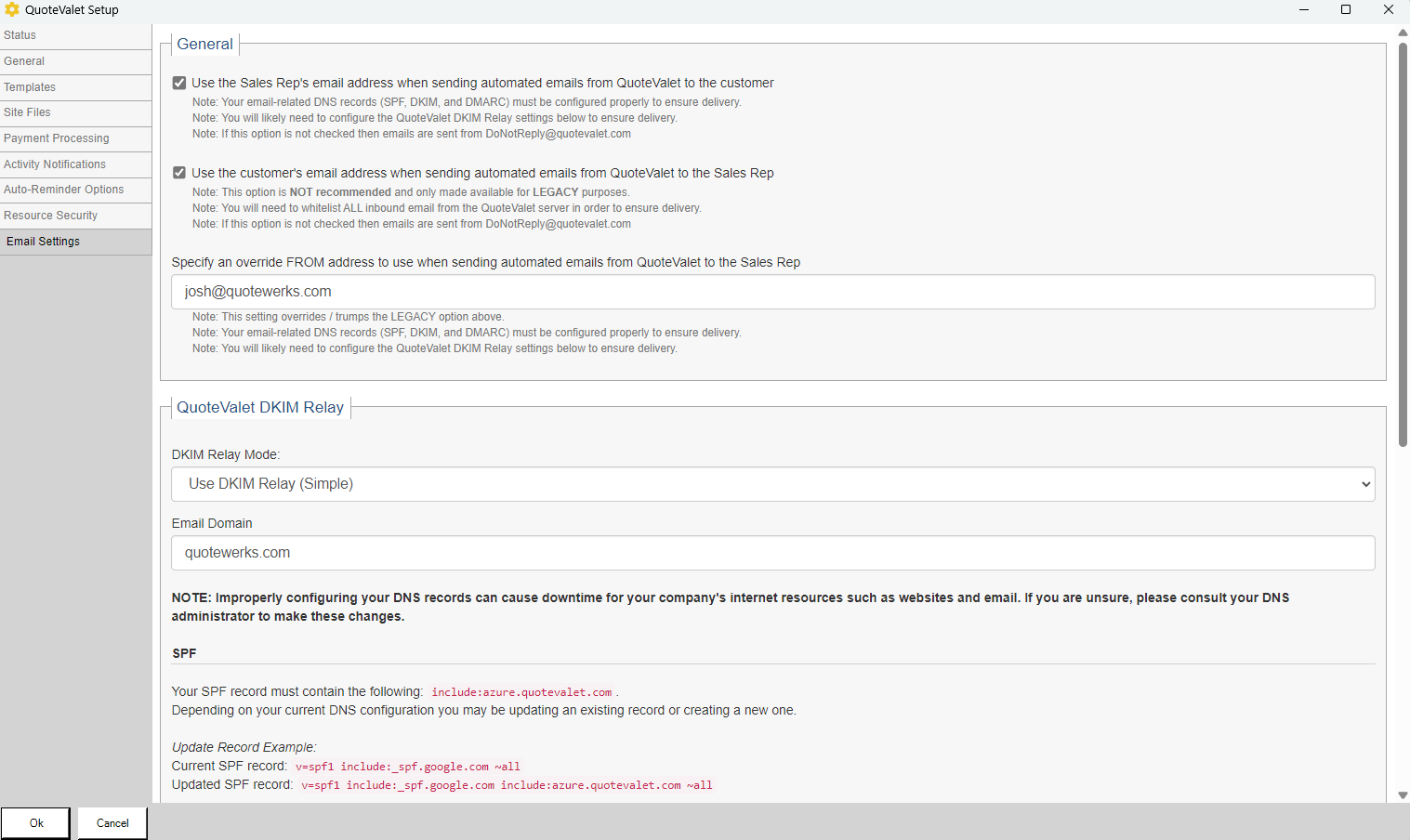
General
Use the Sales Rep's email address when sending automated emails from QuoteValet to the customer
This option uses the Sales Rep email address as configured in Setup -> My Preferences.
Note: Your email-related DNS records (SPF, DKIM, and DMARC) must be configured properly to ensure delivery.
Note: You will likely need to configure the QuoteValet DKIM Relay settings to ensure delivery.
Note: If this option is not checked then emails are sent from DoNotReply@quotevalet.com
Use the customer's email address when sending automated emails from QuoteValet to the Sales Rep
This option uses the customer's email address as set in the sold to email field in the quote.
Note: This option is NOT recommended and only made available for LEGACY purposes.
Note: You will need to whitelist ALL inbound email from the QuoteValet server in order to ensure delivery.
Note: If this option is not checked then emails are sent from DoNotReply@quotevalet.com
Specify an override FROM address to use when sending automated emails from QuoteValet to the Sales Rep
This option will use the provided email address as the from address when automated emails are sent to the Sales Rep.
Note: This setting overrides / trumps the LEGACY option above.
Note: Your email-related DNS records (SPF, DKIM, and DMARC) must be configured properly to ensure delivery.
Note: You will likely need to configure the QuoteValet DKIM Relay settings below to ensure delivery.
QuoteValet DKIM Relay
Important: Using DKIM Relay requires you be on Version 24 Build 4.01 or higher. |
QuoteValet DKIM Relay settings allow you to control how emails sent from QuoteValet are authenticated. By default this is set to not use DKIM relay, however it is generally recommended to use if you have the option. In order to use this feature and ensure email delivery, your email-related DNS records must be configured to allow QuoteValet to send email on your domain's behalf.

Important: Setting up DKIM relay requires you to make changes to your Email server. It is best practice to have someone familiar with your email server do the set up and to follow the provided instructions closely. |

Do NOT use DKIM relay
This is the default setting. With no DKIM relay configured QuoteValet emails will come from DoNotReply@quotevalet.com
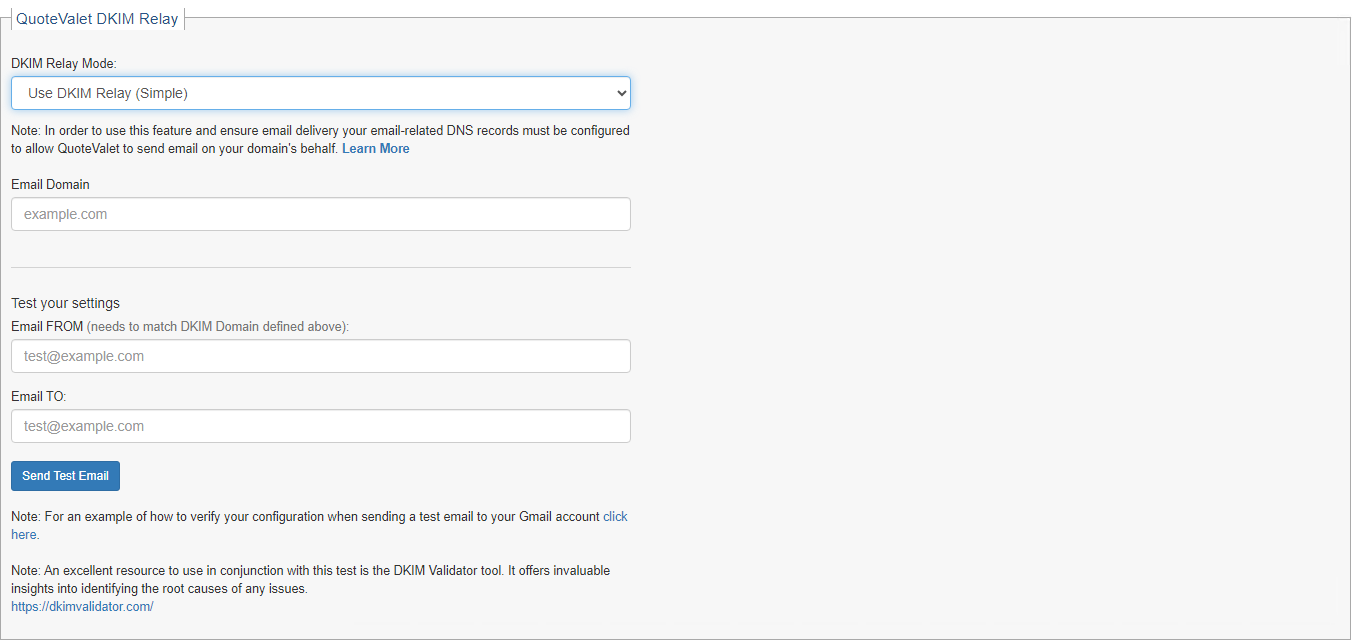
Important: Technical support can provide limited, basic assistance to users who choose to use the Simple DKIM relay. However, please note that setting up the Simple DKIM relay may involve making minor adjustments to your email server's DNS settings. |
Use DKIM relay (Simple)
This is the recommended setting. Setting up DKIM relay (Simple) will allow you to send emails from the email configured in Tools > My Preferences. In order to use this feature and ensure email delivery your email-related DNS records must be configured to allow QuoteValet to send email on your domain's behalf. In addition to inputting the information requested on the screen above, it requires you take specific steps on your email server as outlined below.
DNS Record Configuration
NOTE: Improperly configuring your DNS records can cause downtime for your company's internet resources such as websites and email. If you are unsure, please consult your DNS administrator to make these changes.
SPF
Your SPF record must contain the following: include:azure.quotevalet.com.
Depending on your current DNS configuration you may be updating an existng record or creating a new one.
Update Record Example:
Current SPF record: v=spf1 include:_spf.google.com ~all
Updated SPF record: v=spf1 include:_spf.google.com include:azure.quotevalet.com ~all
New Record Example:
New SPF record: v=spf1 include:azure.quotevalet.com -all
CNAME Record
In your DNS settings, create a CNAME record named 'qwtenant._domainkey'
For the record's value enter qwtenant._domainkey.quotewerks.com.
DMARC
Generally there are no changes necessary for your DMARC record. In practice we've found that
if the SPF and CNAME records are configured properly QuoteValet is able to send email on behalf
of customers even when their DMARC record is configured for Strict alignment.
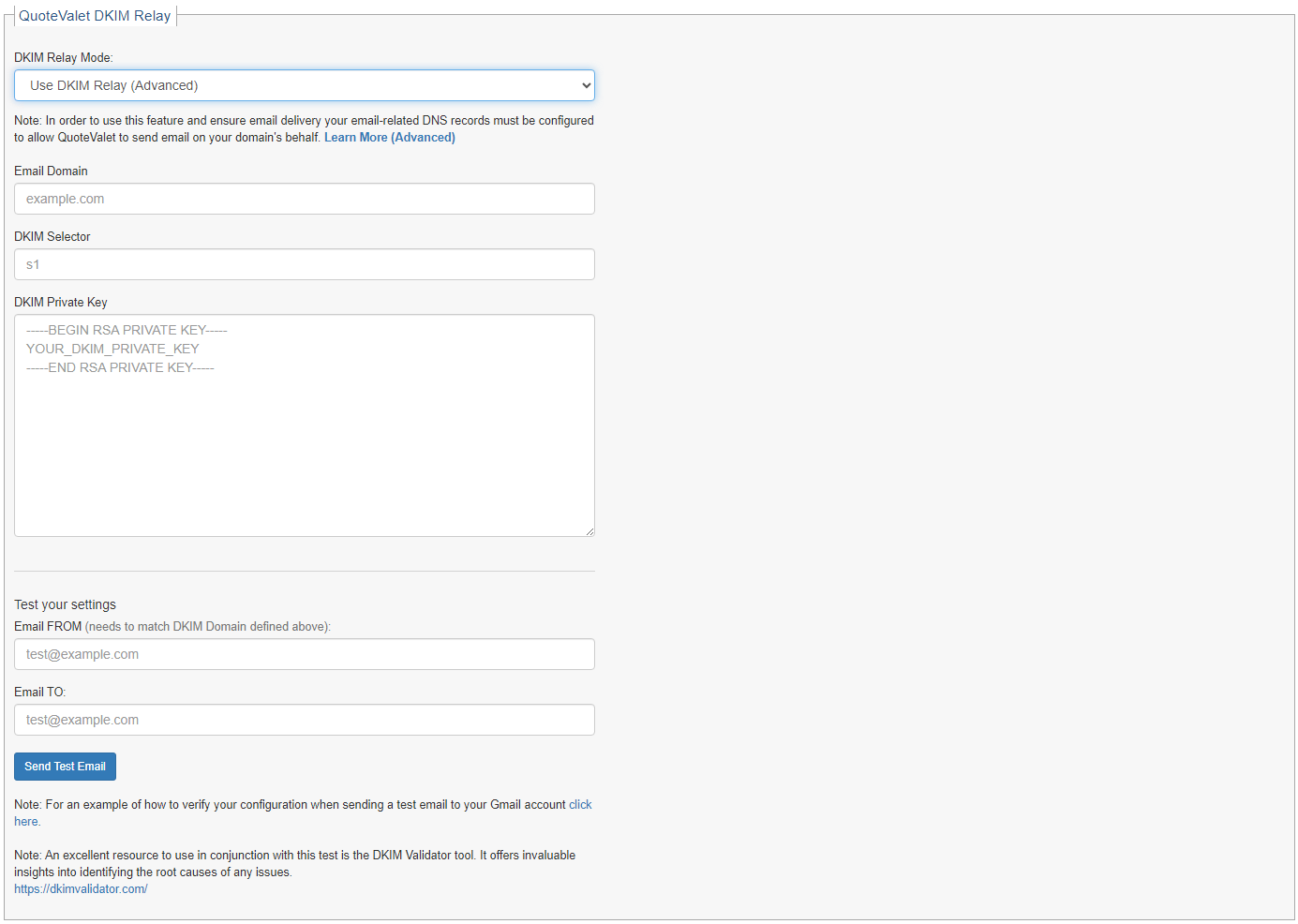
Important: Technical support is not able to provide in-depth assistance for users who choose to use the Advanced DKIM relay. This is because configuring the Advanced DKIM relay often involves complex adjustments to your email server's DNS settings, which require a high level of technical expertise and a deep understanding of how your email servers are currently configured |
Use DKIM relay (Advanced)
This option should only be used by advanced users. It requires very specific settings be configured on your email server. Like setting up DKIM relay (Simple), DKIM Relay (Advanced) will allow you to send emails from the email configured in Tools > My Preferences. In order to use this feature and ensure email delivery your email-related DNS records must be configured to allow QuoteValet to send email on your domain's behalf. In addition to inputting the information requested on the screen above, it requires you take specific steps on your email server as outlined below.
DNS Record Configuration
NOTE: Improperly configuring your DNS records can cause downtime for your company's internet resources such as websites and email. If you are unsure, please consult your DNS administrator to make these changes.
SPF
Your SPF record must contain the following: include:azure.quotevalet.com.
Depending on your current DNS configuration you may be updating an existng record or creating a new one.
Update Record Example:
Current SPF record: v=spf1 include:_spf.google.com ~all
Updated SPF record: v=spf1 include:_spf.google.com include:azure.quotevalet.com ~all
New Record Example:
New SPF record: v=spf1 include:azure.quotevalet.com -all
DKIM
Generate a public-private key pair using the following DKIM Record Generator Tool (2048 Key Length recommended):
https://easydmarc.com/tools/dkim-record-generator
In your DNS settings, create a TXT record named 'SELECTOR._domainkey'
(where SELECTOR is the selector name you provided to the DKIM Record Generator Tool).
For the TXT record's value enter the record value provided by the tool.
TXT Record Value Example:
v=DKIM1; t=s; p=PUBLIC_KEY_STRING
DMARC
Generally there are no changes necessary for your DMARC record. In practice we've found that
if the SPF and DKIM records are configured properly QuoteValet is able to send email on behalf
of customers even when their DMARC record is configured for Strict alignment.
QuoteValet DKIM Relay
- DKIM Domain: The domain name provided when using the DKIM Record Generator Tool above.
- DKIM Selector: The selector provided when using the DKIM Record Generator Tool above.
- DKIM Private Key: The private key generated when using the DKIM Record Generator Tool above.
Verifying Your Configuration
1. Find and open the test email that was sent to your Gmail email address.
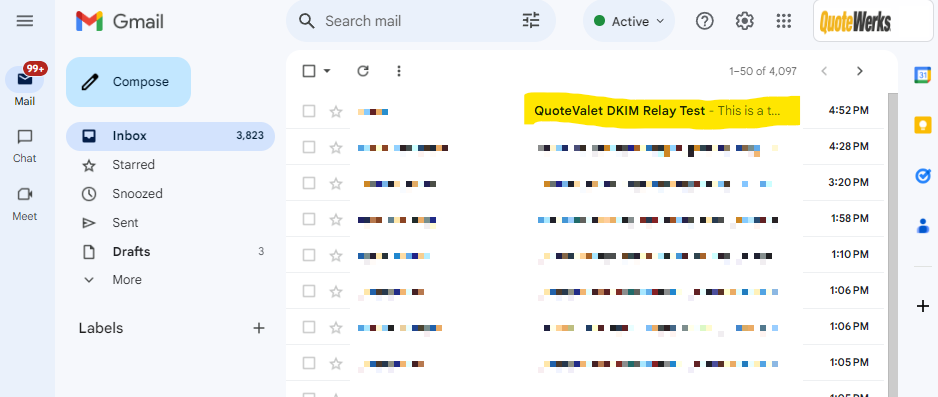
2. Click the ellipses button and choose "Show Original"
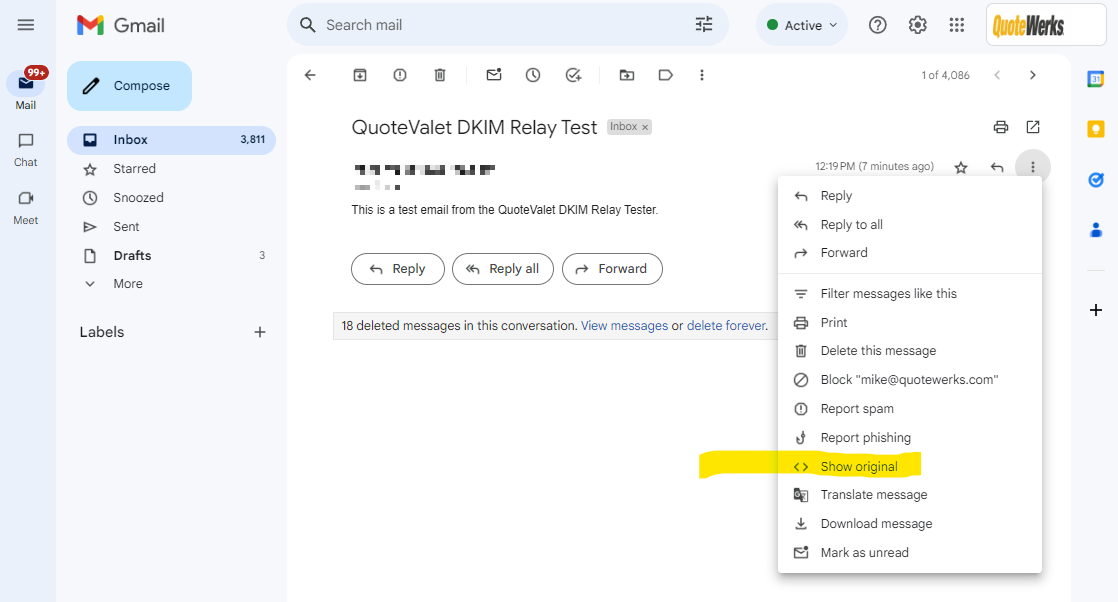
3. Reference the SPF, DKIM and DMARC for 'PASS' / 'FAIL' indicators.
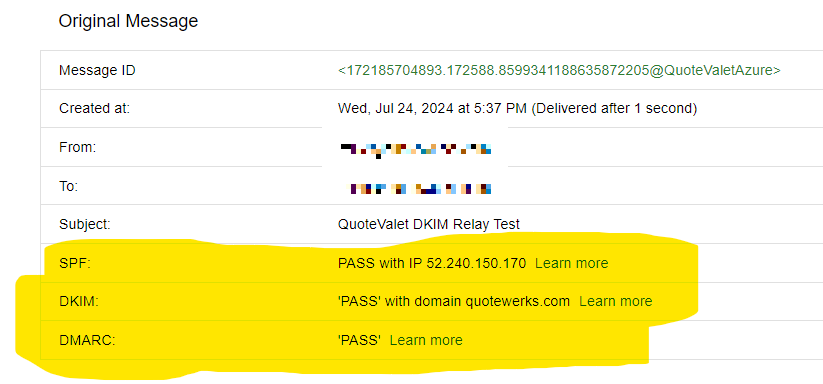
Note: DKIM Validator is an excellent resource to use in conjunction with this test is the DKIM Validator tool. It offers invaluable insights into identifying the root causes of any issues. |