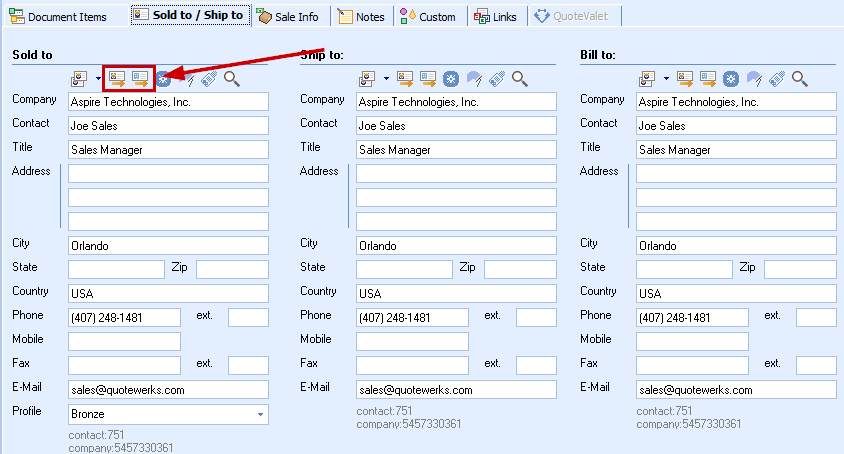To retrieve account/contact information from HubSpot CRM into QuoteWerks, first select the Sold to / Ship to tab. Click on the  button next to the Sold to, Ship to or Bill to boxes. The Lookup HubSpot CRM contact window will appear:
button next to the Sold to, Ship to or Bill to boxes. The Lookup HubSpot CRM contact window will appear:
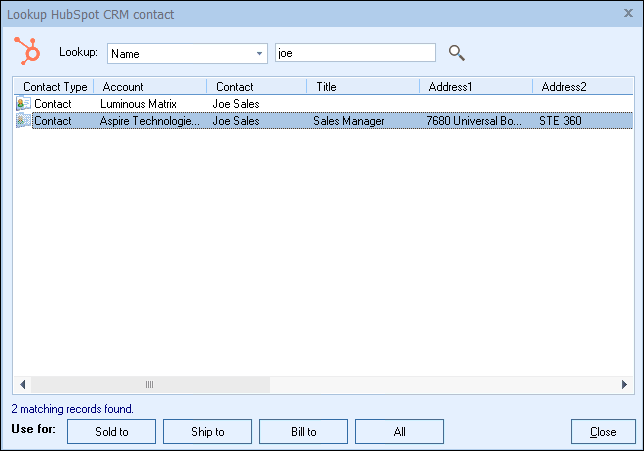
You can search for a HubSpot CRM Account to use in the quote, or you can search by a contact’s Name, Phone, Account Name, Account Phone, Contact First Name, Contact Last Name, or Contact Phone.
Select the field that you want to use in the search and then enter the corresponding value. When you click on the [ ] button, the results of your search will be displayed.
] button, the results of your search will be displayed.
Once you have found the account or contact you are looking for, select the record and click on the [Sold To] button to use this record for the Sold to information. You can also select a record and click on the [Ship To] button to use this record for the Ship to information or you can click on the [Bill To] button to use this record for the Bill to information. When you are finished selecting records, click on the [Close] button. You will be returned to the Sold to/ Ship to tab and the selected records will be pre-filled in the Sold to/Ship to/Bill to fields.
|
View Contact in HubSpot CRM
After you have selected a contact from HubSpot CRM and pulled their contact information into the Sold to/ Ship to tab, the go to contact icon  and go to company icon
and go to company icon ![]() will be available. When you click on these buttons, the currently selected contact or company on the Sold to/ Ship to Tab will open HubSpot CRM and display the full account details.
will be available. When you click on these buttons, the currently selected contact or company on the Sold to/ Ship to Tab will open HubSpot CRM and display the full account details.