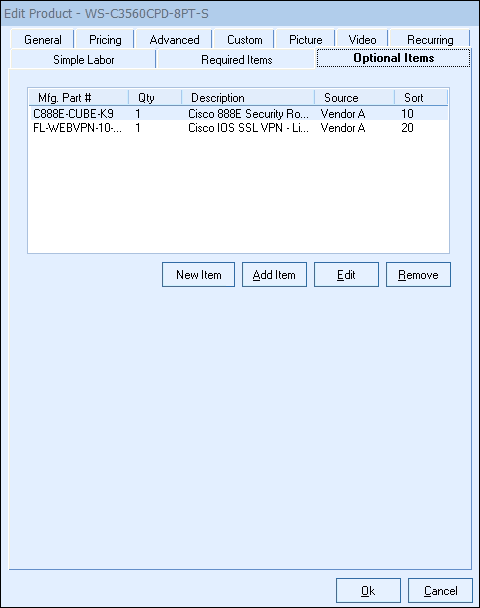
The Optional Items tab enables users to assign single or multiple optional items to the "master" item. This will allow users to select the master item and any items listed on the Optional Items Tab will have a checkbox next to them for the user to select whether or not to include them in the quote. Users can pick and choose which optional items to add to the quote.
Setting Up Optional Items
There are two ways to add optional items on the Optional Items tab.
New Item
The [New Item] button will open the New Product window. This will let you create a brand new item that does not exist in the database. The advantage of creating a new item here is it will automatically be attached to the optional items tab for the item you are editing if it does not currently exist in your database.
Add Item
The [Add Item] button will open the Product Lookup window. This will let you select a single or multiple items to attach as optional items on the Optional Items tab. Users will be able to pull items from any of the existing databases in QuoteWerks and Etilize (including My Favorites folder) if using that integration.
|
|---|
Edit
The [Edit] button will open the Edit Optional Item window. This will let you make adjustments to the selected required item.
Remove
The [Remove] button will remove the selected required item from the Required Items tab. This will not delete the item from the database.
Optional Item Properties
Once an optional item has been created from the [New Item] button, selected from the [Add Item] button, or edited from the [Edit] button the Optional Items Properties window will appear.
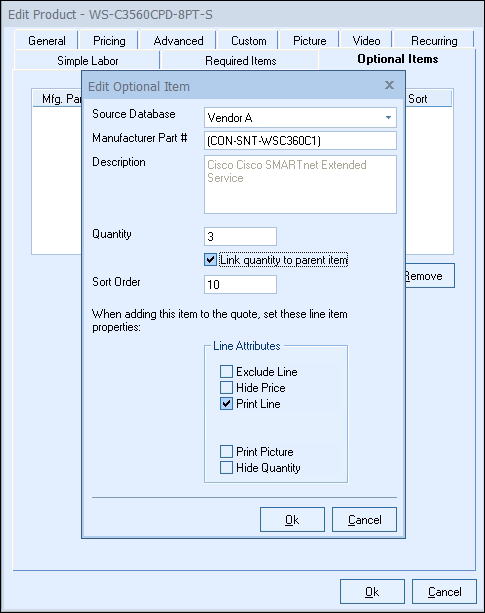
The Optional Item Properties window will provide various options and settings for the user to select before it is attached to the Optional Items tab.
Source Database
The drop-down menu will display a list of item databases that have been setup in QuoteWerks. Here you can choose where to source this item from the available databases.
Manufacturer Part #
The Manufacturer Part # field is the unique part number for this item. This field is required.
Description
The Description field is the customer facing description for this item.
Quantity
The Quantity field will be the quantity of the item when it is added to the document.
Link Quantity to Parent Item
This option will link this optional item's quantity to the master item's using the Dependent Quantity feature. This means the quantity set here will automatically change when the master item's quantity is adjusted.
Sort Order
The Sort Order field determines the order in which items will be added after the master item to the quote. Set a low number (1, 5, 10) for the item to be added to the quote first or higher to be added later or last.
Line Attributes
The Line Attributes options will enable users to set the default line attributes for the optional item(s). These will simply be the default settings and can be edited once the optional item has been added to the quote.