The Merge Document Transport Files utility is found under the Utilities menu:
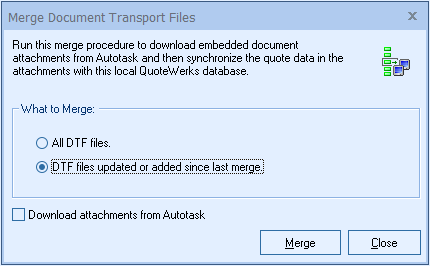
The Merge Remote Documents process is initiated in QuoteWerks to synchronize the quote data in the contact manager linked QuoteWerks DTF files with the data in the QuoteWerks database.
What to Merge
You can choose to merge “All DTF files”, or “DTF files updated or added since last merge.” Choosing “All DTF files” will cycle through every file in the DTF folder and compare the data in the DTF file with the data that is in the local QuoteWerks database, and will update the database with the information in the DTF file as needed.
Choosing “DTF files updated or added since last merge” will run the same process, except that it will skip any DTF files that have a date early than the last time the merge was run. This option speeds up the process by not trying to merge data that is already up to date.
Download Attachments from CRM/PSA
For appropriate CRM users, you can check the “Download attachments from (CRM/PSA)” option and then click on the [Merge] button to first download all the dtf files from your contact manager to this installation of QuoteWerks.
Results of the Merge
The Merge Remote Documents utility works by comparing each file in the QuoteWerks\DTF directory to it’s counterpart in the QuoteWerks database. If the quote in a DTF file does not exist in the database, it is added, and if a quote in a DTF file is newer than its database counterpart, the database counterpart is updated.
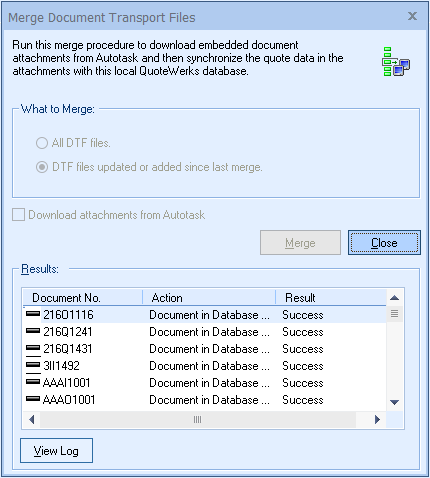
The result of these comparison operations is displayed in the Results frame after the operation is complete. For more details, you can click on the [View Log] button. Backups of the quotes are created for each quote in the database that is modified by this operation. Document backups are described in the Document Backup Manager under Utilities.
After the Merge Remote Documents utility has been run, you can select the Merged Documents tab of the File -> Open menu to display a list of all the quotes that where modified or added by this process. This is useful for manual inspection or review of the synchronized quotes.
