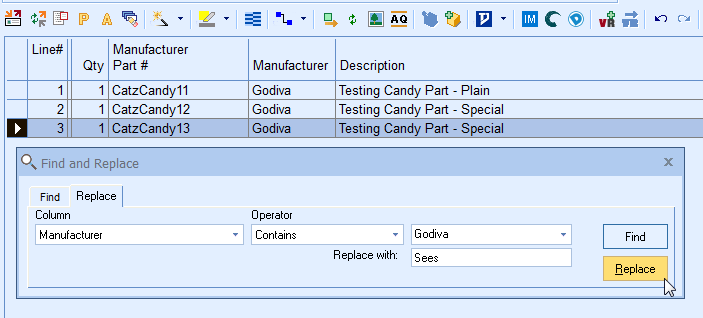The Find\Replace feature lets you search the line items in the currently open document. You can either locate the search item for reference, or you can replace it with something else. This feature is accessible by selecting the Edit->Find\Replace menu or pressing CTRL+F.
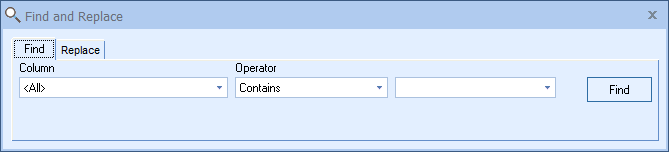
The Find Window will launch and set the "Column" to "All" which will search all the columns for the information you type. The default operator will be set to "Contains" but can also be changed to "Equal to, Not Equal To, Begins with, Ends with, Does not contain, Is Empty, Is Not Empty" depending on which column you are searching on.
You can also choose to search a single column from the drop-down menu or pick a specific column by holding CTRL and clicking on the column heading to search that column.
The Find feature is useful to search for data that could include a variety of information. From line items with a profit margin less than 10%, line items with an empty unit price, dates greater than specified date, descriptions that are empty, and much more, the Find feature is a very useful way to quickly locate data in your document.
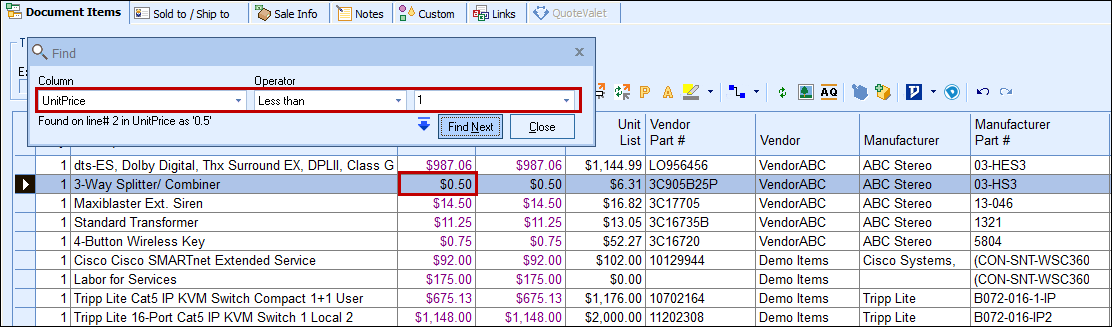
When the search is run, it will find and highlight the first match, then you can successively press the [Find Next] button to highlight the next match. As matches are found, this is also a great opportunity to press the highlight button to set a highlight color for the row the match is on. The Find window can remain open as you work in the document and make changes.
The Restart Find from Top icon ( ) will let you keep your search query intact and restart the search from the top of the document.
) will let you keep your search query intact and restart the search from the top of the document.
To replace values, select the Replace tab on the Find\Replace window. The Column will default to <All> and the default operator will be set to "Contains" but can also be changed to "Equal to, Not Equal To, Begins with, Ends with, Does not contain, Is Empty, Is Not Empty" depending on which column you are searching on. Enter the value you are looking to replace and In the Replace with: box, enter the text or numbers you want to use to replace the search text. When you click Replace, QuoteWerks will replace the first occurrence of the searched term and then move to Find the next occurrence and stop. You will need to click replace for each instance of the term you want to replace.