You can create grouped items on the fly. Select one or more items in the document, then either click on the Edit -> Convert to Group menu or hit [Ctrl] + [G] on your keyboard.
|
This will create a group of items with an automatically calculated subtotal as the Group Header line.
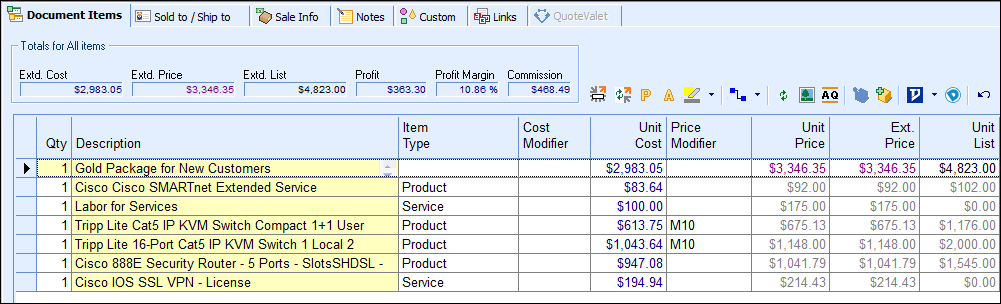
Items in the group will automatically be set to hide the individual prices. This can be adjusted through the line attributes. Groups provide a lot of flexibility for choosing which items to show, which prices to hide, and exactly how you want these items to display on the quote.
Tip: The Group Header Unit Price can be manually set. For example, if you change the Unit Price of the group to $3500.00, all of the items in the group will recalculate to come out to the new total. This provides a lot of flexibility to charge exactly what you want for a group instead of the calculated total. The difference in the calculated price and the manually set price will be evenly distributed among all the items in the group by percentage. Please note, using this feature will remove any price modifiers set. |
|---|
Recurring Groups
When items are converted to a group, you also have the option to convert them to a recurring amount.
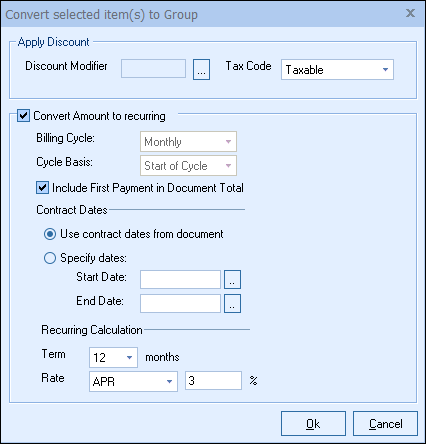
See the Recurring Groups topic for information on how to use this feature.