To create a new purchase order in QuickBooks Online from QuoteWerks click on the Purchasing icon at the top of the toolbar in QuoteWerks:

Important: Only items in orders will be available to be sent over to QuickBooks Online in a purchase order. So, if you started with a quote, ensure you convert it to an order by choosing the File -> Convert to Order menu. |
When opening the Purchasing window there will be three options at the top of the window:
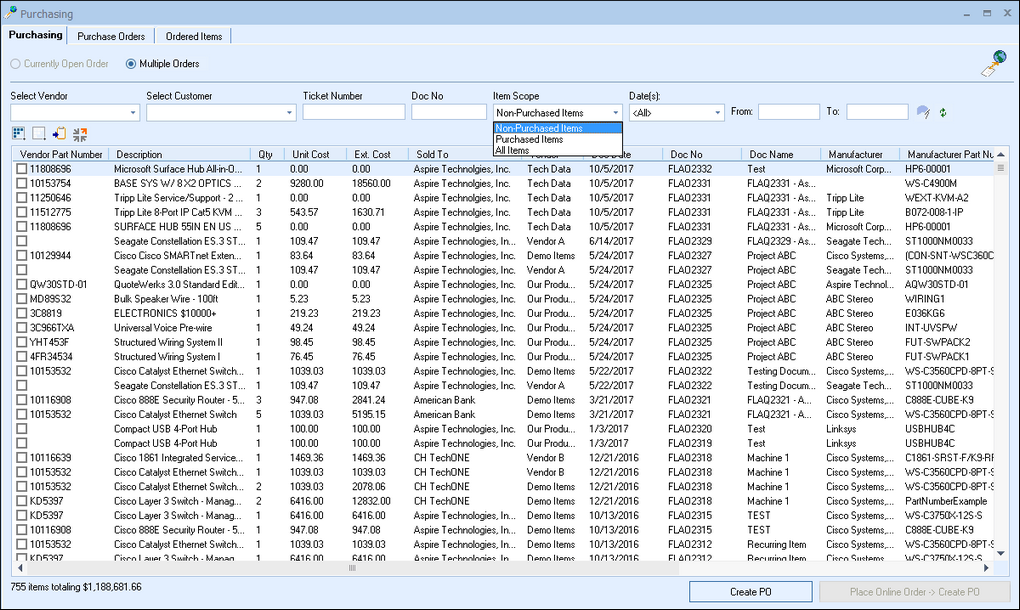
The first option will let you select items for the currently open order in QuoteWerks. If you do not have an open order in QuoteWerks, this option will be grayed out. The other two options are to view the items across “Multiple Orders” and also “External Source”.
Items that have not yet been purchased will be available under the “Non-Purchased Items” drop-down box.
After making your selections you will see a list of all the items that are available:
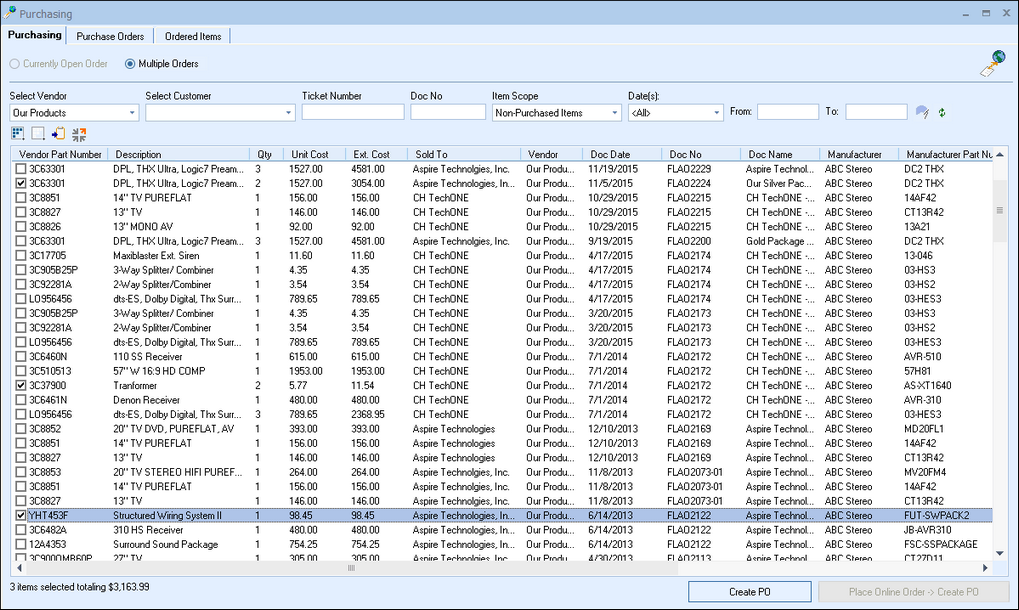
You can check the box next to the items that you would like to select to send over to QuickBooks Online for a PO. Click on the “Create PO in QuickBooks” menu option to start the PO process in QuickBooks:
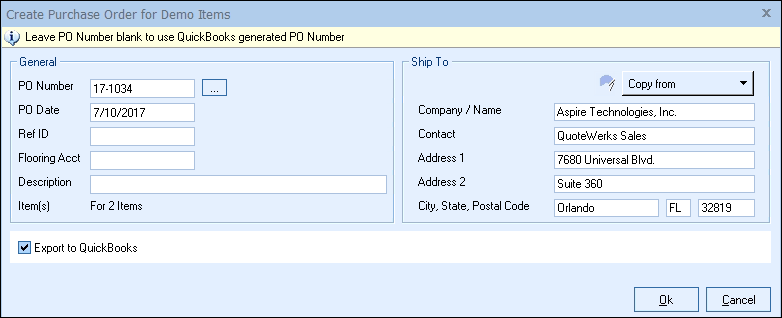
When exporting a PO to QuickBooks, without placing the order through one of the supported online distributors in QuoteWerks, users will be able to manually apply a PO number to be used in QuickBooks when exporting the document. If users do not set a document number one will be auto-assigned in QuickBooks.
|
If the parts do not exist in QuickBooks you will be prompted to create them and assign the proper accounts. After adding all the products to QuickBooks that do not exist, QuoteWerks will create the PO for you in QuickBooks and tell you the number for that document:
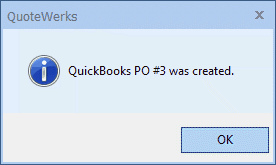
|
The PO number for those items will be written into QuoteWerks under the PO Number column on the Document Items tab so users can quickly see which items have been ordered and which document they have been sent to in QuickBooks:
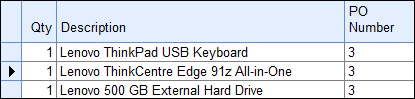
Once that has finished the items will now listed under the “Purchased Items” drop-down box and the “All Items” drop-down box option. This is useful if you need re-order the same parts from a previous document.