After you have created your documents in QuoteValet Mobile, you can view any or all of them by clicking on the “Documents” button at the bottom of the QuoteValet Mobile browser window:
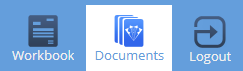
The top of the browser window lets the user select the viewing options for the quotes created by date. Users can see which quotes were uploaded to QuoteValet Today, Yesterday, This Week, or Last Week:
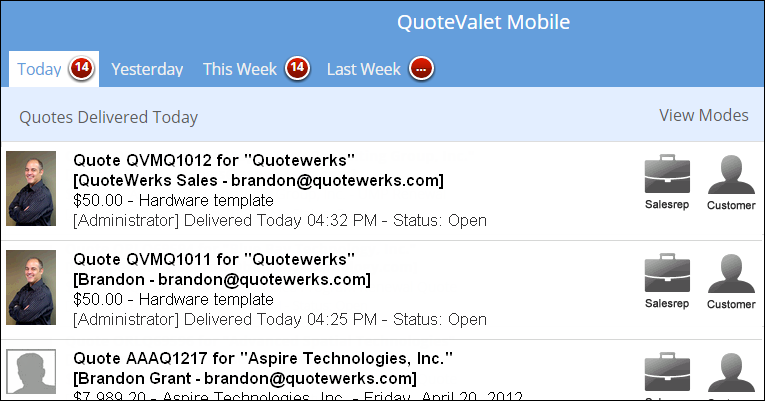
These filters will show all quotes that have been uploaded to QuoteValet, not just via QuoteValet mobile.
The Documents section of QuoteValet Mobile provides two types of viewing options for users:
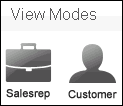
The first viewing mode is the Sales rep facing mode. This is the internal view for the sales rep so if the rep needs to respond to a comment for the customer they can do so by clicking on the Sales rep icon.
The Customer facing page enables the user to share the tablet or smartphone with their customer. The customer can then accept, sign and make payment on the quote right after the sales rep creates it.
The QuoteValet Mobile Documents screen also provides users a status update of the documents that have been uploaded to QuoteValet (mobile and full versions). The green highlighted bar indicates that this quote has been accepted and the customer has made payment. The orange highlighted bar means that the quote has been accepted by the customer.
Additionally, when each document is created the status will be updated as “Open”. When a quote is accepted the status will automatically be changed to “Accepted”. If a quote is lost (File-> Convert to Lost) the status will also be updated as “Lost” in QuoteValet.
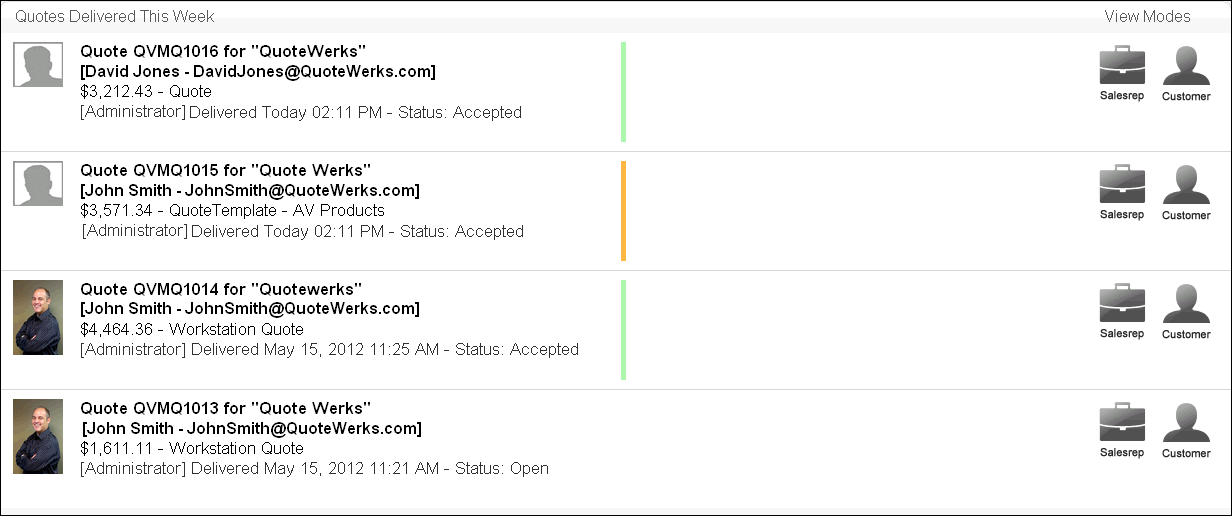
Viewing/Importing QuoteValet Mobile Quotes into QuoteWerks
Once you have created QuoteValet Mobile quotes you will be able to view these quotes from the master installation of QuoteWerks by clicking on the QuoteValet Dashboard icon. On the inbox page users will be given the option to Import their documents from QuoteValet mobile into QuoteWerks. This essentially syncs the QuoteValet Mobile quotes with the quotes in the QuoteWerks database so the master installation will have an up to date list of quotes.