On the Document Items tab, click the Product Sourcing Panel button ![]() . This will display information about your RFQs as well as information from Etilize, Local Product Databases, and Linked Sources.
. This will display information about your RFQs as well as information from Etilize, Local Product Databases, and Linked Sources.
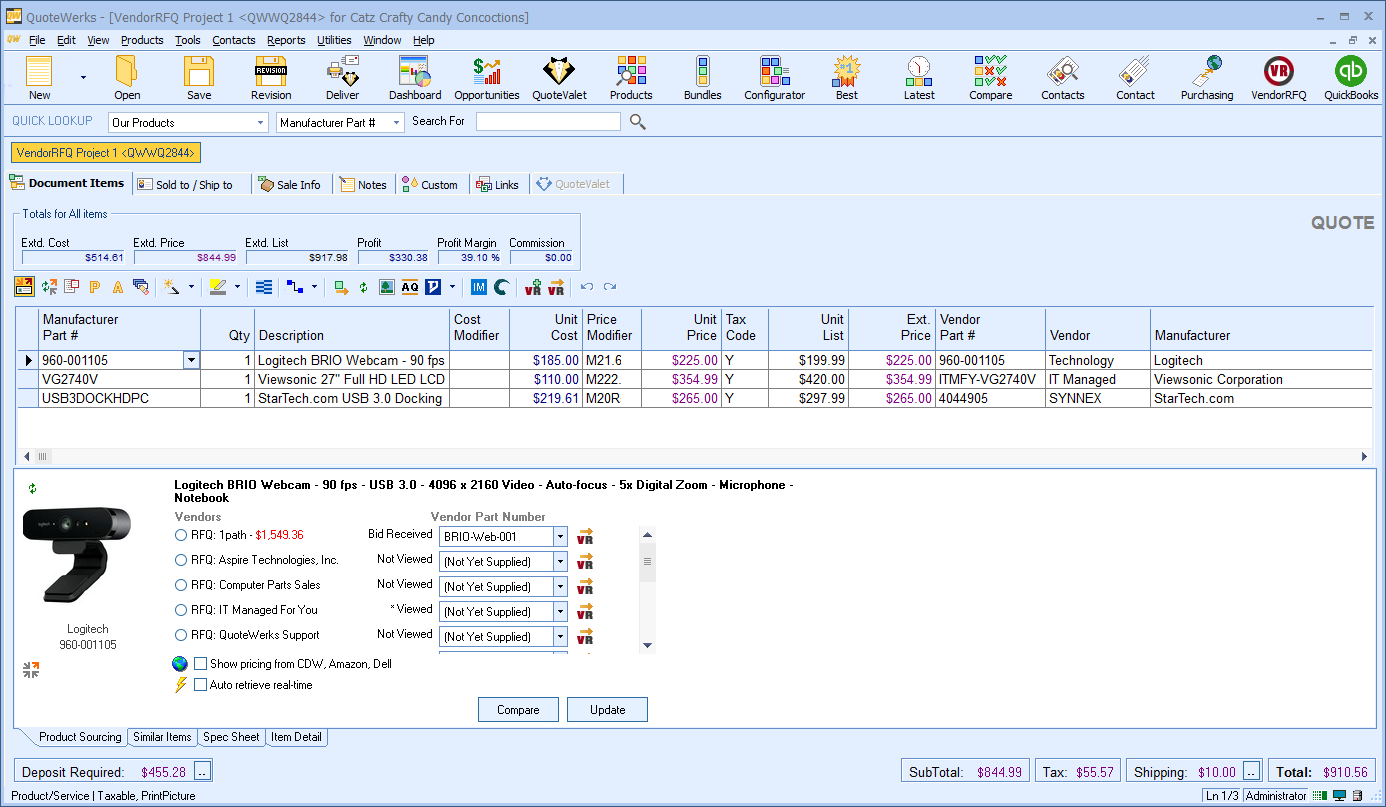
Vendors that you have submitted a request to will be listed starting with "RFQ:" The vendor currently associated to the item on your document is indicated with an orange line to the left:
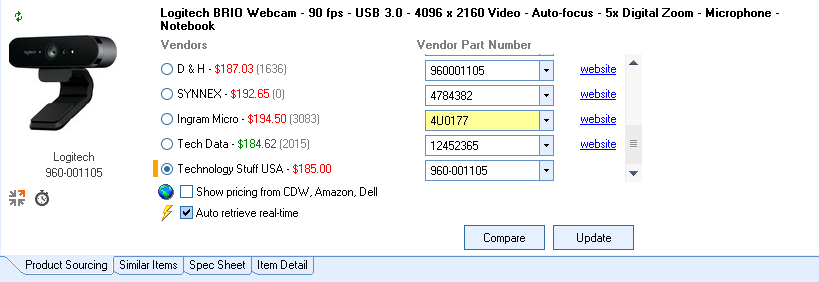
If you hover over the bid status column of RFQ, a tool-tip will display with further information on the bid history:
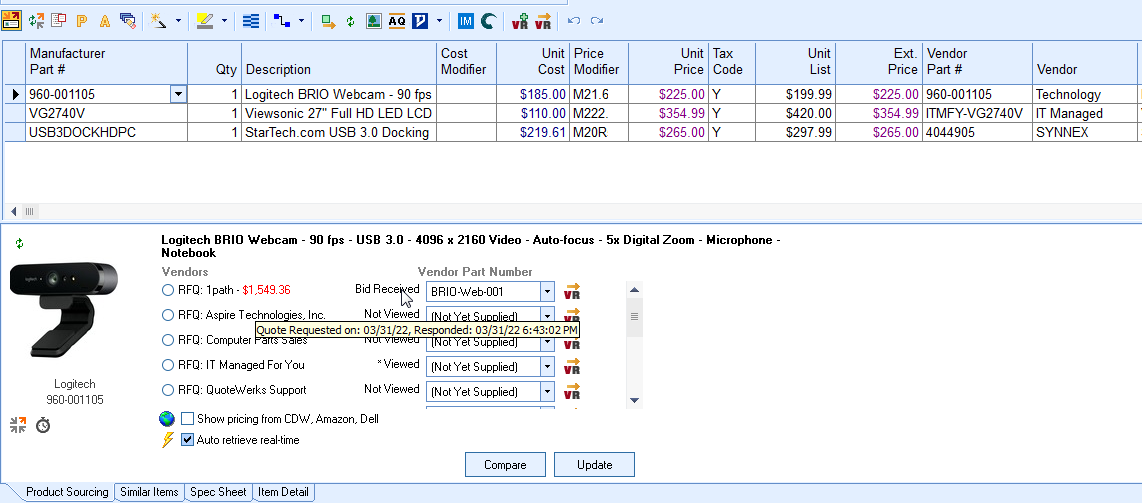
An asterisk in the bid status column indicates that the vendor placed conditions on this bid price that you need to review:
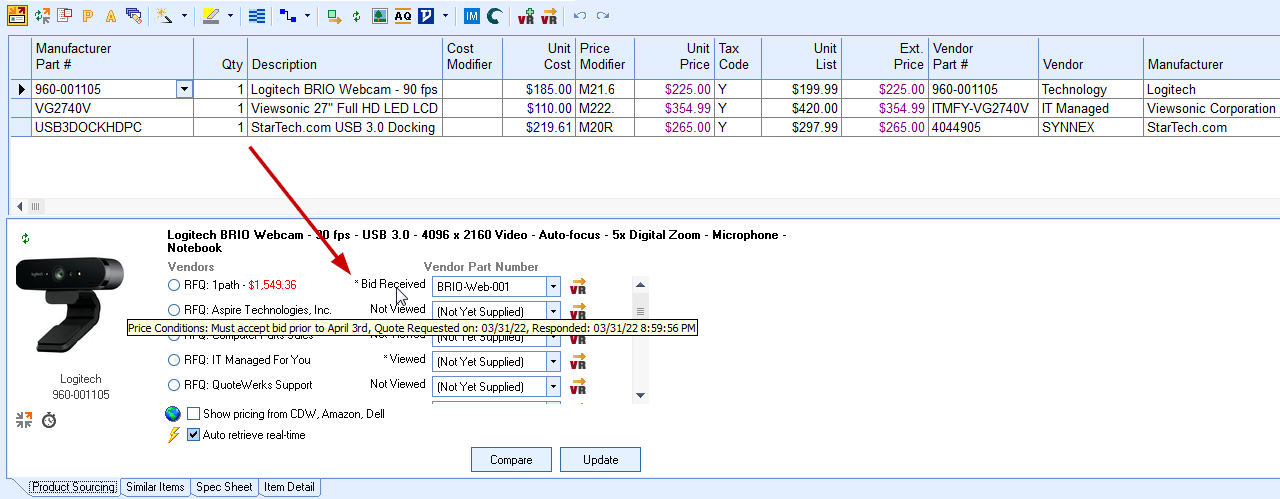
You can view the RFQ item for this vendor on the VendorRFQ website by clicking the Go To Vendor Request icon to the right of the item:
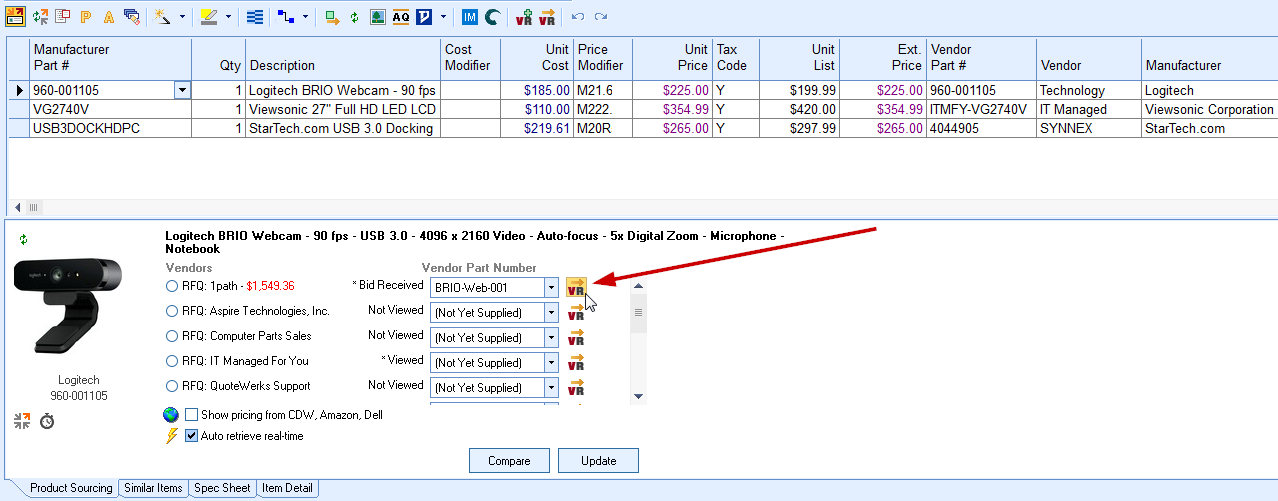
After receiving bids from your vendor(s), you can select the vendor and click Update. This will prompt you to either just update the line item with the selected vendor, cost, and vendor part number, or to award the RFQ to this vendor.
Important: Awarding a bid closes bidding for any other vendors for this item on this RFQ. |
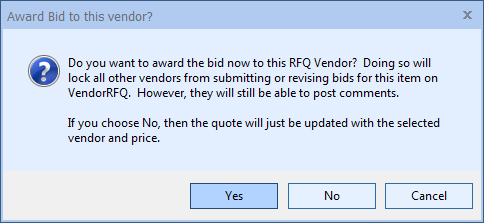
If you later wish to choose to award the bid to a different vendor on the RFQ, simply select that vendor and then click update:
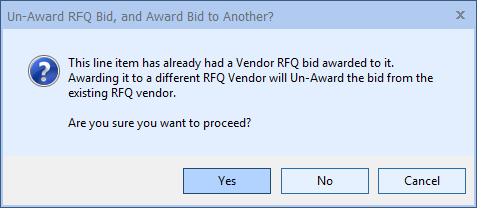
If you change your selection to a non-RFQ vendor such as a Real-Time distributor or local product database and click update this will Un-Award the bid:
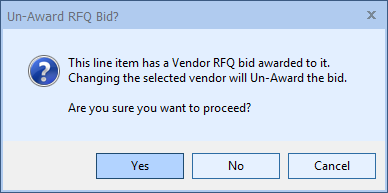
Important: Un-Awarding a bid does NOT re-open bidding for other vendors. |
You can recall items from an RFQ on the VendorRFQ website. Deleting an item from your quote will also recall the item from an RFQ. You will be prompted for the recall reason which will be visible to the vendor.
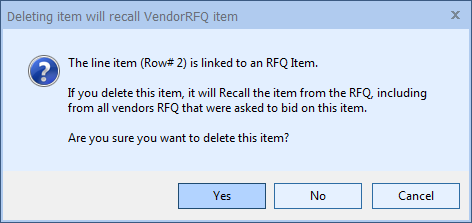
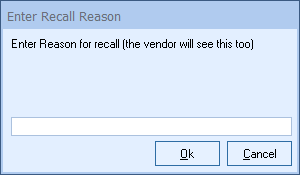
Important: You can delete an item and recall the RFQ even if a vendor has been awarded the bid. |