The Utilities menu contains many useful utilities described below.
Check File Versions
This runs the Check File Version utility explained under Maintenance and Troubleshooting.
View Log Files
Log files not stored in the database can be viewed from the Utilities --> View Log Files menu.
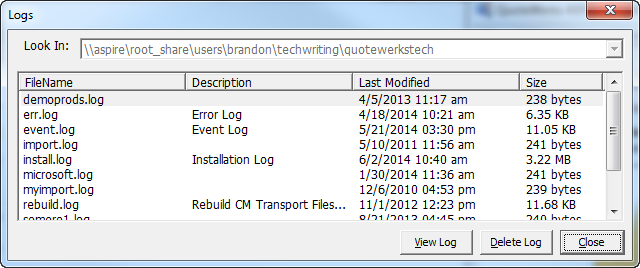
Log files are created by QuoteWerks, the Medic Utility, and the QuoteWerks installer.
API Info
This will verify that the qw.dll backend dll is installed, registered, and functioning. Additionally the location, version, and date/time of the file will be displayed.
Edit SITEBOOT.INI File
The Utilities -> Edit SITEBOOT.INI File menu enables you to edit QuoteWerks SITEBOOT.INI file directly. While editing INI files directly, you will be able to change some settings that you cannot change through QuoteWerks itself.
OS Permissions Viewer
This utility enables you to navigate to a folder on a network drive and display the read/write/delete/modify, etc permissions that the currently logged in user has in the selected folder. This is useful for troubleshooting network rights issues.
QuoteWerks ACT! Medic Utility
This utility is very useful in debugging complicated ACT! integration issues, including detecting and repairing ACT! framework registration issues due to failed ACT! updates, and blocked (by anti-virus or firewall) TCP ports which interfere with .NET component communication.
Database Maintenance (Access Only)
Sometimes databases become corrupted due to power failures and other unforeseen events. You can use the maintenance features of the Medic Utility to repair these databases.
Microsoft Access databases also require maintenance from time to time. As you add and update data, a database file becomes larger. Some of this growth comes from the new data, but some comes from deleted records - when records are deleted from the database they are only marked as deleted, not actually deleted. This increases the size and decreases the performance of the database. The compact procedure will help improve performance of your database by eliminating unused space and optimizing the database for speed.
To repair and compact a QuoteWerks database, select the [Maintenance] button on the Medic Utility toolbar:

From the maintenance window, you can select QuoteWerks databases, and then optionally run repair and/or compact procedures on the selected databases.
The QuoteWerks system databases that you can repair and compact are all located in the \QuoteWerks directory. See QuoteWerks System Files for a listing and description of all the QuoteWerks database files that can be repaired. It is strongly recommended that database maintenance be run on a monthly basis at a minimum.
|
|
|
If your Access database is over 500 MB, you should consider upgrading to the Corporate edition and rehosting to SQL.
Restore Database from Backup (Access Only)
As described above, the Medic Utility creates backups of databases. If a problem is encountered, you can restore a backup. This can be accomplished through the Utilities -> Restore from Backup menu:
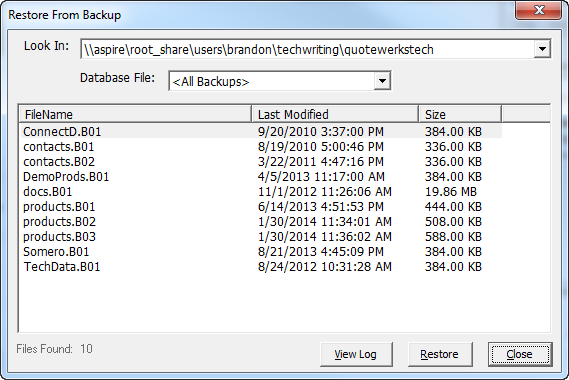
When a backup is restored, the existing database is saved as an .RXX file. For example, if you are restoring your DOCS.B11 file, the DOCS.MDB file will be renamed to DOCS.R01, and the DOCS.B11 file will be copied to DOCS.MDB.
Delete Database Backups (Access Only)
The Medic Utility creates a backup of database each time it performs a repair and compact procedure on the database. Backup files are also created when importing data into native product databases within QuoteWerks. Over time, you may accumulate backup files that you wish to delete. You can delete these backup files through Windows explorer, or more easily through the Utilities -> Delete Backups menu in the Medic Utility.

Purge Sync Transactions
This utility will delete sync transactions that are used for keeping the data from multiple installations synchronized. This utility will only be needed in rare occasions. It is not recommended that this utility be used unless directed to do so by QuoteWerks Support Services.
Create Product Database Folders
This utility will create product folders in a native product data source based on information that is in specified fields of each product record.

For example, if you sell t-shirts you can store a product’s size in the CustomText01 field and the product’s color in the CustomText02. This utility can be used to create a folder for each product size and then sub-folders for each product color. This saves you a lot of time over manually creating these folders.
Data Manager for QuoteWerks Databases
The Data Manager is located under the Utilities -> Data Manager menu. It enables you to quickly make changes to multiple records in product databases and your document database. These changes include the tax code field, print picture field, changing the vendor and manufacturer names, copying the manufacturer part number to the vendor part number and visa versa, and copying the first 255 characters of the description to a custom text field, and more. For security reasons, a user login with Master Rights is required to access this feature.
System Database Setup
This utility enables you to modify SQL server connection settings such as server name, database, name, and user id. This is useful in cases where the SQL Administrator needs to change the database name, or login credentials. They can make the changes on the SQL server, and then in this System Database Setup, update QuoteWerks with these changes.
Remove Read Only Properties
When installing QuoteWerks on multiple laptops or remote locations, users often find it easier to save all the configuration information from one QuoteWerks installation to a CD-ROM, and then copy these folders and files from the CD-ROM to another computer. When copying files from a CD-ROM to a Hard Disk, files are saved by Windows with Read-Only Properties (since a CD-ROM is read only). QuoteWerks requires all files within the QuoteWerks directory and its sub-folders to have Read and Write Access. The Utilities -> Remove Read Only Properties menu will remove Read Only Properties to all files within the QuoteWerks directory and its sub-folders.
Edit SITEBOOT.INI File
The SITEBOOT.INI file is available for the medic utility. This is where any addons that are utilizing the API that need to start with QuoteWerks can be setup to boot when QuoteWerks launches.
Under the [Addons] section of the siteboot.ini file there is a AutoRunXUsers= key. Here you can specify a comma delimited list of users that you want the addon for. For example the AutoRun1=notepad.exe and the AutoRun1Users=John Lewe, Brian Laufer.
Settings Manager Menu
The Settings Manager can be accessed through the Help-> About Menu as well as the medic utility. For more information on this menu option, see the Settings Manager topic.