The Online Ordering module works with the USA and Canadian divisions of Tech Data. Before you can start setting up the Tech Data online ordering feature in QuoteWerks, you first need to setup the Tech Data Real-Time Module. For instructions on how to do this, please see Real-time Module.
The Online Ordering Module will use the same user id and password that is used for the Real-time Pricing & Availability. In order to submit orders using this same user id and password, you need to make sure that this user id has been granted the right to submit orders. If the user id does not have the right to submit orders, the order will be accepted, but it will be placed on hold for Tech Data to review.
Granting the Tech Data user id submit order rights is done through the administration tools on the Tech Data website. To setup or verify that the xml user id has these rights, log into the Tech Data website and then choose “Account Management” from the left menu bar, then choose “Account Maintenance (EC Admin)”, then click on the “Link to EC Admin now” hyperlink in the middle of the page. In the EC Admin control panel, click on “User Administration” from the top menu bar, and then choose “Account Users” from the left menu bar.
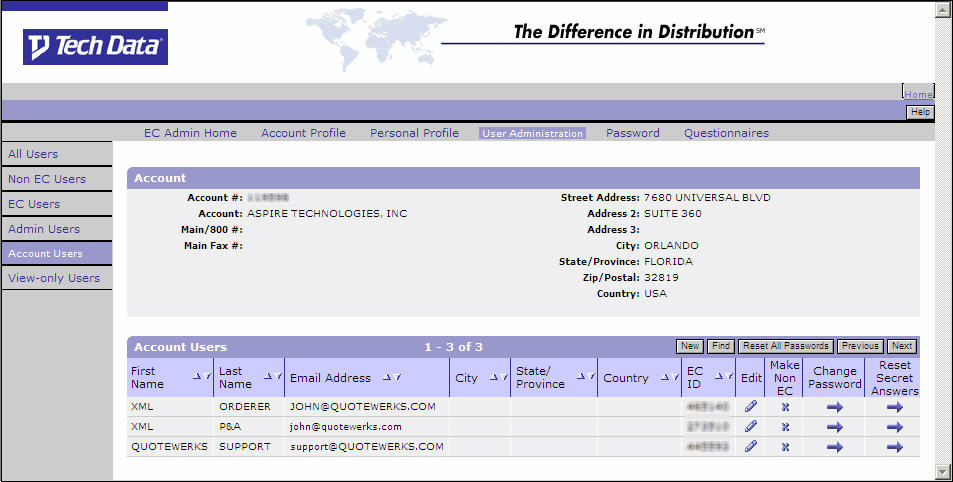
Next, click on the pencil in the Edit column to edit the Account that you want to use to submit electronic orders.
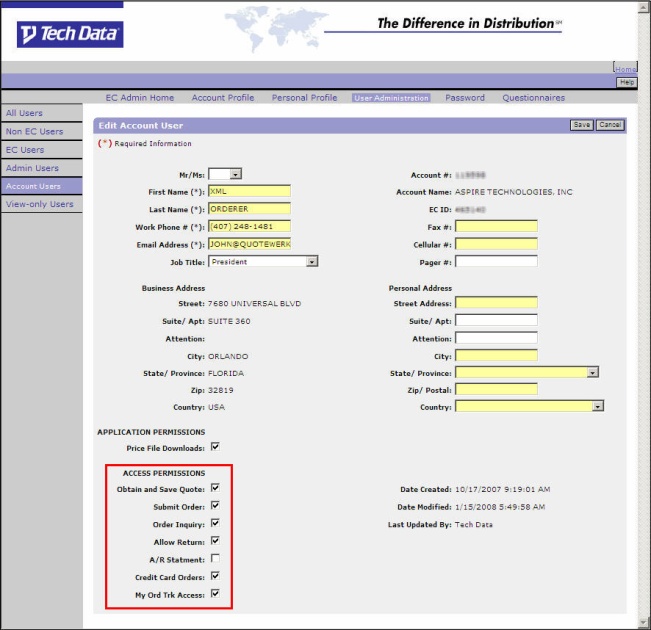
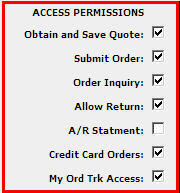
On the Edit Account User window, you will see the Access Permissions checkboxes. Make sure that you check the “Submit Order” box, and then click on the [Save] button.
|
To learn how to place electronic orders through Tech Data, see: