Setting Up QuoteWerks Web In QuoteWerks Desktop
1.First, make sure you have followed the QuoteWerks Database Hosting setup instructions.
2.Open QuoteWerks Desktop and click on Tools-> Options.
3.Click on the QuoteWerks Web tab. Click the [Validate] button to ensure you're QuoteWerks Web credentials are active. If they are not setup, please contact the QuoteWerks Sales team.
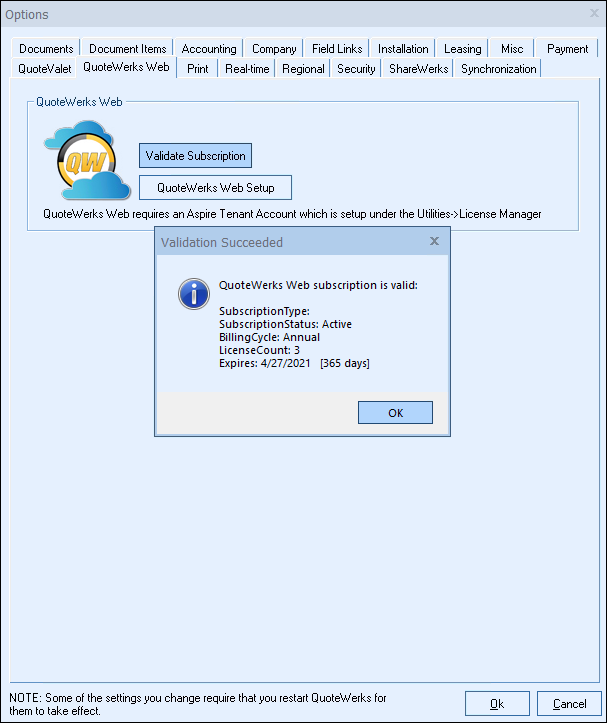
4.Click on the [QuoteWerks Web Setup] button to open the QuoteWerks Web setup window.
5.Click on [Check Subscription Status] to ensure your QuoteWerks Web subscription is active.
6.Once confirmed active,click [Change Settings]
7.Enter youryour settings to ensure the correct SQL server information or the hosted provider information is set properly. If any of the settings are not correct, click on the [Change Settings] button and adjust as necessary. Click on the [Test Settings] button to ensure they are working.
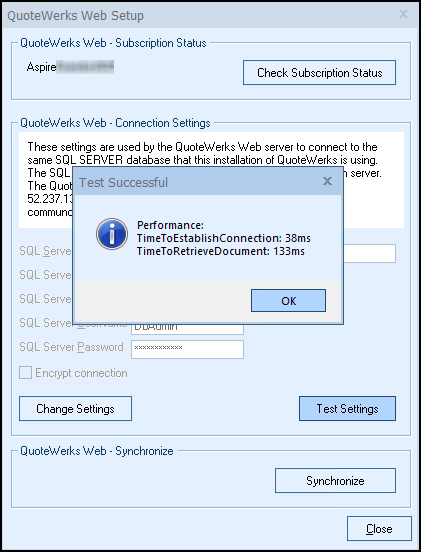
Important: Unless your SQL server has a CA Signed certificate, do not check the Encrypt Connection box. |
8.Once successful, click on the [Synchronize] button and choose [Sync up] to start the synchronization process. Close the window when completed.
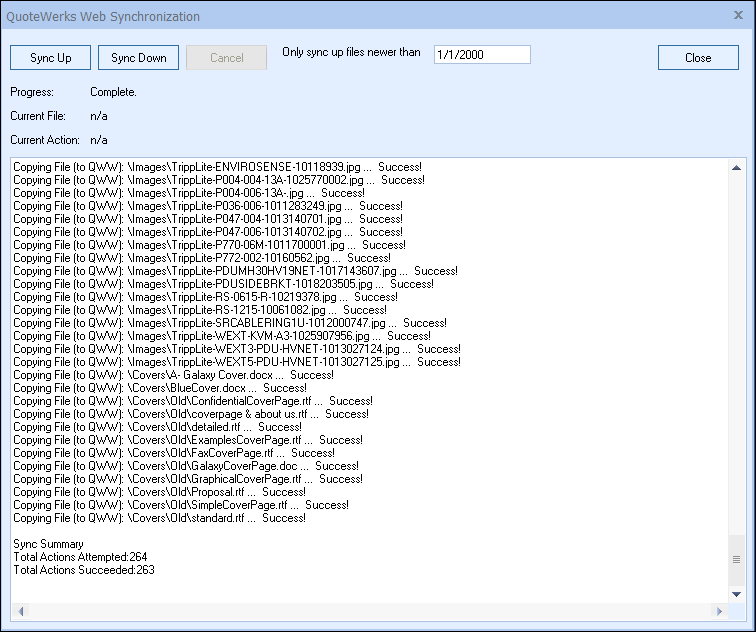
Any files will these extensions will not be uploaded: .exe, .com, .dll, .msi, .ico, .vbs, .php, .db. |
9.QuoteWerks is now able to be accessed via web browser at na.quotewerks.com. You will use your QuoteWerks user name and password to log into QuoteWerks Web.
Additional Setup Information
Email Setup for QuoteWerks Web
To setup your email for QuoteWerks Web, view the QuoteWerks Web Email setup topic.
Logging into QuoteWerks Web
For Instructions on logging into QuoteWerks Web, view the Logging into QuoteWerks Web topic.