The QuoteValet setup is located in the Tools -> Options menu, under the QuoteValet tab.
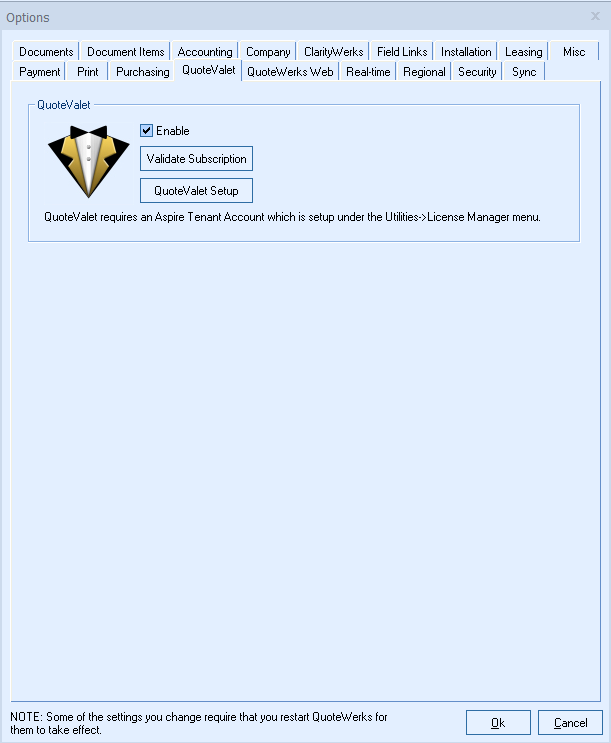
In order to use this feature, ensure you have added the QuoteWerks Tenant Account information to your License Manager. Once the credentials have been added, click on the [Validate Subscription] button to ensure that the installation is able to connect to the QuoteValet.com servers and check to ensure the QuoteValet Subscription (trial or paid) has been activated for your account.
Note: When using QuoteValet, all QuoteWerks login names need to have a password. If a QuoteWerks user’s password is blank for QuoteWerks, that user will not be able to log into quotevalet.com including using it for peer review, quote approval or sales rep facing comment posting. Each user who requires access to QuoteValet must have a password set in QuoteWerks. When accessing the www.quotevalet.com website to perform certain actions, you will be prompted to log into QuoteValet. The QuoteValet login ID and password are the same as the user’s QuoteWerks Login ID and password. |
Once QuoteValet is activated, on the File -> Print window, the [Upload to QuoteValet] button will be available. Also, a QuoteValet tab will appear on the Quote Workbook and will be enabled once that particular quote has been uploaded to QuoteValet.
Setup Button
Click on the [QuoteValet Setup] button to access the QuoteValet Setup.
The QuoteValet Setup window has seven tabs: