Quotes are the most commonly used type of document in QuoteWerks. When you create a new document by selecting the File -> New menu, or by clicking on the [New] button on the icon toolbar, or by clicking on the split-menu arrow drop-down and selecting New Quote, a quote type of document is created. Quote documents have their own automatic numbering sequence.
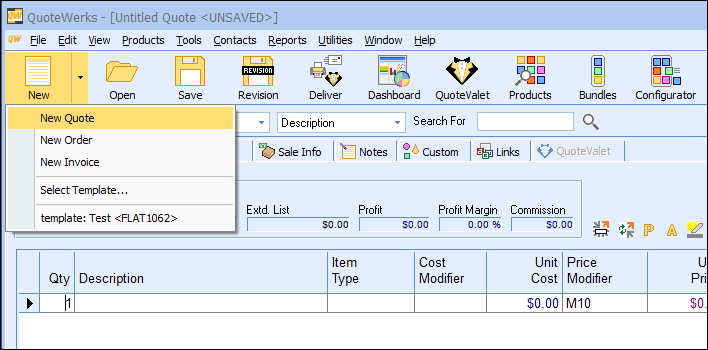
When QuoteWerks is first installed, the first quote number will typically be AAAQ1001, where “AAA” is the location prefix, the “Q” denotes that this document is a quote, and the 1001 is the automatic numbering sequence. The automatic numbering sequence cannot be changed. The “Q” cannot be changed. The location prefix can be changed. See Setting Up QuoteWerks for more details on the location prefix.
|
There are two main ways to work with PDF quotes:
1.Saving a quote as a PDF, which you can do by
a. Clicking File > Print/E-Mail/Deliver or the Deliver icon on the main toolbar
b. Clicking Save as PDF on the Print, Share, Publish, Deliver Document window that appears.
|
|
Lost Sales
In the event that that a quote is not accepted, i.e. “lost”, QuoteWerks allows you to convert the quote to a lost sale. This is done by selecting File -> Convert to Lost Sale. Selecting the File -> Convert to Lost Sale menu accomplishes two tasks. First, it sets the DocStatus field of the quote to a value that identifies the quote as “lost”. The ability to identifying the difference between an active quote and a lost quote is very important when running reports such as “Outstanding quotes reports” since you do not want lost quotes showing up as potential sales. Second, it updates the associated forecasted sale/sales opportunity in the contact manager (if applicable) as a lost sale. The DocStatus value that identifies the quote as lost can be setup on the Installation tab of the Tools -> Options menu.