Export Settings
The Export Settings tab is where users can set the criteria for which documents will be displayed in the Non-Exported Documents tab in the QuickBooks Export Window. Only documents that match the criteria will be displayed. You can specify the DocType as well as Doc Status “Equal To”, “Not Equal To” and corresponding values like “Lost”, “Dead”, “Exported”. You can also put them together like “Lost,Dead,Exported” to filter by more than one value.
In the example image below, only "Order" documents with the status of "Open" will be displayed. Once they have successfully been exported to QuickBooks, the status of the QuoteWerks document will be changed to "Exported".
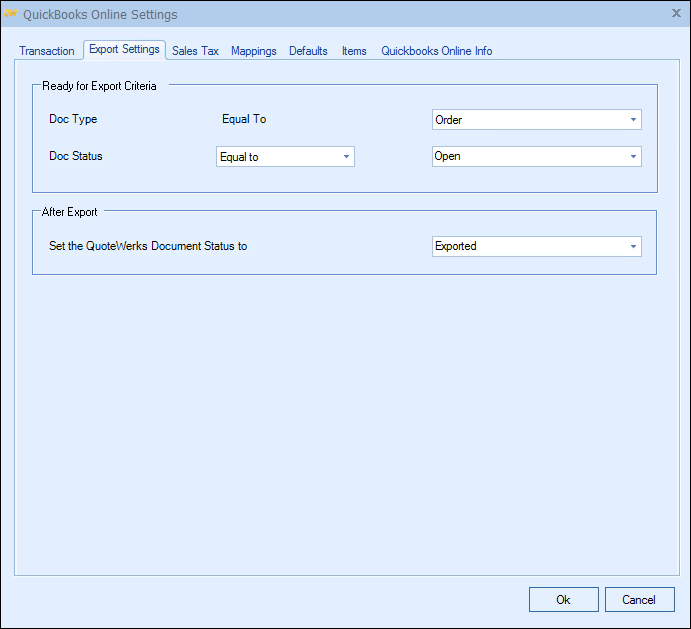
|
|
To continue with setup, visit the Sales Tax tab Sales Tax Tab (USA), Tax Codes Tab (Canada) depending on your location/preferences or any of the other specific tabs.
Related Topics: