The Product Price History window will display a list of documents that contain specific items and customers based on the search criteria. This feature enables users to quickly see a list of the items quoted on a quote, for a specific customer, and other many other search options.
The Product Price History window can be opened by clicking on the following menu options:
Tools-> Show Customer Product price History
Tools-> Show Product Price History
Tools-> Find Quoted Item
Show Customer Product Price History
This feature will display a list of the quotes that contain the item selected (based on manufacturer part number) on the DocumentItems tab in QuoteWerks AND the customer selected on the Sold to/ Ship to tab.
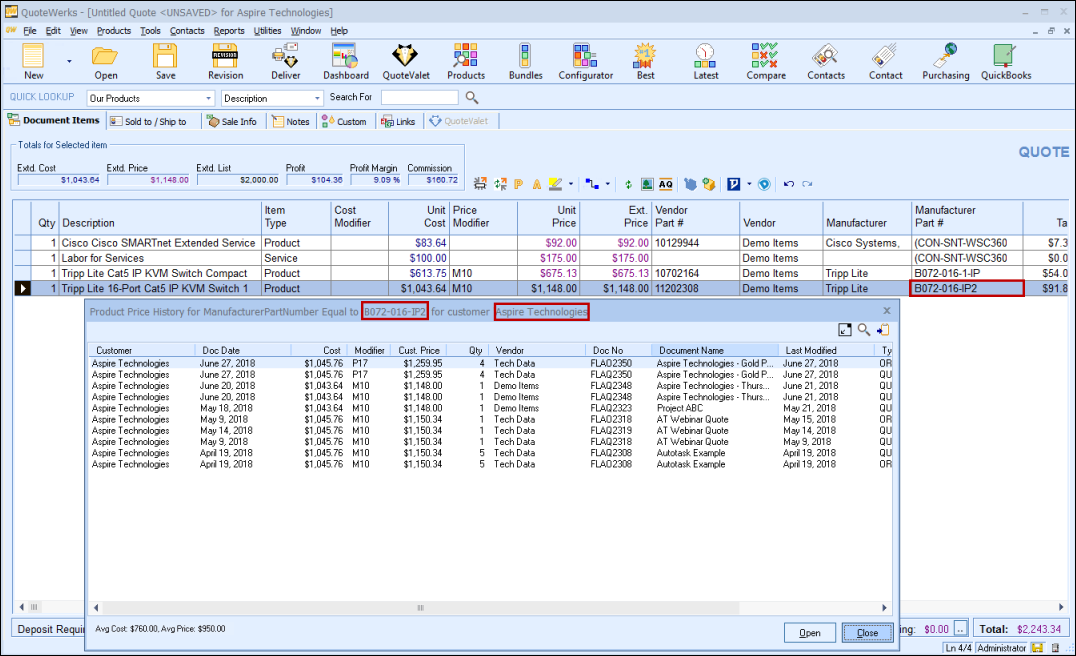
|
From this window users can see the price for the item, the quantities, document date, modifier, and more. The existing document or documents from this window can be opened to be reviewed. The Average Cost of the item and the Average Price of the item will also be displayed in the bottom left corner of the window.
Show Product Price History
This feature will display a list of all documents that contain the selected part number (based on manufacturer part number) in an open document. Users are able to view the item's previous prices, modifiers, customers, etc.
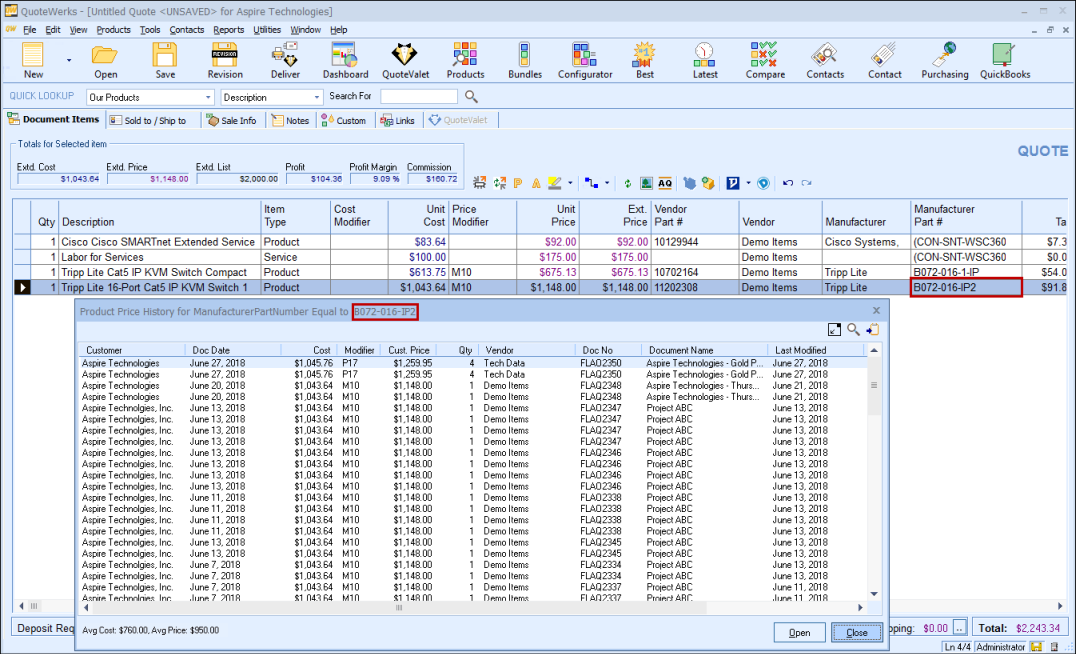
|
From this window users can see the price for the item, the quantities, document date, modifier, and more. The existing document or documents from this window can be opened to be reviewed. If a user has the Misc Access Right of CannotSeeCostOnAddItemAssistant, then the Cost column data will only show "n/a".
Find Quoted Item
To search for a document or multiple documents that contain a specific item or a type of item, select the Tools -> Find Quoted Item menu:
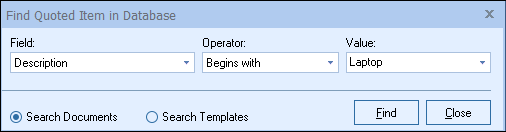
Set the field you wish to search (such as description, price, internal part number, etc), then an operator (such as Equal To, Not Equal To, Begins With, Contains, Does Not Contain, or Search Query) and add the value (search terms) to help find your quoted items on existing documents. You can search by text, numbers, and dates.
|
|---|
QuoteWerks will search the entire quote database and display a list of any line items that have a matching manufacturer part number. The list will contain information such as cost, price modifier, price, document date, document number and more.
Users can also specify if they want to search existing documents or templates. This is very useful for searching for items that may be discontinued but still exist in templates.
You can also click the Export to Clipboard icon ( ) at the top right corner of the screen to export the product price history to your Windows clipboard:
) at the top right corner of the screen to export the product price history to your Windows clipboard:
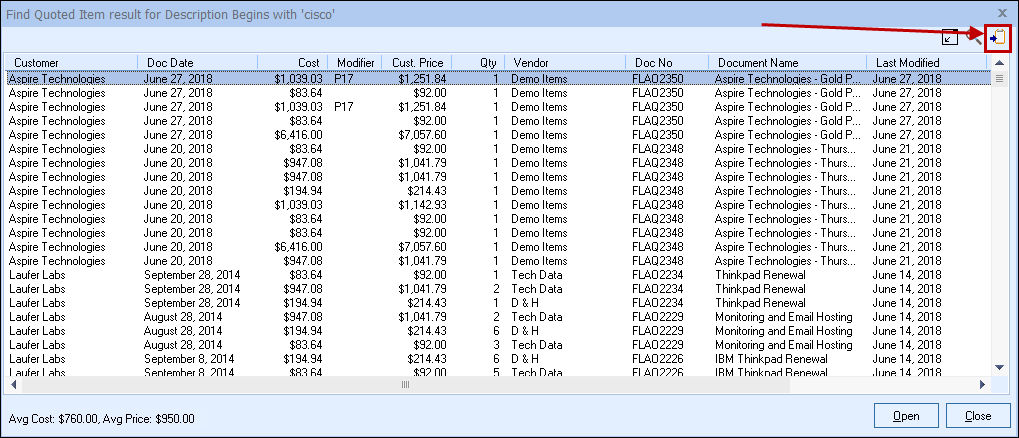
|
Users can also click on the search icon (![]() ) to restart the search without having to close the search results window.
) to restart the search without having to close the search results window.