The Mappings sub-tab is shown below:
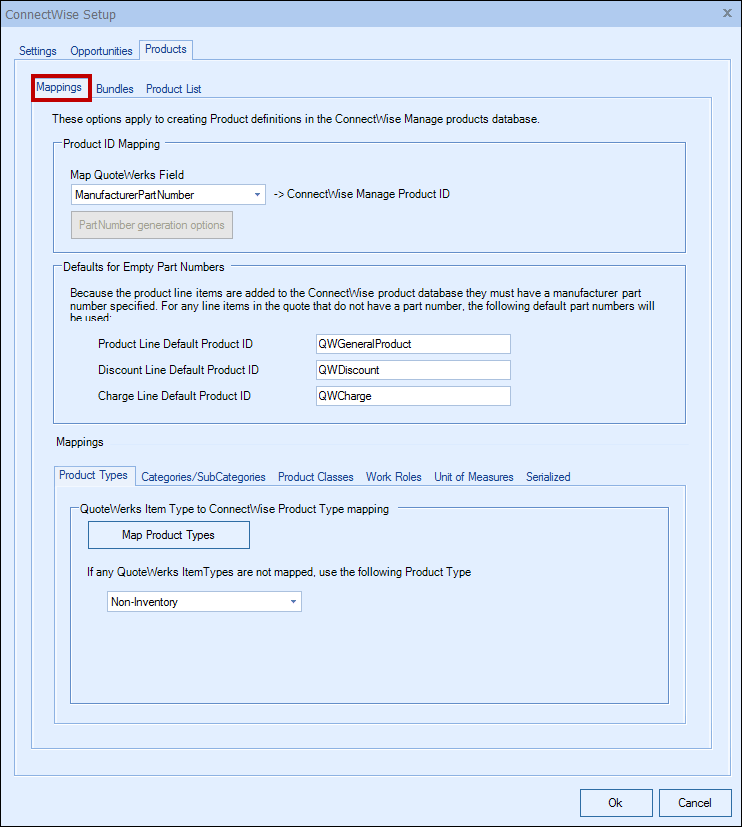
Map QuoteWerks Field
You can choose which field in QuoteWerks to map to the corresponding field (ItemName, PartNumber, etc.) in your CRM. You can select the ManufacturerPartNumber, InternalPartNumber, ItemType, and more.
Typically, the manufacturer part number will be used, unless you're creating your own custom part numbers in your CRM.
In the simplest scenario, you can set up the link to just use a QuoteWerks part number (like the Manufacturer field) as the CRM Opportunity CRMProductID. As a starting point, the value from a specified field (like the QuoteWerks "ManufacturerPartNumber" field) is used.
The auto-generation feature will allow for more than this when the InternalPartNumber or any CustomTextxx field is selected as the mapped field. This auto-generation feature will allow for many scenarios of use, including the ability to maintain your own proprietary part numbers in the Opportunity.
|
To use the auto-generation feature, select an option other than ManufacturerPartNumber from the Map QuoteWerks Field drop-down box, then click the [PartNumber generation options] button.
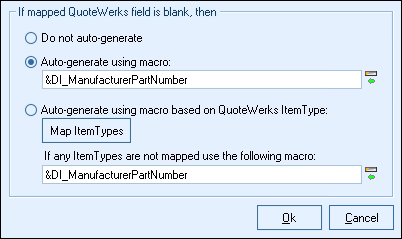
As shown above, there are three auto-generation options:
Do not auto-generate
When exporting items to CRM Opportunity, if the mapped field is empty, this option will stop and force you to specify your proprietary part number. If you pulled the part from the CRM Opportunity, it will already have your proprietary part number from the CRM Opportunity. This is useful when you have custom part numbers that aren't based on any field or combination of fields. When exporting items to the CRM Opportunity, if the mapped field is empty, you'll be forced to manually specify a CRMProductID before proceeding. This is used when using your own proprietary part numbers.
Auto-generate using macro:
With this option, when exporting items to the CRM Opportunity, instead of just using a simple field value like the ManufacturerPartNumber to become the CRM Opportunity CRMProductID, you can choose to have the CRM Opportunity CRMProductID auto-generated using a macro such as &DI_ItemType:&DI_ManufacturerPartNumber.
Auto-generate using macro based on QuoteWerks ItemType:
With this option, when exporting items to the CRM Opportunity, instead of just using a simple field value like the ManufacturerPartNumber to become the CRM Opportunity CRMProductID, you can choose to have the CRM Opportunity CRMProductID auto-generated based on the item's ItemType.
So, for example, if the ItemType is "Haas," you can map to an auto-generation macro of "Haas:&DI_ManufacturerPartNumber," but if the ItemType is "Hardware", you can map to an auto-generation macro of just "&DI_ManufacturerPartNumber." You can also set a value for If any ItemTypes are not mapped use the following macro:.
|
Defaults for Empty Part Numbers
Because the product line items are added to the ConnectWise product database as well as to the Products and Services tab of the Opportunity, they must have a manufacturer part number specified. For any line items in the quote that do not have a part number, the default part numbers defined in these fields will be used.
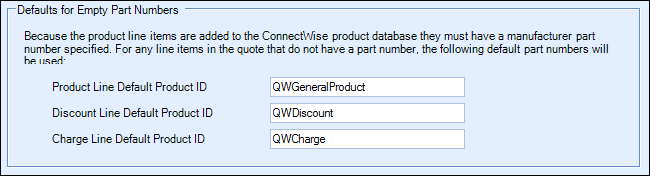
QuoteWerks Item Type to ConnectWise Product Type mapping
Here you can map your QuoteWerks Item Types to your ConnectWise Product Types.
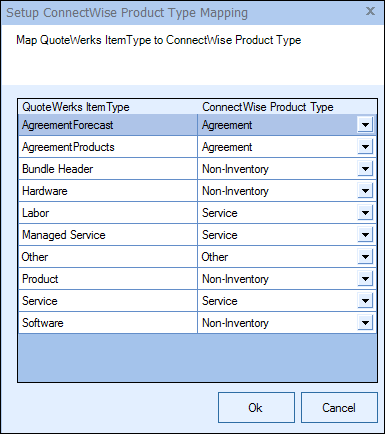
QuoteWerks Item Type to ConnectWise Category/SubCategory mapping
Here, you can map your QuoteWerks Item Types to your ConnectWise Item Categories.
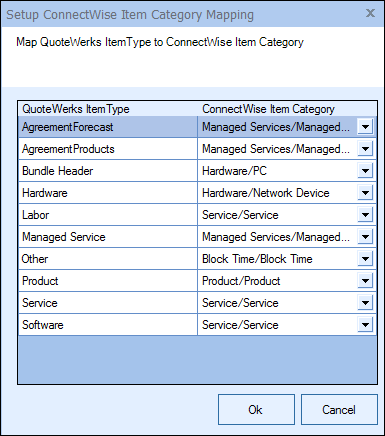
|
QuoteWerks Item Type to ConnectWise Product Class mapping
Here, you can map your QuoteWerks Item Types to your ConnectWise Product Class.
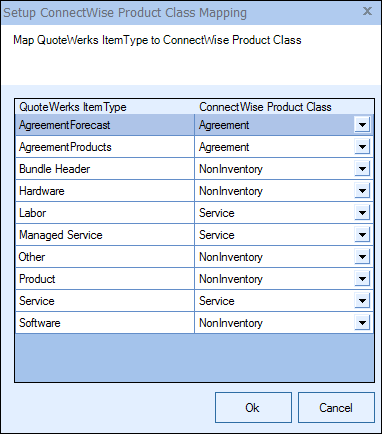
QuoteWerks Item Type to ConnectWise Work Role mapping
Here, you can map your QuoteWerks Item Types to your ConnectWise Work Roles.
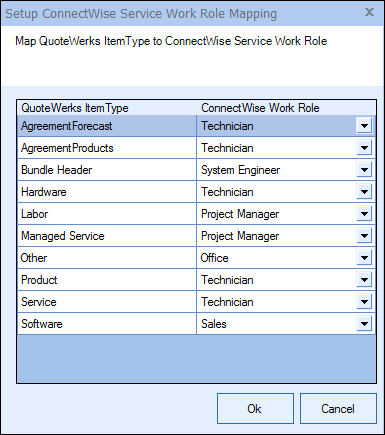
QuoteWerks UOM to ConnectWise UOM mapping
Here, you can map your QuoteWerks Units of Measure to your ConnectWise Units of Measure.
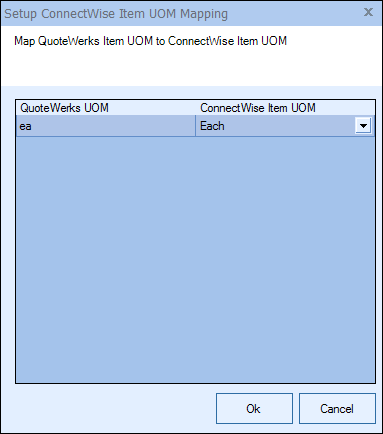
Note: To see a diagram of how these item types are used, view the QuoteWerks Item Type Blueprint. Click here to view all of the QuoteWerks and ConnectWise blueprint and workflow diagrams. |
QuoteWerks Item Type to ConnectWise Serialized Flag mapping
Here, you can map your QuoteWerks Item Types to your ConnectWise Serialized Flag.
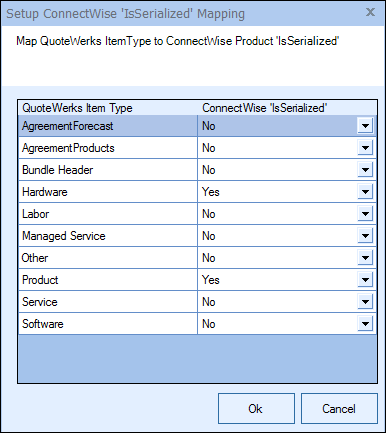
|
See the following topics for information about the other sub-tabs under the ConnectWise Setup window's Products tab: