The Links tab lets users choose which linked resources to include in the printed output. RTF, Word, and PDF files (like proposals, statements of work, etc.) will be combined with the other tab selections into the single output PDF file. If you select other document types (such as Excel, CAD Drawings, etc) these files will be separate attachments to the final PDF.
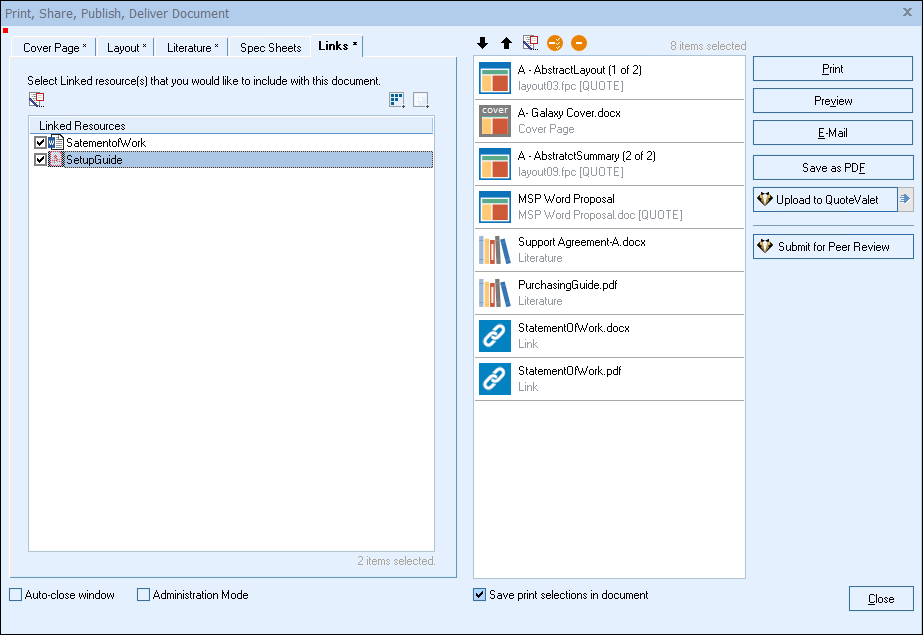
Linked documents can be in any format, including Word docs, RTF files, CAD drawings, Visio Diagrams, PDF files, Excel spreadsheets, even images, but all file types other than Word, RTF, and PDFs will be included as separate attachments in the e-mail.
Selecting Linked Resources
Check the checkbox next to the document name to add it to the selection panel on the right-hand side.
The [Select All]  button will select all the Linked Resources and the [De-Select All]
button will select all the Linked Resources and the [De-Select All]  button will deselect all the Linked Resources.
button will deselect all the Linked Resources.
Once a selection or multiple selections have been made, these documents will be added to the selections panel on the right-hand side of the window.
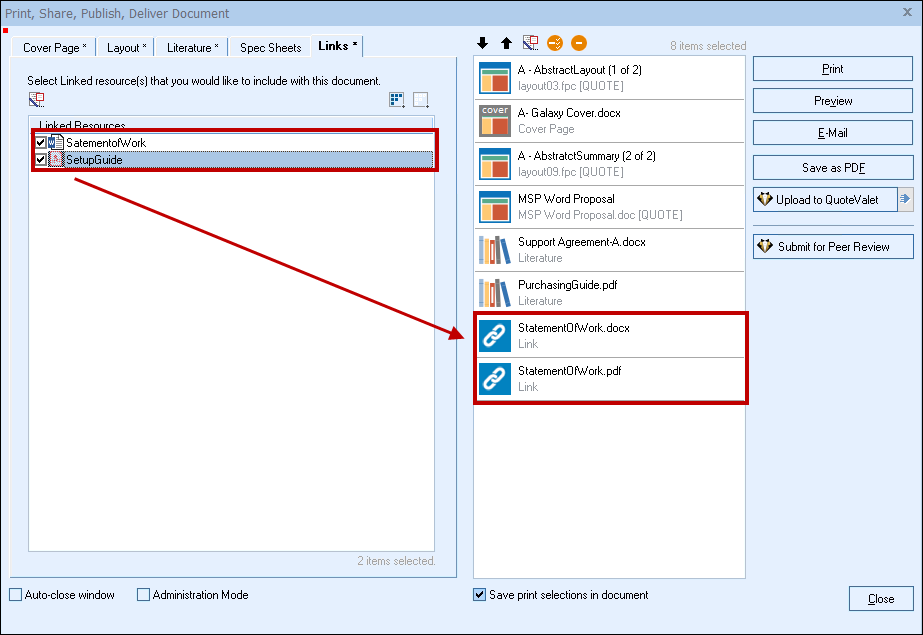
Highlighting the document and clicking on the  button will let users view/modify the resource from this tab. This will let users make any final adjustments to the document before sending it out to the client.
button will let users view/modify the resource from this tab. This will let users make any final adjustments to the document before sending it out to the client.
|
|