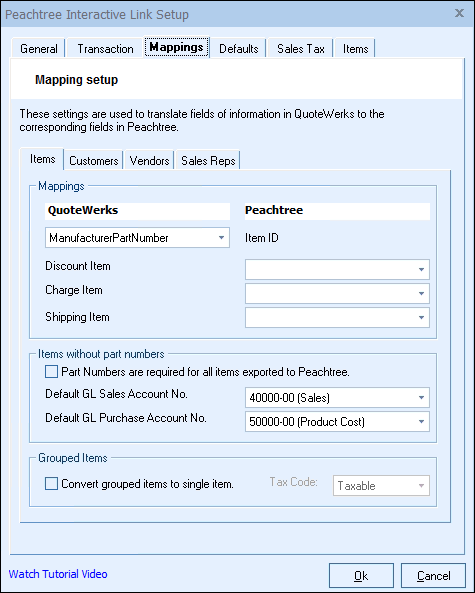
Each document in QuoteWerks can contain different types of line items. Each of these line types must be associated with a counterpart in Sage 50 (Peachtree). The Mappings tab is where you will specify the Sage 50 (Peachtree) counterparts for each of the QuoteWerks line types.
Mappings
Item ID
Since QuoteWerks supports the use of different part numbers like manufacturer part # and vendor part #, this drop-down list allows you to select which of QuoteWerks’ part numbers you will use to match up with your Sage 50 (Peachtree) part #. The default is the QuoteWerks Manufacturer Part # field.
If you use your own part #, and not the Vendor or Manufacturer part #, you can use one of the CustomTextXX fields to track your own part # that can mirror your Sage 50 (Peachtree) Item ID. To use a CustomTextXX field track part numbers, select the QuoteWerks View -> Customize Columns menu, and rename one of the CustomTextXX columns to “Internal Part #” for example.
Next, select the product lookup window and edit a product. Hold down the CTRL key and double-click on the label of the CustomTextXX field you chose to rename “Internal Part #”, and rename it here to “Internal Part #”.
Next, you need to setup QuoteWerks to retrieve the value of a CustomText field from the product definition, and place it into a CustomText column on the Document Items tab of the Quote Workbook. To do so, select the Field Links tab of the Tools -> Options menu and place a checkmark in the checkbox indicating which CustomText column/field you selected to use for the Sage 50 (Peachtree) Item ID. Once this is done, whenever you add an item to the quote, the value in the selected CustomText field in the product definition will be copied into the corresponding CustomText column on the Document Items tab, thereby copying the Sage 50 (Peachtree) Item ID from the CustomText field in the product definition into the CustomText column on the Document Items tab.
If you do setup a CustomText field to store the Sage 50 (Peachtree) Item ID, please note that you will of course need to enter the Sage 50 (Peachtree) Item ID’s for each item in the product database. A more efficient way to accomplish this task may be to import the Sage 50 (Peachtree) Item ID into the CustomText field using the Product Import Wizard located under the Products -> Import Wizard menu in QuoteWerks.
Lastly, add the CustomTextXX column to your print layout and/or reports. See Printing and Customizing Document Layouts for details on how to add a CustomTextXX field as column in the print layout.
Discount Item
QuoteWerks percent discount line types that are exported will be associated with the Sage 50 (Peachtree) discount item that you specify here. You will need to select the Sage 50 (Peachtree) Item to associate with QuoteWerks % discount line items. If your Sage 50 (Peachtree) installation does not already have an item setup for discounts, you can create it by selecting the <Create in Peachtree Now> option from the list.
Charge Item
QuoteWerks percent charge line types that are exported will be associated with the Sage 50 (Peachtree) charge item that you specify here. You will need to select the Sage 50 (Peachtree) Item to associate with QuoteWerks % charge line items. If your Sage 50 (Peachtree) installation does not already have an item setup for charges, you can create it by selecting the <Create in Peachtree Now> option from the list.
Shipping Item
When the QuoteWerks shipping charges are exported to Sage 50 (Peachtree), they must be associated with a Sage 50 (Peachtree) item. In Sage 50 (Peachtree), you have most likely already setup an item for shipping. You will need to select the Sage 50 (Peachtree) Item to associate with the QuoteWerks shipping charges. If your Sage 50 (Peachtree) installation does not already have a shipping type of item, you can create it by selecting the <Create in (Peachtree Now> option from the list.
Items without part numbers
Part Numbers are required for all items exported to Peachtree
Select this option if you want to make sure that all items exported to Sage 50 (Peachtree) have a part number. If this option is not checked, any items that do not have part numbers will be exported to Sage 50 (Peachtree) and will be associated with the default GL Sales Account No when necessary.
Default GL Sales Account No.
Select the Sage 50 (Peachtree) GL Sales account number to be used for any line items in the QuoteWerks document that do not have a part number.
Default GL Purchase Account No.
Select the Sage 50 (Peachtree) GL Purchase account number to be used for any line items in the QuoteWerks document that do not have a part number.
Grouped Items
Convert grouped items to single item
Select this option if you want to “roll-up” all the items that are in a group in QuoteWerks to only display them as a single line item in Sage 50 (Peachtree). The TaxCode sets the taxable status of the single line amount.
For information on the next sub tab, see Customers Sub Tab.
Related Topics: