When creating larger quotes, it is sometimes advantageous to insert or append an existing quote into the quote that you are currently working on. This feature’s potential can be maximized if you create quotes or quote templates that consist of a small number of line items. Then to build a quote, you can use this feature to insert the line items from these small quote templates to piece together your quote.
Using this feature allows you to save all the line items in a quote preserving the formatting and layout of the line items so that they may be retrieved and inserted into other quotes in the future without further modification needed.
Inserting the Document
When you are working on a quote, select the File -> Insert Document menu to display the Insert Document window:
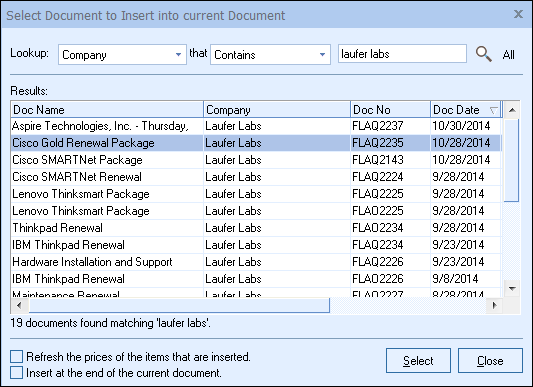
You can choose the document by Document Name, Sold to Company or by Document Number.
|
Options
By default, the document will be inserted at the current selected line item in your quote.
If you check the ‘Refresh the prices of the items that are inserted’ checkbox, QuoteWerks will update the pricing information of the products from the product database as it inserts the line items into the current quote.
If you would like to append the document to the end of your quote instead, check the “Insert at the end of the current document” checkbox.
Duplicating Documents
The File -> Duplicate menu allows you to duplicate the current document:

When duplicating a document, you will have the option of selecting what document type to duplicate it into as well as the Document Status and whether or not to copy the project number into the duplicate. The duplicated document will appear as the current document with all of the information from the original.
The File -> Duplicate feature leaves the currently open document open, and then copies it as a new document resulting in both the original and the duplicate documents being open. Since QuoteWerks limits you to having up to 10 documents open at the same time depending on your settings, so if you already have your maximum number of documents open, you will need to close one of them before using this feature.
Users also have the option to copy the project number from the original document into the new document by checking the option during this action.
The reset DocDate, DocDueDate, and ExpirationDate like a new document checkbox will change those fields to the current date when this setting is enabled. With this setting unchecked, the new (duplicated) document would use the original document's date, expiration date, and due date.
Additionally, users can have QuoteWerks remove the line item Sales Order Numbers, PO numbers, Order Dates, and Ticket Numbers from the line items on the documents. This is important when duplicating documents to remove any previous ordering information from the new copy. It will also clear these columns under the Document Items tab of the Quote Workbook.