Select the File -> Import Document menu to display the Import Document window:
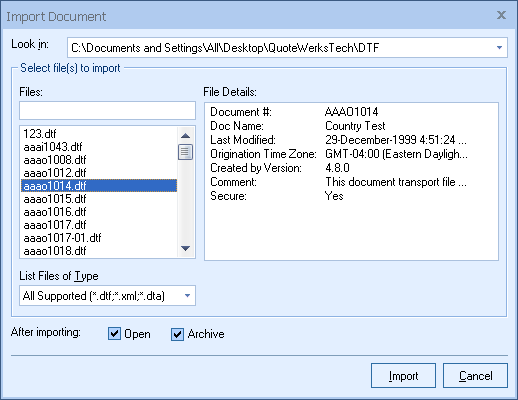
On this window, you can select the folder to look in for XML files.
|
Selecting the XML File
After you have selected the folder to look for XML files in, you can select the XML file that you want to import from the list of XML files listed in the Files list.
When you select an XML file, the File Details list will display the text “No details available”. In future releases details may be displayed. If you right click over the list of XML files, a popup menu will appear with several options. The Select All option will select all the files in the list if you want to import them all at the same time. You can also hold down the CTRL key and click with your mouse on more than one XML file from the list to import all the files that you selected at the same time.
Processing Options
There are two options that can be set when importing the XML file:
1.The “Open” option will open and display the document after it has been imported. If the XML file that you selected contains more than one document inside of it, only the last document that was in the XML file will be opened.
2.The “Archive” option is disabled when an XML file is selected. This option is only available when importing non XML file types.