QuoteWerks has many fields that allow you to track all the details related to a quote like sold to, ship to, terms, etc. While most of the data fields that you will need are already included in QuoteWerks, there will be some information you need to track that is specific to your company's needs and therefore will not already exist in QuoteWerks.
To fulfill these needs there are 24 CustomText, two CustomNumber, two CustomDate fields, and four CustomMemo fields located on the Custom tab of the Quote Workbook that can be customized and used to store your custom data.
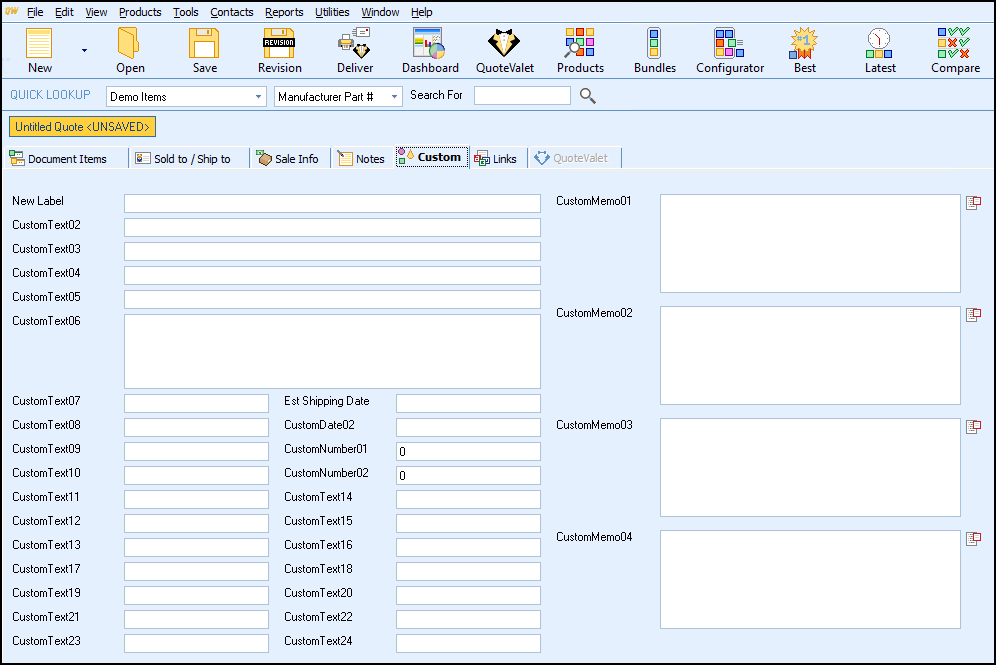
Users with Master Rights can hold down the CTRL key and double-click on a Custom label to rename it to reflect a value that you would like to track. A Change Label Name window will appear. Type the name you would like to change the Custom label to. For example you may want to track credit card information. There are no credit card information fields in QuoteWerks, so you can rename 1 or more of the Custom fields to store the information in. Now, when you look at this Custom tab, you will see fields for credit-card information, where you can store that information.
|
The F2 Lookup feature works with this field allowing you to create a list of options to choose from when filling out these fields. Simply press the F2 key while in one of these fields and an F2 lookup window will appear that will allow you to select a value that you would like to place in the field. The F2 Lookup List feature is explained in greater detail further in this Chapter.
|
Using the CustomText Fields in Macro Expressions
These CustomText fields can be referred to by macro expressions in the introduction and closing fields of the quotes. If for example you use the CustomText01 field to store the contract # for the quote, in the closing field you can type in the text “Your contract # is &DH_CUSTOMTEXT01”. When you print the quote, QuoteWerks will replace the &DH_CUSTOMTEXT01 with the value in the contract # field. See Printing and Customizing Document Layouts for more details.
Customizing Tab Names and Field Labels
You can customize the names of the tabs in the Quote WorkBook by holding down the CTRL key and double-clicking on the tab name. Please note, you need to have Master Rights to make this change. Once tab names have been customized, you can view the original tab names on the Views tab of the Tools -> My Preferences menu.
Most of the labels for the fields on all the tabs of the Quote Workbook can be customized by renaming them. Hold down the CTRL key and double-click on a label to rename it. This is useful when your company uses different terminology than is used in QuoteWerks. For example, you can change the “Sold To:” on the Sold To / Ship To tab to “Bill To:” as an example. This feature is also very useful for our international customers because it allows them to change all of these labels to their local language.