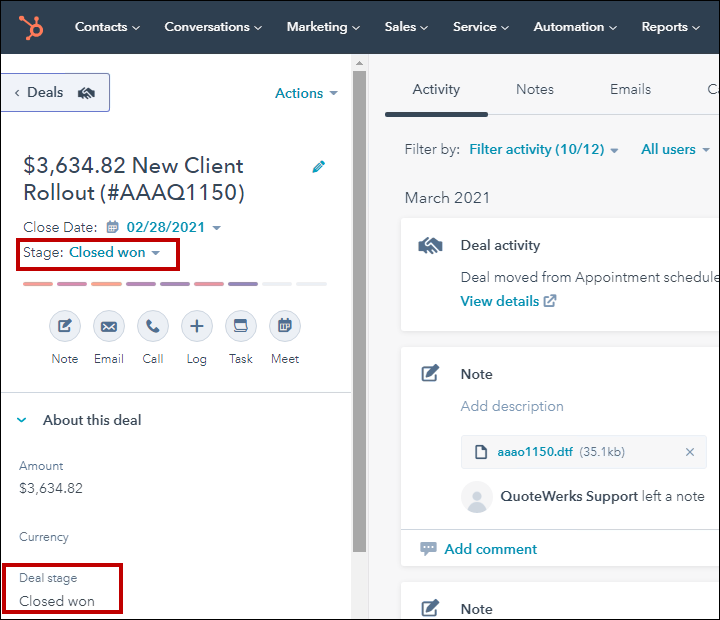Creating or Attach to Deal
When saving a document, the “Create or Attach to Deal” checkbox will appear on the Save window:
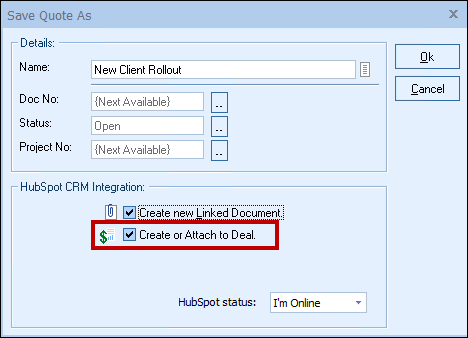
This option will create or update a HubSpot CRM Deal in HubSpot CRM.
|
Deal
Once you have pressed the [OK] button from the File -> Save window, the “Create/Attach HubSpot Deal” window will appear, enabling you to enter or adjust information about the deal such as the Name, Owner, Stage, Type, Closing Date, Forecast, and Notes.
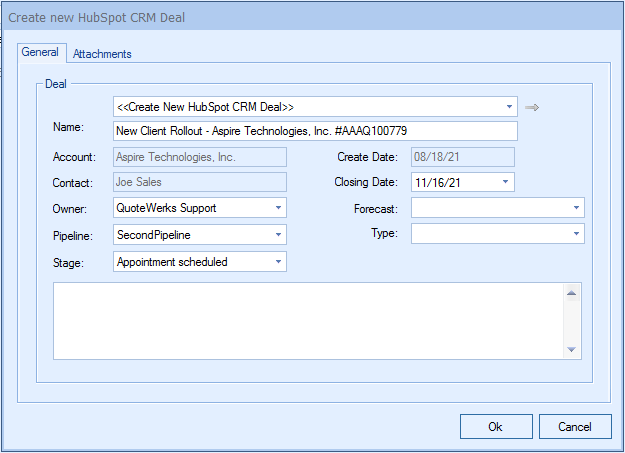
The Deal drop down will contain a list of all existing HubSpot CRM deals associated with the HubSpot CRM contact record on the Sold To / Ship To tab in QuoteWerks. If you have not already created a new deal for this quote, here you can select an existing deal to update with the current quote’s information.
HubSpot CRM Deals
This section corresponds to the line items in the deal. When QuoteWerks creates the deal in HubSpot CRM, the line items will be written into a HubSpot CRM deal. Both products and services will be written into the deal.
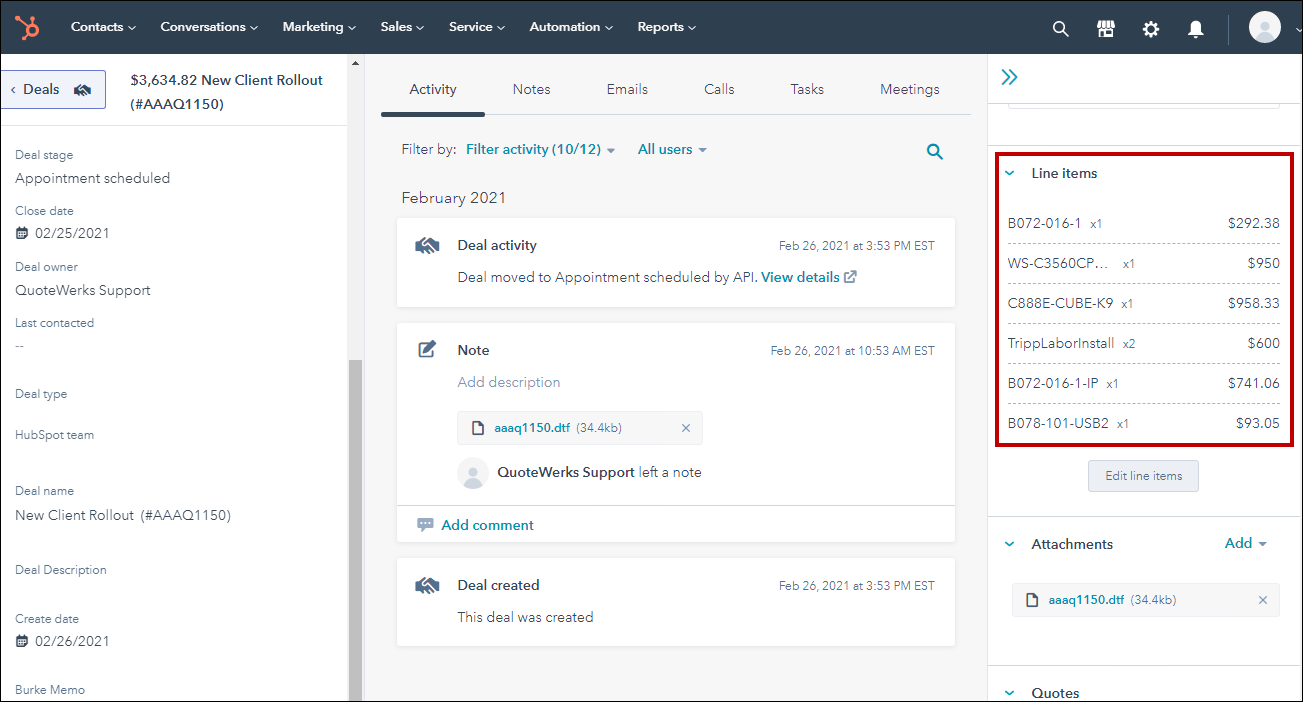
If an item from QuoteWerks already exists in HubSpot CRM, it will simply be added as a line item to the deal. If the item does not exist, QuoteWerks will create it in HubSpot CRM using the settings from the integration setup. Items can also be pulled from HubSpot CRM buy linking to the HubSpot CRM Item Database.
Important: HubSpot CRM only supports products and services in their Professional and Enterprise Editions of HubSpot CRM. Therefore QuoteWerks can only write products into those editions. If you want your line items from your QuoteWerks documents to be written into HubSpot CRM, you'll need to be on one of those editions. QuoteWerks will still create the Deal in the Starter Edition without products or services. |
Adding File Attachments to a Deal
You can attach files to the Attachments section of the HubSpot CRM Deal through the Create/Update HubSpot CRM Deal window:
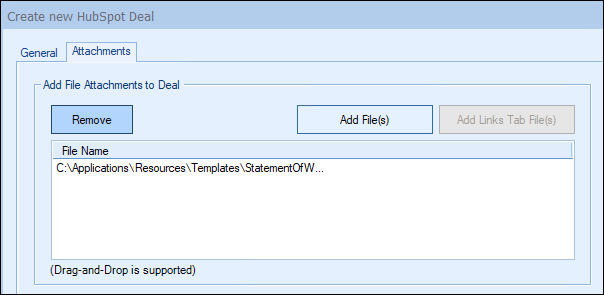
You can either select a file using a file selection dialog [Add File(s) from Disk], or choose a file that is already linked to the quote under the on the Quote WorkBook [Add File(s) from Links Tab]. This is really useful for attaching a PDF version of the quote to the HubSpot CRM Deal. Having a PDF version of the quote is an advantage because anyone can then view the quote – they do not have to have QuoteWerks to view the quote this way. You can attach multiple files to the deal, so you can easily attach the customer proposal, and a no frills plain vanilla version for the service technicians to follow, and basically anything else you could want.
Opening a Selected Deal
The Create/Update Deal window includes an easy way to view an already linked deal in QuoteWerks. By clicking on the  button, users can view the opportunity directly in HubSpot CRM. This is very useful if you are attaching a new quote to an existing deal and you want to make sure it is the correct deal before saving it.
button, users can view the opportunity directly in HubSpot CRM. This is very useful if you are attaching a new quote to an existing deal and you want to make sure it is the correct deal before saving it.
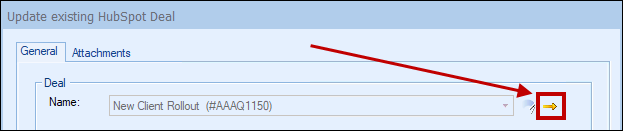
Unlinking an Existing Deal
If you accidentally attached a quote to the wrong deal in HubSpot CRM, you can use the  button to remove the link.:
button to remove the link.:
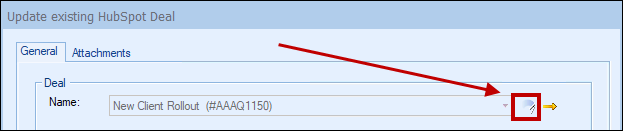
All entries relating to the QuoteWerks Quote will be removed from the HubSpot CRM deal, including the attachments. This button will only be displayed when updating an existing deal, so if you realize you made a mistake, choose to update the deal, and then at that point, use this button to unlink it.
By creating opportunities in HubSpot CRM, HubSpot CRM can generate pipeline reports. This feature helps you estimate your cash flow. If you already have an deal for this quote, it will automatically update the existing one to reflect changes you have made to the quote.
QuoteWerks claims ownership of HubSpot CRM opportunities that were created or updated from within QuoteWerks. It is not recommended that you manually make changes to the deal from within HubSpot CRM as these changes may be overwritten by QuoteWerks when QuoteWerks is updating the HubSpot CRM deal.
This option will mark the Stage in the HubSpot CRM deal as Won. This option is only available when the QuoteWerks document is being converted to an ORDER or INVOICE. A quote is converted to an order or invoice using the File -> Convert to Order/Invoice menu. When this menu is selected, the “Close HubSpot Deal as Won” window will be displayed if the QUOTE has been linked to a HubSpot CRM deal:
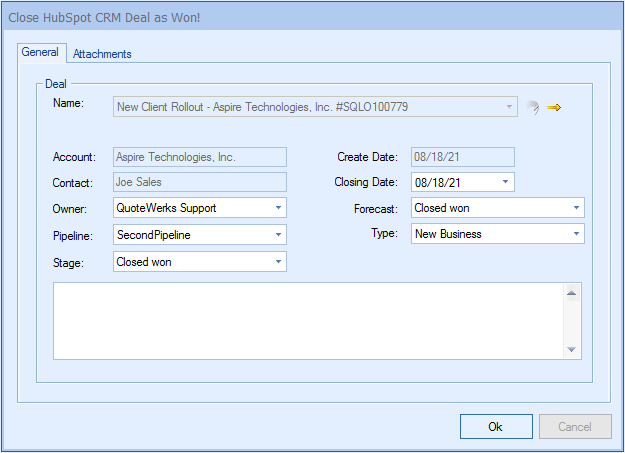
The Deal stage will automatically be changed to Closed Won or what your default status is set in HubSpot CRM. You can also set the owner, type, closing date, and forecast fields as well as add any notes about the deal you want to include. Clicking [Ok] will then push these updates into the HubSpot CRM Deal.