When you save a quote, the Create or Attach to Deal checkbox will appear on the Save window.
|
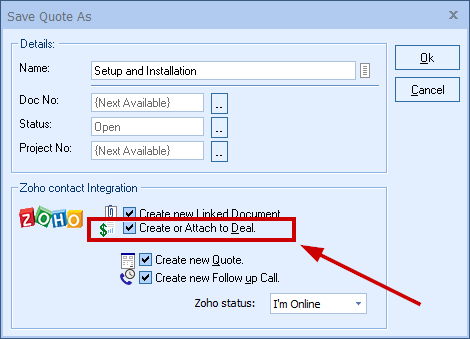
|
|---|
This option will open the Create New Zoho Deal window. You can choose to create a new Zoho Deal or link to an existing one.
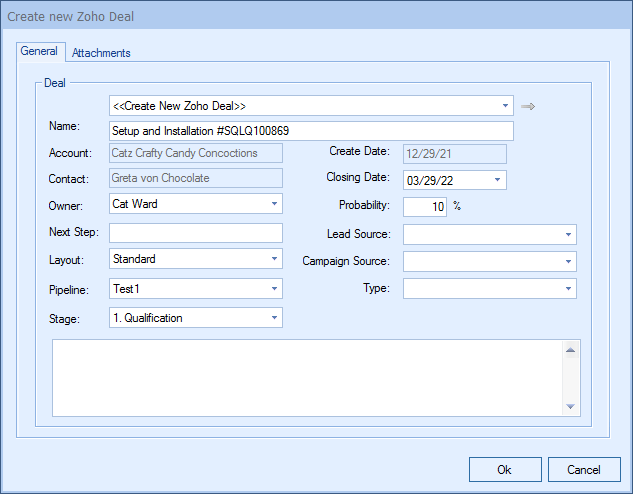
|
|---|
Here, you can adjust information about the Deal such as the Name, Close Date, Pipeline, and Stage.
The drop down list will contain a list of all existing Zoho Deals associated with the Zoho contact record you have linked to.
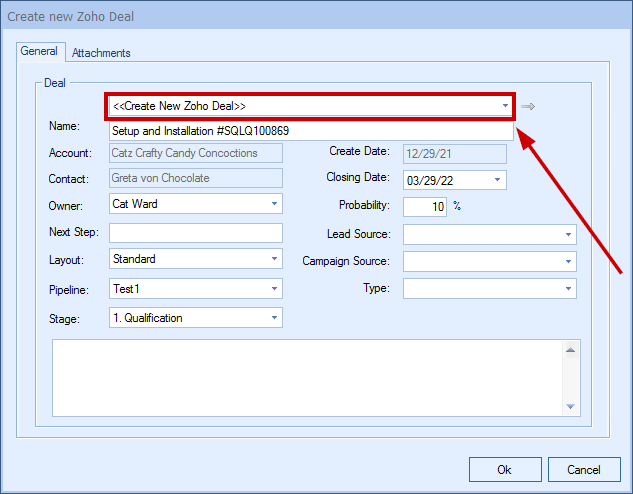
Here, you can select an existing Deal to attach the quote to.
By creating Opportunities in Zoho from QuoteWerks, you allow QuoteWerks to help you build your sales pipeline. If you already have a Deal for this quote, it will automatically update the existing one to reflect changes you have made to the quote.
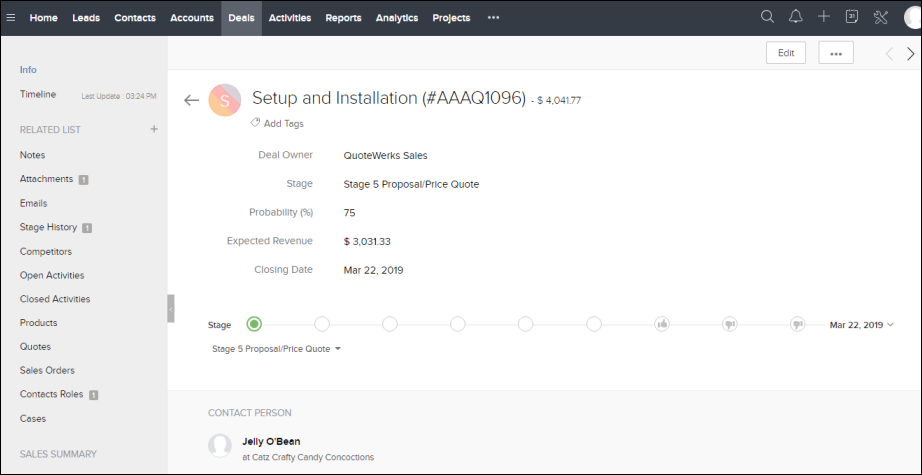
Viewing Zoho Deal from QuoteWerks
After the Deal has been created/updated in Zoho from QuoteWerks, QuoteWerks will create a shortcut to that Deal on the Links tab. This makes it very quick and easy to view the Deal in Zoho.
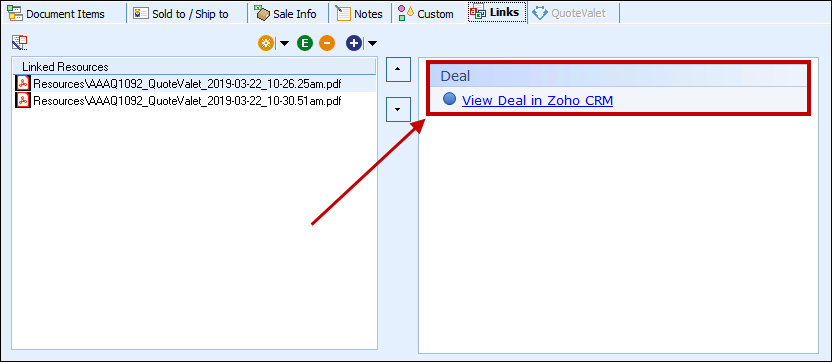
Closing Opportunities in Zoho
If the option to update Deals as won has been set in your installation, QuoteWerks will automatically update the Zoho Deal as won when converted to an order or invoice (based on your settings) when using the File -> Convert to Order menu option.
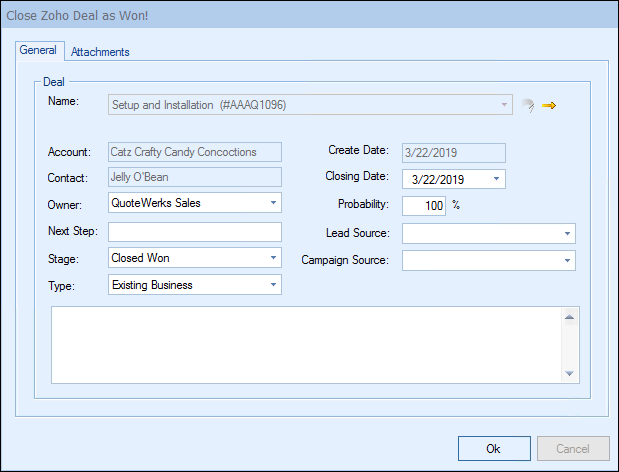
This option is only available when saving an ORDER or INVOICE. This option will create a Won Deal in Zoho under the Opportunities.
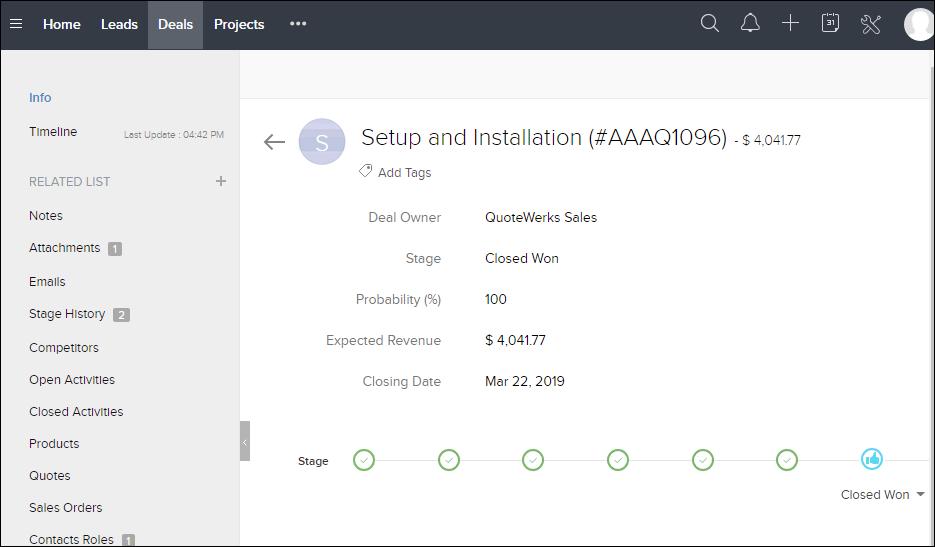
 icon next to the
icon next to the ). Clicking this yellow icon will open the Deal inside Zoho.
). Clicking this yellow icon will open the Deal inside Zoho.