When you save a quote, the Create or Attach to Opportunity checkbox will appear on the Save window.
|
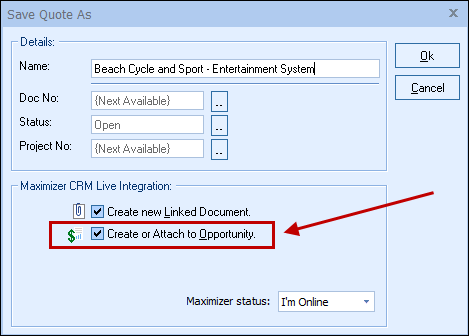
|
|---|
This option will create a Maximizer CRM Live opportunity or attach to an existing opportunity in Maximizer CRM Live under Opportunities. Once you have pressed the [Ok] button from the File -> Save window, the “Create a new Maximizer CRM Live Opportunity” window will appear.
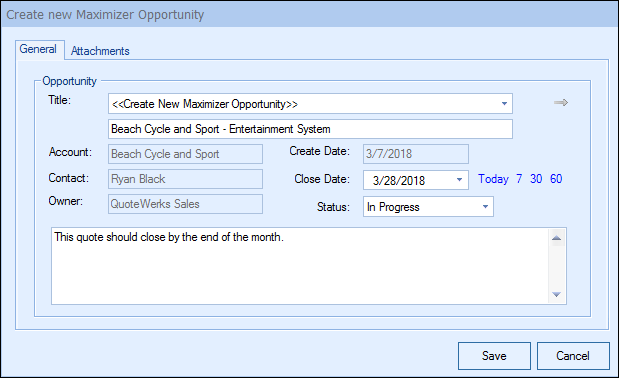
|
|---|
Here, you can adjust information about the opportunity such as the Name, Close Date, Stage, and Status.
The Title drop down list will contain a list of all existing Maximizer CRM Live opportunities associated with the Maximizer CRM Live contact record you have linked to.
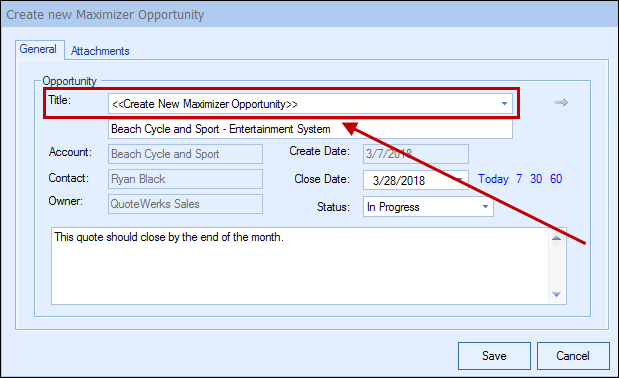
Here, you can select an existing Opportunity to attach the quote to.
By creating Opportunities in Maximizer CRM Live from QuoteWerks, you allow QuoteWerks to help you build your sales pipeline. If you already have an opportunity for this quote, it will automatically update the existing one to reflect changes you have made to the quote.
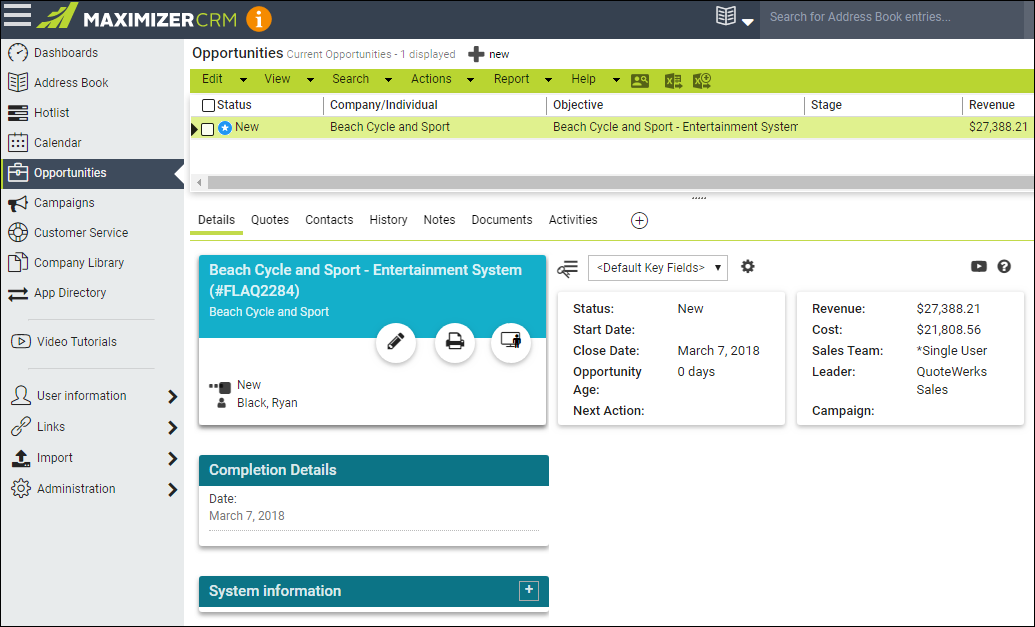
Viewing Maximizer CRM Live Opportunity from QuoteWerks
After the opportunity has been created/updated in Maximizer CRM Live from QuoteWerks, QuoteWerks will create a shortcut to that opportunity on the Links tab. This makes it very quick and easy to view the opportunity in Maximizer CRM Live.
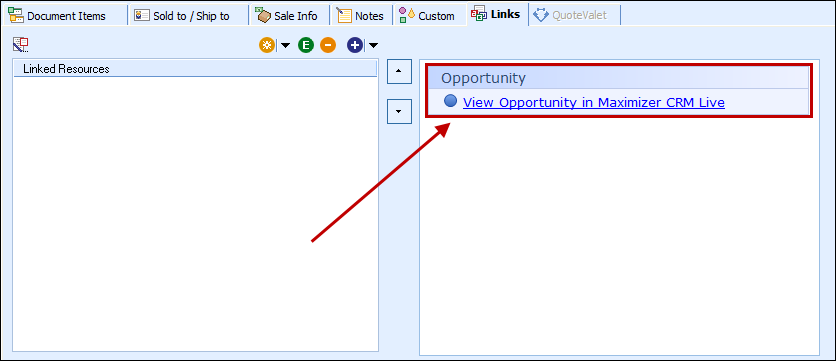
Closing Opportunities in Maximizer CRM Live
If the option to update opportunities as won has been set in your installation, QuoteWerks will automatically update the Maximizer CRM Live opportunity as won when converted to an order or invoice (based on your settings) when using the File -> Convert to Order menu option.
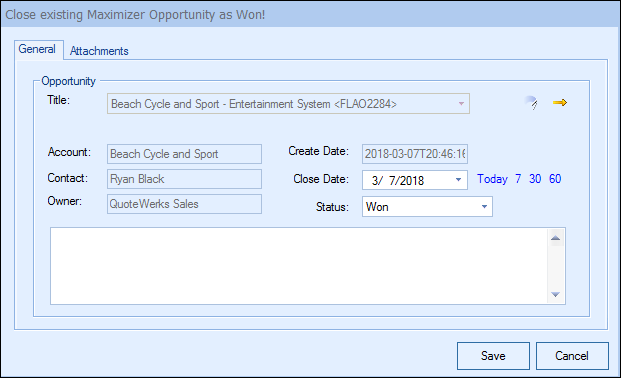
When saving an ORDER or INVOICE you can create a won Opportunity in Maximizer CRM Live under the Opportunities.
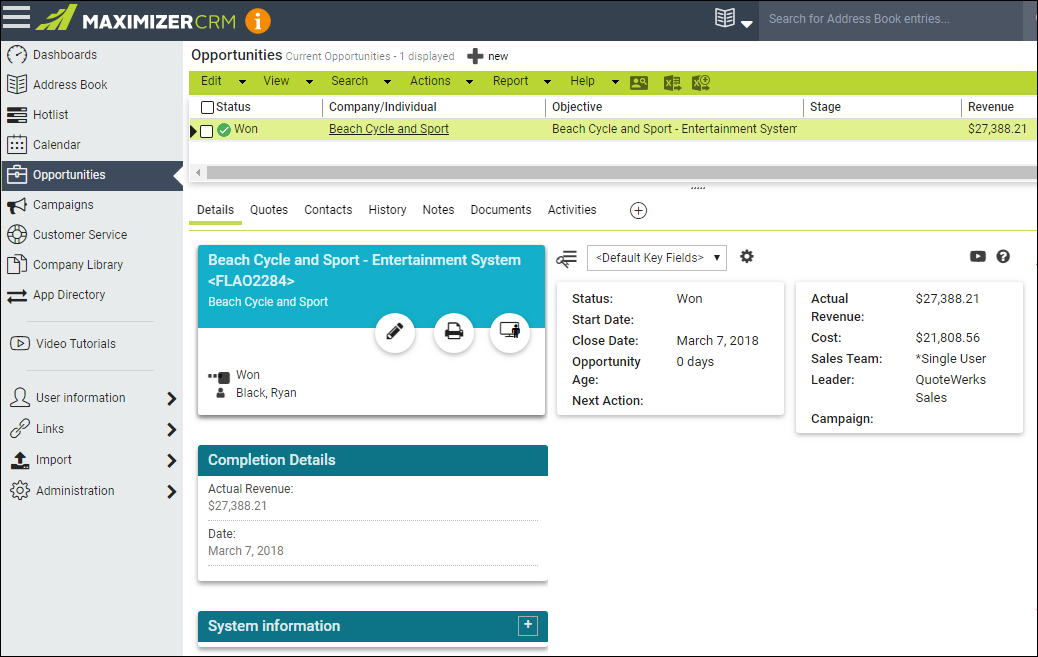
 icon next to the
icon next to the ). Clicking this yellow icon will open the Opportunity inside Maximizer CRM Live.
). Clicking this yellow icon will open the Opportunity inside Maximizer CRM Live.