|
Configuring a QuoteWerks Remote PC Installation to Alternately Use the Network Installation when in the Office |
Scroll Prev Top Next More |
If you have setup a Remote PC installation of QuoteWerks on a laptop using the Configuring a Remote PC installation of QuoteWerks instructions, and also want this laptop to be able to use the network installation of QuoteWerks when the laptop comes back into the office and physically connects to the network, you will need to follow this procedure.
When the laptop is connected to the network, create a shortcut icon on the laptop’s desktop that points to the network QuoteWerks installation’s \QuoteWerks\qw.exe program file. Now, the laptop user can run the network installation of QuoteWerks simply by using the shortcut icon that points to the network installation of QuoteWerks, and the user can run the laptop installation of QuoteWerks by using the icon on the laptop.
|
Licensing Considerations when a Remote PC Installation Logs into the Network Installation of QuoteWerks
When a QuoteWerks Remote PC license is split off from the master installation and installed on a laptop, the number of users that are allowed to login to the master installation of QuoteWerks is reduced by one. When the laptop connects to the network, and logs into the network version of QuoteWerks, the laptop license will be used rather than one of the available network licenses. Under the Tools -> Options menu of the laptop installation of QuoteWerks, there will be a Remote tab:
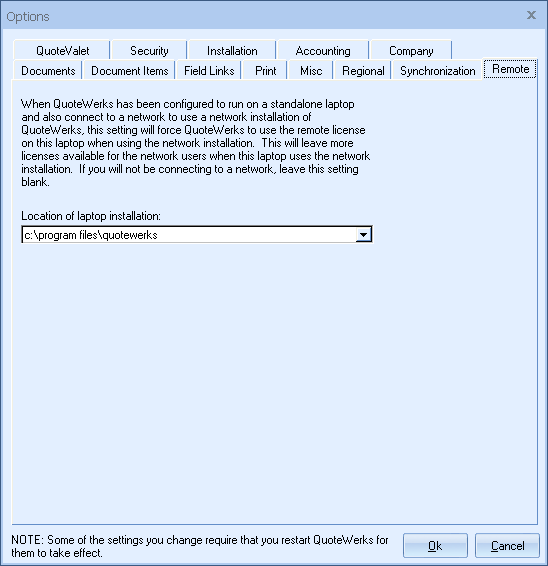
This tab will allow you to specify the location of the QuoteWerks installation on the laptop. This setting is automatically set when you enter a Remote PC License Key into the laptop installation. If you ever need to change this setting, it can be changed here. If this laptop will never be physically connecting to the network, leave this setting blank.