After each License Key is entered into a QuoteWerks installation, there is a 30-day grace period to register the License Key. The product is FULLY FUNCTIONAL during this 30-day period. If the License Key is not registered within that grace period, on the day the grace period expires, QuoteWerks will not start until the Registration Code has been entered.
License Key(s) are registered from the License Manager window which is displayed by selecting the Utilities -> License Manager menu:
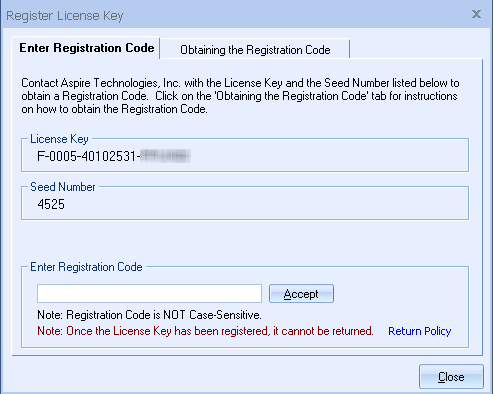
From the License Manager window, select the License Key from the list of License Keys, and click on the [Register License] button. On the Register License Key window that is displayed, choose the “Obtaining the Registration Code” tab to see a list of ways to obtain your registration code. Once you have received your registration code, enter it on the “Enter Registration Code” tab, and click on the [Accept] button.
We have made obtaining a registration code as easy as possible by supplying you many options. You can now:
•Register Online
•Print a Registration Form and fax it to us
•Copy the Registration form to your Windows Clipboard and email it to Aspire Technologies, Inc.
•Call for a Registration Code
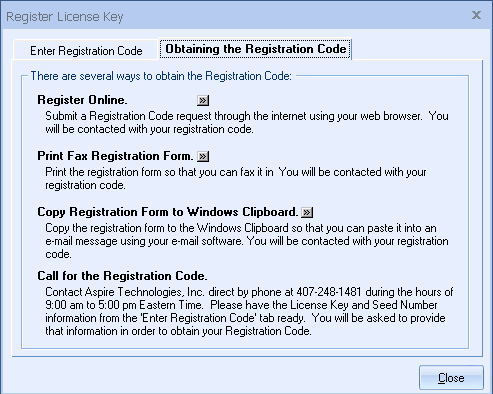
There are several types of License Keys as described under Understanding License Keys and its sub-topics. Sub-licenses such as Remote Site and Remote PC License Keys that you create on a master installation do not need to be registered at the master installation. When the Remote Site or Remote PC License Keys are entered into their respective Remote Site and Remote PC installations, the License Keys will need to be registered at that time from the installation they where used to activate.
For example, if you have entered a “C,” “J,” for “F” License Key into a master installation of QuoteWerks, and have created two Remote PC License Keys to be used on laptop installations of QuoteWerks, you can only register the “C,” “J,” for “F” License Key at the master installation. The Remote PC License Keys will need to be registered after they are entered into the remote installation from within the remote installation. The reason for this is as follows: The Registration Code is generated as a combination of the License Key and the Seed Number of the QuoteWerks installation that the License Key was entered into. Each remote installation of QuoteWerks will have a different seed number, and that Seed number will not be known until the remote installation of QuoteWerks is performed.
Changing Registration Information
To change the registration information that you entered when you first installed QuoteWerks, select the Utilities -> Change Registration menu:
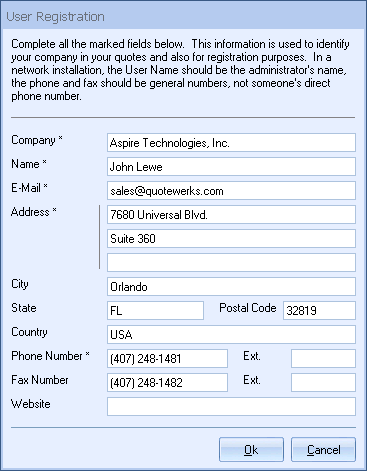
This information is used in the print layouts, report layouts, and QuoteValet by the Application->LicenseeXXXX and QV_TenantXXX macro fields.