The Notifications panel on the QuoteWerks Dashboard displays opportunities in ConnectWise with statuses you set under QuoteWerks' ConnectWise Settings tab. If you don’t have these statuses set up in ConnectWise, you’ll need to add them to your ConnectWise status list for Opportunities for the Notifications feature to work. See Notifications (ConnectWise) for more information.
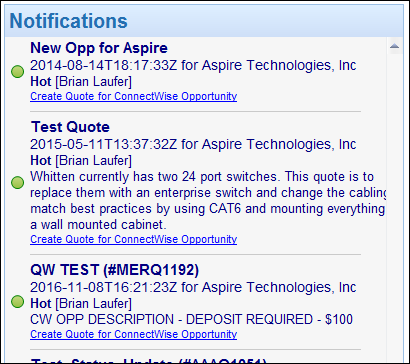
Click Create Quote for ConnectWise Opportunity to start a quote in QuoteWerks. This will automatically pull the Opportunity into the QuoteWerks document on the Sold to / Ship to tab, and copy the description from the opportunity into the Internal Notes field under the Notes tab. Products and services on the ConnectWise Opportunity will be added to the new quote, including any recurring items. This is helpful when using outside solutions like ConnectWise Automate or JoomConnect that create Opportunities in ConnectWise. QuoteWerks will also associate this quote with the existing ConnectWise Opportunity, updating the Opportunity with the new data. You can also click on a link to view the Opportunity in ConnectWise, when available.
Additionally, the Ship to and Bill to contact address information from the Opportunity will also be pulled into the new QuoteWerks Document. This functionality does require a contact for each to be specified.
This feature was designed so people using ConnectWise Mobile on the road can enter basic specifications for the Opportunity. Then, in the office, the person assigned to create quotes will automatically be notified that he or she needs to create a quote for this Opportunity. The same concept applies even if the user creates the Opportunity using regular ConnectWise instead of its mobile version.
Once a document is saved in QuoteWerks and the ConnectWise Opportunity status is updated to something other than what you've defined under the Settings tab > Notifications section for ConnectWise (such as Open), it will no longer appear in the QuoteWerks Dashboard's Notifications list.