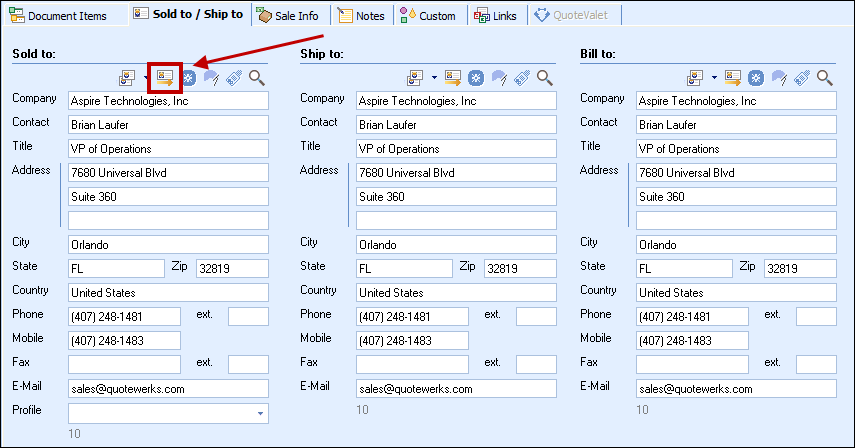To retrieve account/contact information from ConnectWise into QuoteWerks, first select the Sold to / Ship to tab. Click on the  button next to the Sold to, Ship to or Bill to boxes. The Lookup ConnectWise contact window will appear:
button next to the Sold to, Ship to or Bill to boxes. The Lookup ConnectWise contact window will appear:
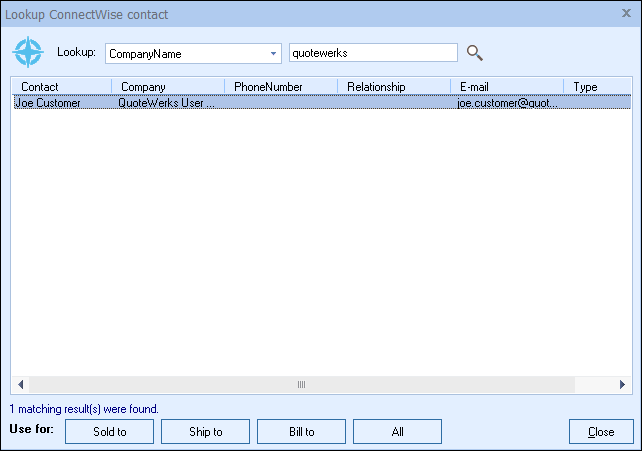
You can search for a ConnectWise Company to use in the quote, or you can search by a contact’s First Name, Last Name, Phone number, or Territory.
Select the field that you want to use in the search and then enter the corresponding value. When you click on the [Find] button, the results of your search will be displayed.
Once you have found the account or contact you are looking for, select the record and click on the [Sold To] button to use this record for the Sold to information. You can also select a record and click on the [Ship To] button to use this record for the Ship to information or you can click on the [Bill To] button to use this record for the Bill to information. When you are finished selecting records, click on the [Close] button. You will be returned to the Sold to/ Ship to tab and the selected records will be pre-filled in the Sold to/Ship to/Bill to fields.
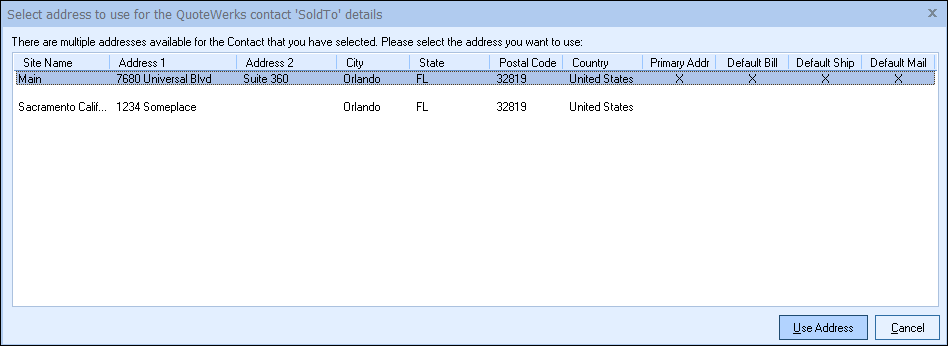
If the record you selected has multiple sites for it defined in ConnectWise, you will be prompted to choose the particular site you want to use. In ConnectWise, sites can be designated as Primary, Default Ship, Default Bill, and Default Mail. These designations are indicated within the selection list. Additionally, when selecting a Ship To contact for the quote, on the Select Address window, the ‘Default Ship’ site as defined in ConnectWise will be selected by default.
QuoteWerks will also write the Ship to and Bill to contact information into the opportunity in ConnectWise as long as the contact information is originally pulled from ConnectWise into the Ship to and Bill to QuoteWerks fields. Any manual data added or changed in the Ship to and Bill to fields will not populate in ConnectWise. This feature requires ConnectWise 2018.4 and higher.
|
|---|
|
|---|
View Contact in ConnectWise (ConnectWise 2015.1 or higher)
After you have selected a contact from ConnectWise and pulled their contact information into the Sold to/ Ship to tab, the go to contact icon  and go to company icon
and go to company icon ![]() will be available. When you click on these buttons, the currently selected contact or company on the Sold to/ Ship to Tab will open ConnectWise and display the full account details.
will be available. When you click on these buttons, the currently selected contact or company on the Sold to/ Ship to Tab will open ConnectWise and display the full account details.